Overview
dialog box:
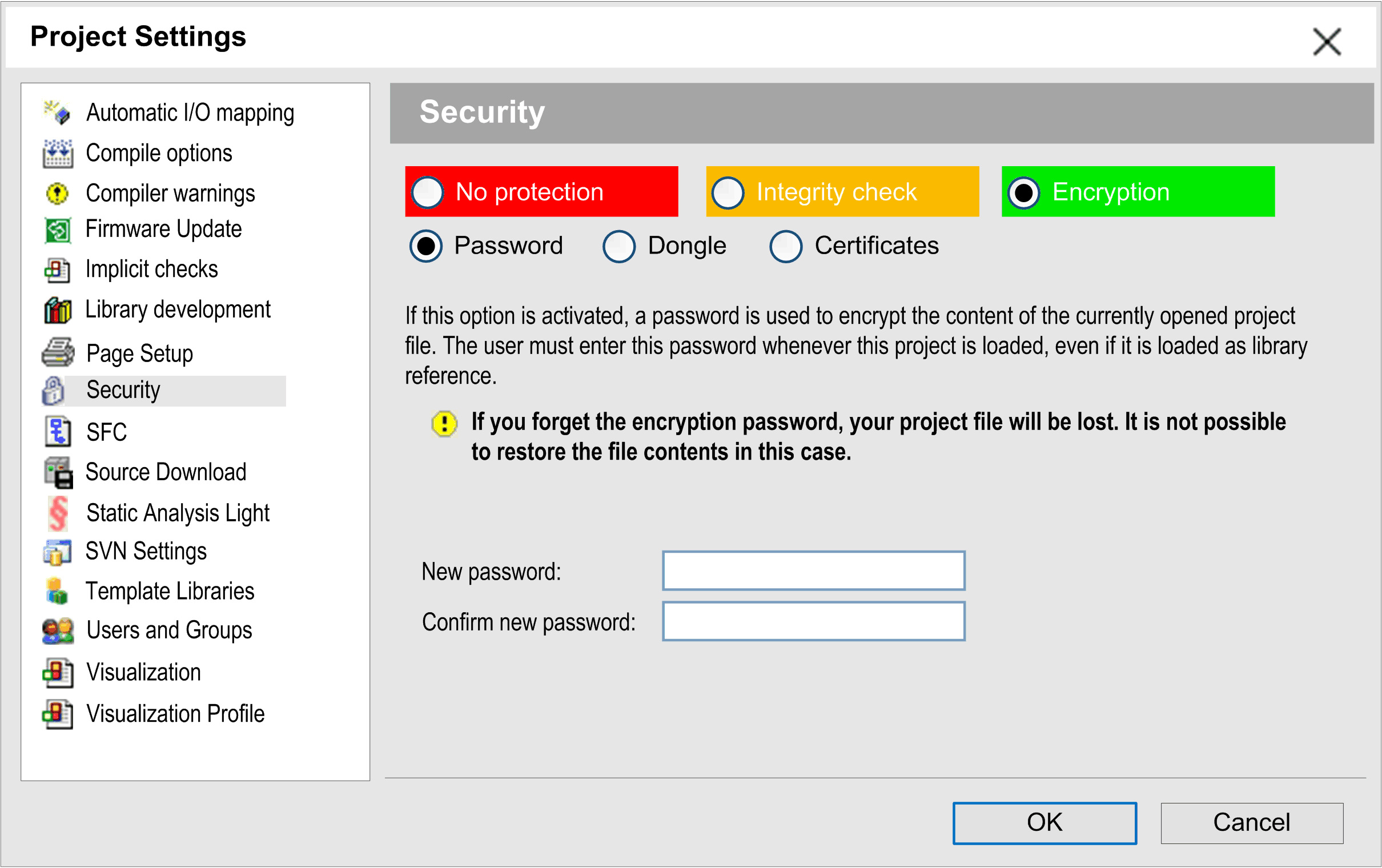
Use the upper options to decide if you want to protect the open EcoStruxure Machine Expert project from unauthorized access:
|
Option |
Description |
|---|---|
|
|
When selected, the project file is not protected from unauthorized access and data manipulation. The following options in the dialog box are disabled.
NOTE: To help protect your project from unauthorized access, select the option .
|
|
|
When selected, the project file is stored in a proprietary format. The integrity of the file is verified each time the project is loaded.
NOTE: The file is incompatible with EcoStruxure Machine Expert V1.2 and earlier versions.
This option is selected by default when you create a new project or library.
NOTE: The project file is not encrypted. To help protect your project from unauthorized access, select the option .
|
|
|
When selected, the project file will be encrypted. Select the encryption option (, , ) that suits your needs. |
Protection via Password
For defining a project password, activate the option.
Enter the password in the edit fields and . If the project is saved with these settings, you will need to enter the password later when you are going to reload the project, even when it should get loaded as a library reference. The dialog box will open in this case.
If you do not remember the encryption password, the project cannot be opened any more. File contents cannot be restored in this case.
| CAUTION | |
|---|---|
You can use the dialog box for modifying the password. In this case, you must enter the before you are allowed to enter a new one in the edit fields and .
Protection via Dongle
To protect the project by dongle, make sure that the hardware dongle is connected to your computer, activate the option, and proceed as follows:
|
Step |
Action |
|---|---|
|
1 |
Click the button. Result: The dialog box opens. |
|
2 |
Select the dongle from the list. If you want to provide further information, you can enter an optional . |
|
3 |
Click . Result: The dialog box closes and the selected dongle is added to the list of in the dialog box. |
|
4 |
Click . Result: The dongle is assigned to the project. It must be connected to the PC in order to open the project. This applies even if the project is loaded as a library reference |
In case the dongle used for encrypting the project gets lost, the project cannot be opened any more. File contents cannot be restored in this case.
| CAUTION | |
|---|---|
Protection via Certificates
To protect the project by certificates, activate the option, and proceed as described in the How To Protect Your Source Code User Guide.
| CAUTION | |
|---|---|