Overview
The command allows you to import the content of an XML file describing objects in PLCopen format. You can create the file from a project by executing the Export PLCopenXML... command.
The command opens the Windows dialog box for browsing a file. The filter is automatically set to . Select the desired file and confirm by clicking . The dialog box opens. It provides two tabs: and .
VAR_GLOBAL and VAR_GLOBAL CONSTANT blocks in one variable list. If you have completed an export of such a mixed list, after reimport the VAR_GLOBAL CONSTANT variables will be defined as VAR_GLOBALS. In order to avoid this situation, you must separate the variables into two lists before exporting. See Export PLCopenXML....
Tab
Example of an dialog box
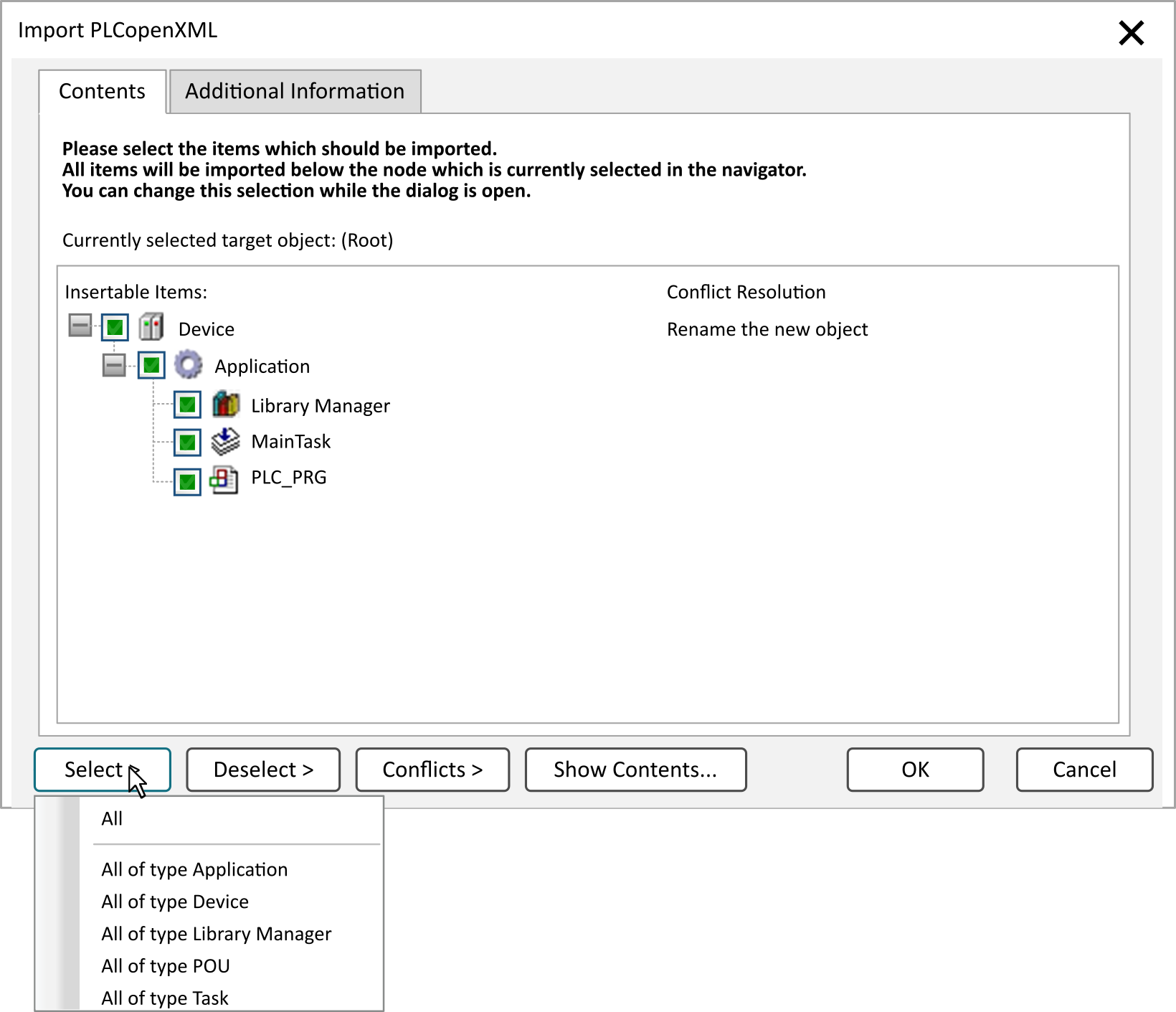
Depending on the object selected in the navigators (), this dialog box lists the objects or entries from the XML file which can be inserted at this position (). You can select those that should be imported (as is possible due to the prescribed dependencies between certain object types) by setting or removing a checkmark in the box preceding the particular entry.
|
Button |
Description |
|---|---|
|
|
From the list provided by this button, you can either select objects or select objects belonging to specific object types, such as . |
|
|
From the list provided by this button, you can either deselect objects or deselect objects belonging to specific object types, such as . |
|
|
From the list provided by this button, apply one of the commands to solve the detected conflicts. Also refer to the description of the commands of the column in the paragraph Contents Tab. |
|
|
Opens a dialog box that displays the objects of the XML file. |
|
|
The existing object is removed and replaced by the imported one. |
|
|
The new object is inserted with the name extended by _<n>, where n is a running number, which is 1 at the first import of a related object. Example: PLC_PRG -> PLC_PRG_1 |
|
|
The new object is not imported. |
After you have selected the desired objects, click to insert the objects in the project.
Tab
This tab shows the following information read from the file header and content header of the PLCopen XML file:
|
File header |
company name, company URL, product name, product version, product release, creation date/time, content description |
|
Content header |
name (project name), version, modification date/time, organization, author, language, comment |