Simulation
Overview
The command is available in online mode to enable and disable the of the programming system. In simulation mode, the application can be run and debugged on a simulation target which is always available within the programming system.
If the command is called from the menu, the active application is affected.
If the command is called from the contextual menu when a controller object is selected in the , then the selected application is affected, whether it is set to active status or not.
When the command is enabled, the device entry in the is displayed in italics and at the first login with the active application you are asked whether application Sim.<devicename>.<applicationname> should be created and loaded to the simulation target. No communication settings are required. See the following image for an example; command has been performed for the currently active application :
Example: Log in to the simulation target
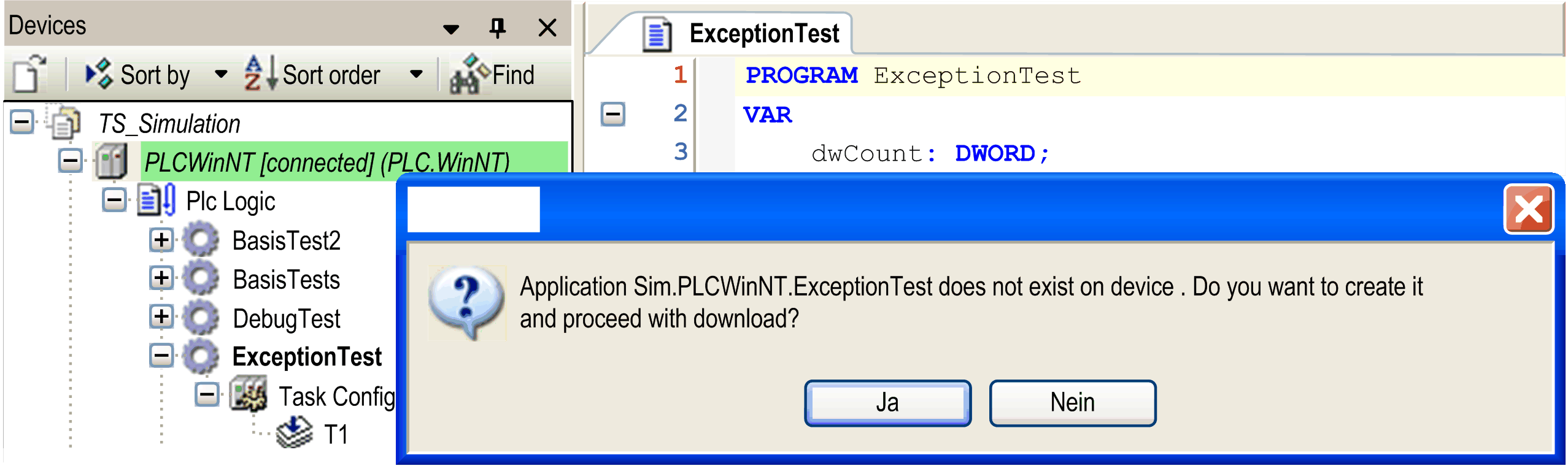
After successful login, the red triangle icon beside the device icon indicates the simulation mode. You can use the respective online commands to test the application.
To switch off the simulation mode, first log out and then perform the command again. The check mark in front of the command disappears. The controller node in the is displayed again in regular font style (non-italics) and you can log in to a real device.
Differences Between Simulation Mode and Operation with a Physical Controller
|
Simulation |
Physical controller |
|
|---|---|---|
|
FPU (Floating Point Unit): rounding error |
|
|
|
Handling of exceptions |
Exception handling of the Windows Runtime system. |
Exception handling of the controller. |
|
External libraries (Cmp/Sys/CAA/OEM/…) |
|
No restrictions. |
|
I/O drivers |
|
No restrictions. |