, Dialog Box
Overview
Default shortcut: F7
The command is available in online mode. It affects that one or more variables of the currently active application are permanently set to user-defined values in the controller. The setting will be completed both at the beginning and at the end of a cycle.
| WARNING | |
|---|---|
Sequence of Commands in a Cycle
|
Step |
Action |
|---|---|
|
1 |
Read inputs |
|
2 |
Force values |
|
3 |
Execute code |
|
4 |
Force values |
|
5 |
Write outputs |
The forcing will remain active until it is explicitly suspended by the user for particular or for all variables, or until the application becomes logged-out.
To prepare variables for forcing, define the desired value in online mode in one of the following places which are used for monitoring:
-
In a Watch view defined in the project, containing a list of variables to be monitored.
-
In the online view of the object within the declaration part of the respective editor.
-
In the online view of the object within the implementation part of the FBD /LD/IL editor.
A forced value is indicated by the  symbol.
symbol.
The dialog box has the following functions:
-
preparing a new value for a variable
-
removing a prepared value
-
releasing a forced variable
-
releasing the variable and additionally resetting its value to the one the variable was assigned to before forcing
The dialog box opens if you click the field of a currently forced value. Or by clicking the inline monitoring field of the variable in the implementation part of the FBD/LD/IL editor.
Mouse-click to open the dialog box:
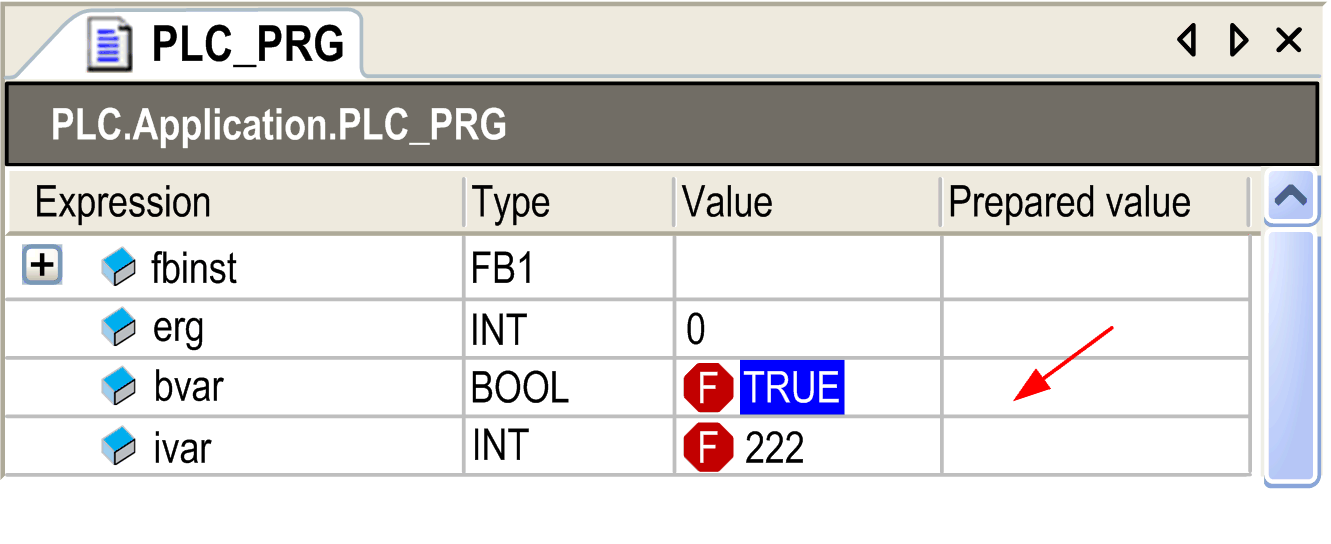
Concerned Variables
The following information on the currently concerned variable is displayed:
|
|
path of the variable Example: PLC.Application.PLC_PRG.ivar |
|
|
data type Example: DWORD If the expression is an array, you can double-click the column to open the dialog box . It allows you to reduce the shown array elements to be monitored by defining the and the of the array. |
|
|
Example: TRUE or 23 |
|
Choose one of the following options concerning |
|
|
|
Depending on the data type of the variable, you can enter a new number or string you want to assign to the variable. |
|
|
The prepared value for a variable will be removed. |
|
|
The variable will be marked as and thus is prepared to get the current value read from the controller. |
|
|
The variable will be marked as and thus is prepared to get the value it had before forcing. |
According to the chosen option, after leaving the dialog by clicking , the field of the monitoring view will show a new value or or . At the next or (for the first option) command, the prepared values will be set.
If the option is activated in the of the respective controller, you have to confirm after calling this command.