Device Repository...
Overview
The command opens the dialog box. A device repository is a database for the devices which have been installed on the local system for being available in the EcoStruxure Machine Expert development system. In the , you can add or remove such device installations.
dialog box
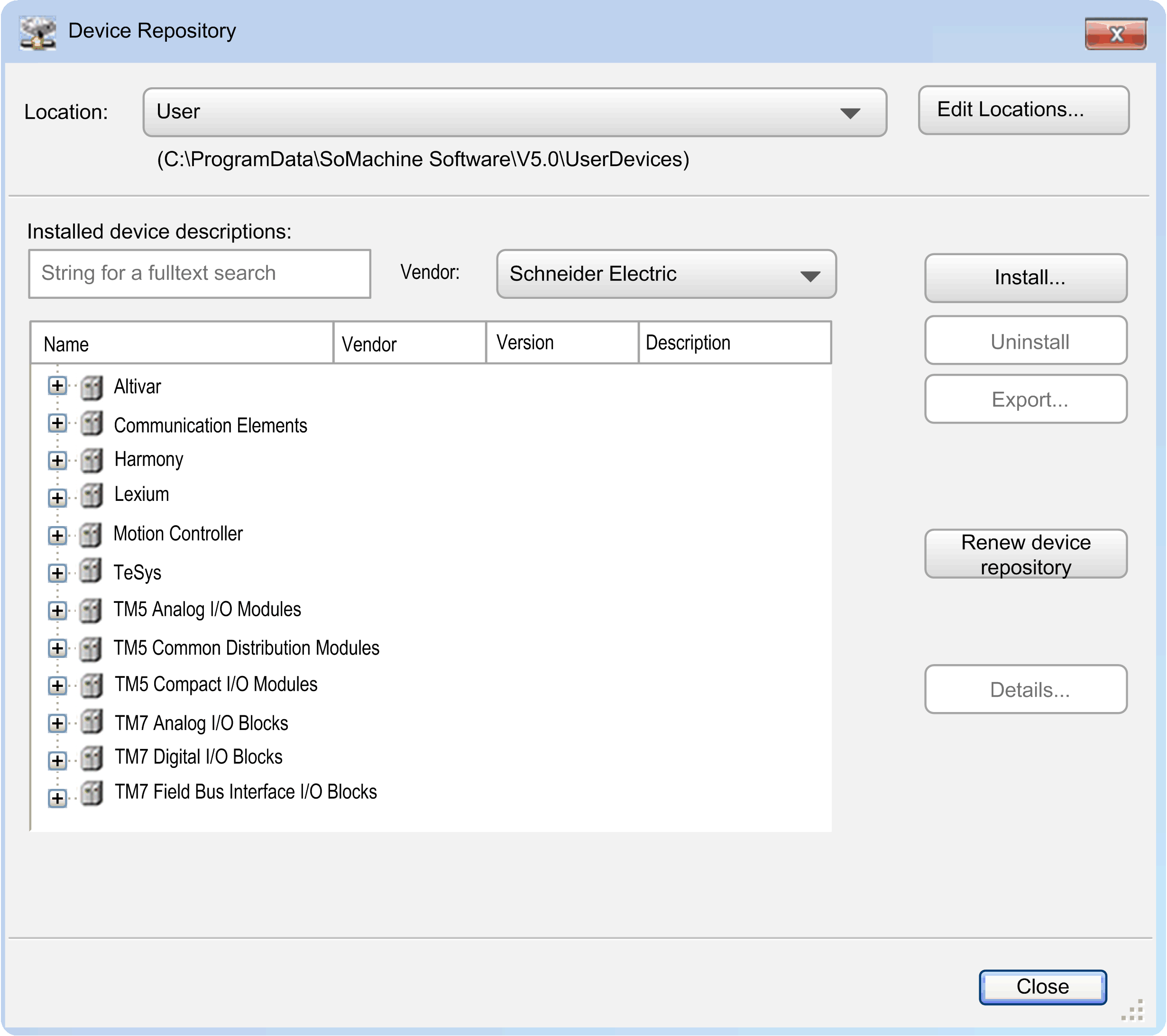
|
|
Device repositories can be available on multiple locations in the system. The selection list offers the currently available locations. By default, the is provided. |
|
|
This command opens a dialog box to add, edit, or remove repository locations. |
dialog box
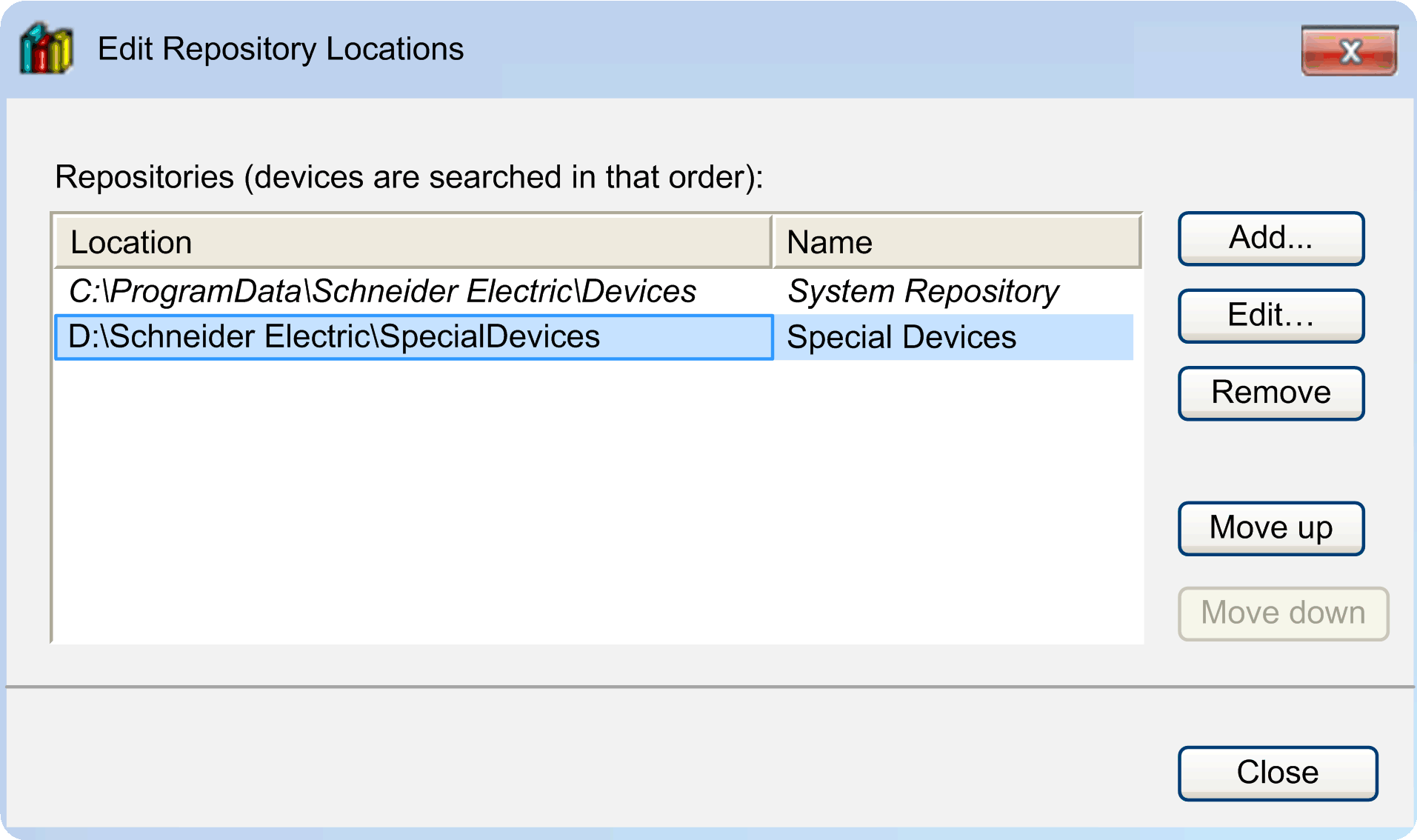
Click the and buttons to modify the search order. Click the button to open a dialog box for defining a new location.
To remove a repository location, click the button.
A dialog box is displayed requesting you to confirm if you want to delete the directory from the hard disk as well.
|
|
The currently installed devices are listed in a tree structure, each showing the , , and of the device. The tree can be structured by categories (such as in the image of the dialog box). If applicable, expand or collapse the entries by clicking the plus and minus buttons. |
|
String for a fulltext search |
Click this field to edit it. If you enter a character string, only those devices that include the character string are displayed in the lower view. The matching string is highlighted in yellow. |
|
|
Select an entry from the list to display only devices of this manufacturer. |
|
|
Click the button to install a device for being available in the programming system. The dialog box opens where you can browse your system for the respective device description. For the standard devices, the file filter is to be set to *.devdesc.xml. But also description files, such as *.gsd-files for PROFIBUS DP modules, *.eds- and dcf-files for CAN devices, can be selected by setting the respective filter. |
As soon as you confirm the selection by clicking , the dialog box is closed, and the new device is added to the tree of devices in the dialog box. Errors detected during installation (that is, missing files referenced by the device description) are reported in the lower part of the dialog box.
|
|
Click this button to remove (uninstall) the selected device. It will be removed from the device repository and not be available for use in the programming system any longer. |
The list of installed devices is offered in the hardware catalog when you are going to add a device object.
|
|
Click this button to scan the Windows registry for any DTM. The results are displayed in a list that allows you to select the DTMs to be added to the repository. |
dialog box
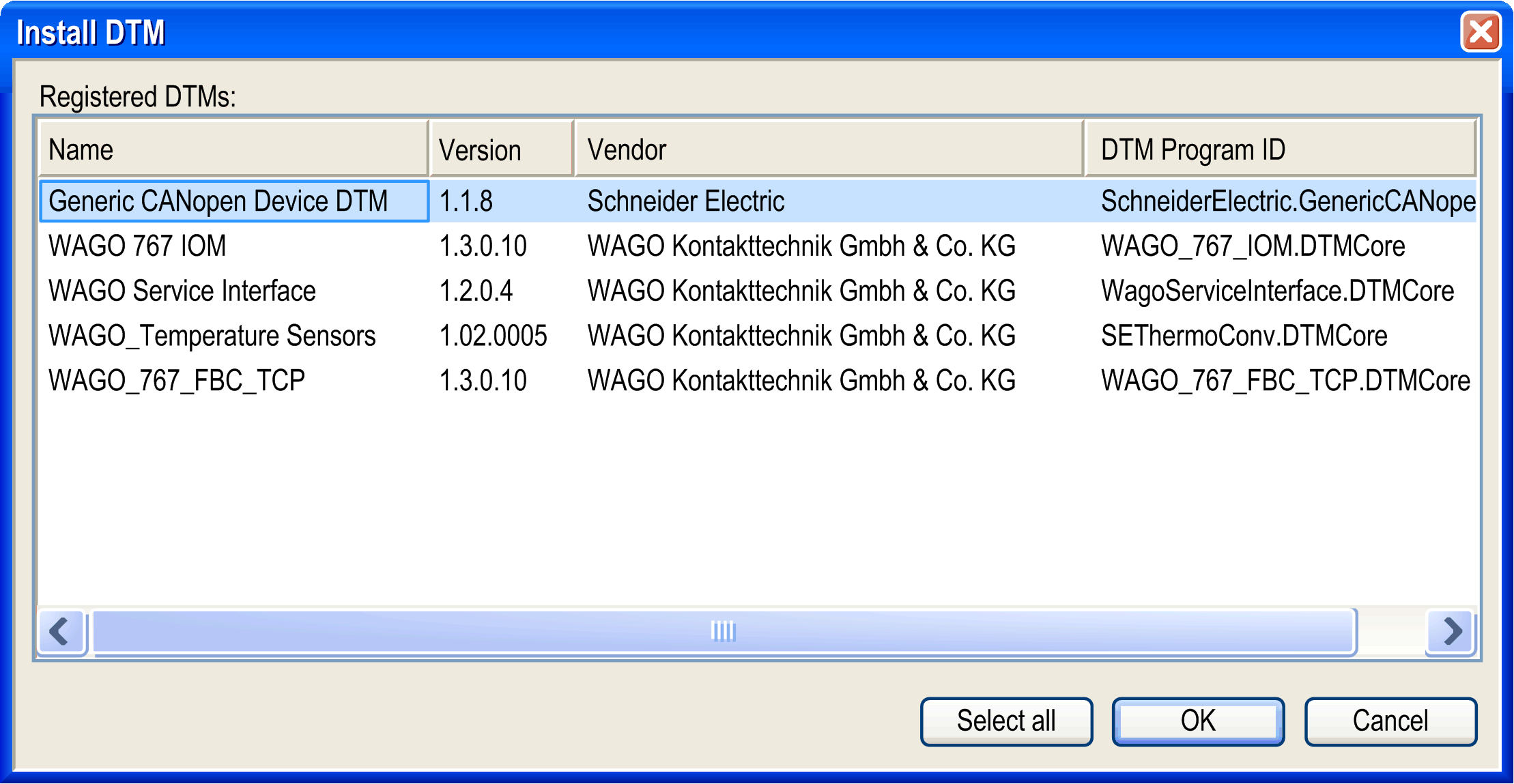
This dialog box provides a list of the DTMs with information about , , , and . To install the DTMs to the device repository, select the desired DTM and click the button.
|
|
Outdated devices are marked with a yellow sign. By use of the function, the devices in the device repository are updated. A dialog box is displayed requesting you to confirm if you want to continue. |
Modules with outdated device descriptions

|
|
Click this button to open a dialog box for the currently selected device. It shows additional information as given by the device description file: , , , , , , , and . |