Image Pool
Overview
Image pools are tables defining the file path, a preview, and a string ID for each image. By specifying the ID and (for unique accessing) additionally the image file name, the image can be referenced, for example, when being inserted in a visualization (configuration of the properties of an image element, refer to Using Images Which are Managed in Image Pools ).
In a library project, you can create an image pool. If you then declare the library to be a symbol library, you can use the images it contains inside your project visualizations. To achieve this, right-click the node of the library project, select , and set the in the tab (by clicking the button and optionally selecting a ).
After you have added the library to your project, the image pool will appear (as you named it) in the when a visualization editor is active.
Structure of an Image Pool
Example of an image pool:
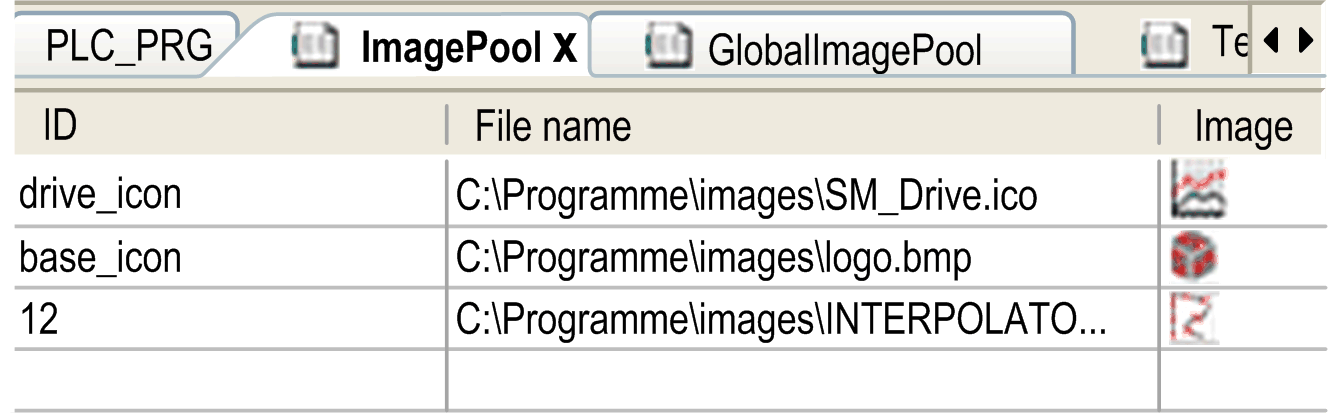
|
Element |
Description |
|---|---|
|
|
String ID (for example , , ); A unique referencing of an image is achieved by the combination of image list name and ID (for example, ). |
|
|
Path of the image file (for example, C:\programs\images\logo.bmp). Image formats supported by EcoStruxure Machine Expert:
The controller you are using may not support all image formats. Consult the Programming Guide specific to your controller for further information. If the image file is stored in the directory for image files (as defined in , you only have to enter the file name in this text box. |
|
|
Preview of the image. |
|
|
Information on how the image file is linked to the project. Specify the when you add the image file manually in the dialog box . Refer to the description Creating and Editing an Image Pool. |
Creating and Editing an Image Pool
A project can contain several image pools. The automatically generated , as well as manually generated image pools.
Add an image, which is not yet part of an image pool of the project, to a visualization. In doing so, enter in the element properties a static ID for the image. This results in the automatic creation of a which contains an entry for the respective image file. The is .
You can insert an image pool object below an application node or below the node of the by clicking the green plus button and executing the commands . In the dialog box, define a for the pool.
|
Adding an image file to an image pool |
Actions to be performed |
|---|---|
|
By executing the command |
NOTE: If you do not use the dialog box , but enter the image file path directly, then automatically the link type setting is used.
|
|
By directly entering the file name |
In the editor of the image pool, double-click the field of the first empty line. Enter - as described above for the first option (executing the command ) - the path of the desired image file. Result: The file name is automatically entered as ID. |
|
By drag&drop from the file system |
In the local file system browser, select the desired image file and drag it into the image pool editor. Multiple selection is possible. Result: The file name is automatically entered as ID. The link type setting is used automatically. |
Elements of the dialog box:
|
Element |
Description |
|---|---|
|
|
Enter the path of the image file or click the |
|
|
Choose a link type:
If you choose the option , you can select one of the following update actions in the section: |
Using Images Which Are Managed in Image Pools
If the ID of the image to be used is specified in multiple image pools:
-
search order: If you choose an image managed in the , you do not need to specify the pool name. The search order for images corresponds to that for global variables:
1.
2. image pools assigned to the currently active application
3. image pools in node of the besides
4. image pools in libraries
-
unique accessing: You can directly call the desired image by adding the image pool name before the ID according to syntax: <pool name>.<image ID> (For an example, see
imagepool1.drive_iconin the previous graphic.)
Using an Image in a Visualization Element of Type Image
When inserting an image element in a visualization, you can define it to be a static image or a dynamic image. The dynamic image can be changed in online mode according to the value of a project variable:
Static images:
In the configuration of the element (property ), enter the image ID or the image pool name + image ID. Consider in this context the remarks on search order and unique accessing in the previous paragraph.
Dynamic images:
In the configuration of the element (property ), enter the variable which defines the ID, for example, PLC_PRG.imagevar.
Using an Image for the Visualization Background
In the background definition of a visualization, you can define an image to be displayed as visualization background. The image file can be specified as described previously for a visualization element by the name of the image pool and the image file name.
 button. The edit fields and options of this dialog box are explained below this table.
button. The edit fields and options of this dialog box are explained below this table.