Recipe Definition
Overview
The recipe manager handles 1 or several recipe definitions. A recipe definition contains a list of variables and 1 or several recipes (value sets) for these variables. You can save a recipe to a file or write recipe files to the controller. By using different recipes, you can assign another set of values to a set of variables on the controller in one stroke. There is no limitation of the number of recipe definitions, recipes, and variables per recipe.
Recipe Definition
You can add one or several objects to a node in the . To achieve this, click the green plus button of the node and execute the command .
Double-click the node to view and edit recipe definitions including the particular recipes in a separate editor view.
Recipe definition editor view
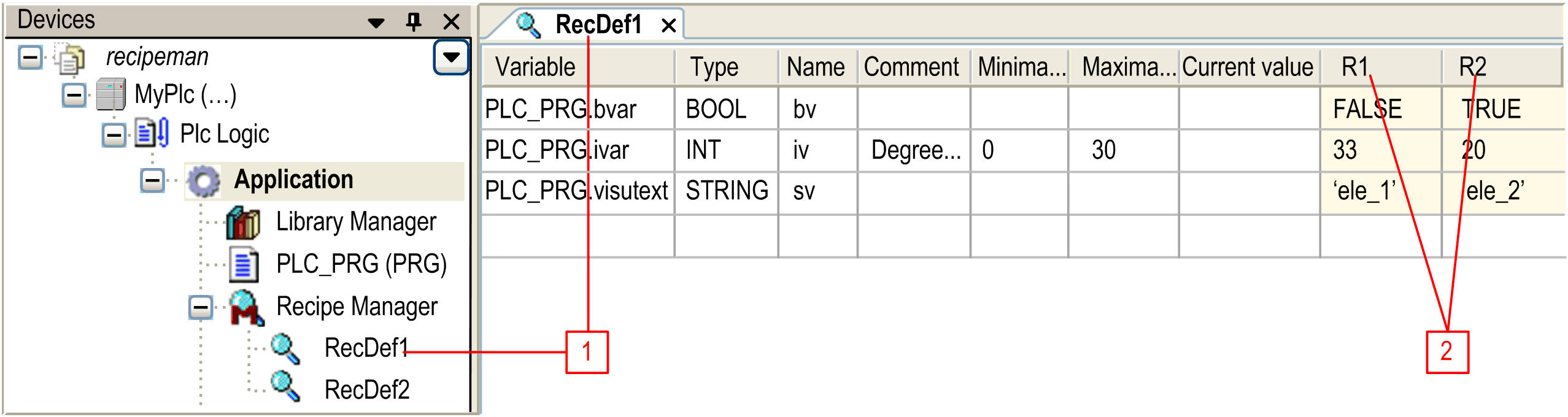
1 Recipe definition name
2 Recipe names
The editor window is titled with the name of the recipe definition.
|
Parameter |
Description |
|---|---|
|
|
In the table, you can enter several project variables for which you want to define 1 or several recipes. For this purpose, you can use the command when the cursor is in any field of any line. Alternatively, you can double-click a field, or you can select it and press the spacebar to get into editor mode. Enter the valid name of a project variable, for example plc_prg.ivar. You can click the button to open the .
You can also specify a POU, for example, a program like You can toggle between the normal and the structured view using the buttons on the right side. After you have modified the declaration of structured data types or POUs, the recipe definition can be reduced or extended by the concerned variables automatically. For further information, refer to the command. |
|
|
The field is filled automatically. Optionally, you can define a symbolic . |
|
|
You can define a symbolic . |
|
|
Enter additional information, such as the unit of the value recorded in the variable. |
|
and |
You can optionally specify these values which should be permissible for being written on this variable. |
|
|
This value is monitored in online mode. |
|
|
It is a good practice to activate this option in the tab of the editor because it affects the usual behavior of a recipe management: the storage files are updated immediately at any modification of a recipe during run time. Consider that the option can only be effective as long as the recipe manager is available on the controller. |
You can remove a variable (line) from the table by pressing the DEL key when one of its cells is selected. You can select multiple lines by keeping the CTRL key pressed while selecting cells. You can copy the selected lines by copy and paste. The paste command inserts the copied lines above the selected line. In doing so, recipe values are inserted in the matching recipe column, if available.
To add a recipe to the recipe definition, execute the command when the focus is in the editor view. For each recipe, an own column is created, titled with the recipe name (example: and in the figure above).
In online mode, a recipe can be changed either by an appropriately configured visualization element (input configuration execute command) or by using the appropriate methods of the function block RecipeManCommands of the Recipe_Management.library.
For a list of methods available in the contextual menu of a recipe column in the recipe definition editor view, refer to Using Recipes in Online Mode.
See in the following paragraphs how the recipes behave in the particular online states. It is a good practice to set the option (in order to get the usual behavior of a recipe management).
Recipe
You can add or remove a recipe offline or online. In offline mode, use the commands Add a new recipe and Remove recipes within the recipe manager editor. In online mode, either configure an input on an appropriately configured visualization element, or use the appropriate methods of function block RecipeManCommands of the Recipe_Management.library.
When adding a recipe, a further column is added behind the right-most column, titled with the name of the recipe (see the figure of the recipe definition editor view). The fields of a recipe column can be filled with appropriate values. Thus, for the same set of variables, different sets of values can be prepared in the particular recipes.
Using Recipes in Online Mode
The recipes can be handled (created, read, written, saved, loaded, deleted) by using the methods of the function block RecipeManCommands, provided by the library Recipe_Management.libray, in the application code, or via inputs on visualization elements.
Recipe handling in online mode if is activated:
|
Actions |
Recipes Defined Within the Project |
Recipes Created During Run Time |
|---|---|---|
|
|
The recipes of all recipe definitions get set with the values out of the open project. |
Dynamically created recipes remain unchanged. |
|
|
The application is removed from the controller. If a new download is done afterwards, the recipes will be restored like on an . |
|
|
Shut down and restart the controller |
After the restart, the recipes are reloaded from the automatically created files. So the status before shutdown will be restored. |
|
|
|
The recipe values remain unchanged. During run time, a recipe can only be modified by the commands of the RecipeManCommands function block. |
|
|
Stop |
At a stop/start of the controller, the recipes remain unchanged. |
|
Example: PLC_PRG.realVar:=22.0F16#1600000H-5
For manually modifying a value in the recipe file, edit the decimal value and remove the subsequent hexadecimal entry. (If both values are available, the hexadecimal value is loaded.)
Recipe handling in online mode if is NOT activated:
|
Actions |
Recipes Defined Within the Project |
Recipes Created During Run Time |
|---|---|---|
|
|
The recipes of all recipe definitions get set with the values out of the open project. However, these are only set in the memory. In order to store the recipe in a file, the save command must be used explicitly. |
Dynamically created recipes get lost. |
|
|
The application is removed from the controller. If a new download is done afterwards, the recipes will be restored. |
Dynamically created recipes get lost. |
|
Shut down and restart the controller |
After the restart the recipes are reloaded from the initial values which had been created at download from the values out of the project. So the status as it was before shutdown will not be restored. |
|
|
|
The recipe values remain unchanged. During run time, a recipe can only be modified by the commands of the RecipeManCommands function block. |
|
|
Stop |
At a stop/start of the controller, the recipes remain unchanged. |
|
Further information:
-
Concerning the storage of recipes in files, which are reloaded at a restart of the application, refer to the description of the Recipe Manager Editor, Storage Tab.
-
For a description of the particular RecipeManCommands methods, refer to the documentation within the library.
-
For the input configuration of a visualization element, refer to the help page (category ).
The following actions on recipes are possible:
|
Actions |
Description |
|---|---|
|
Create recipe (= ) |
A new recipe is created in the specified recipe definition. |
|
Read recipe |
The values of the variables of the specified recipe definition are read from the controller and are written to the specified recipe. Therefore, the values will be stored implicitly (in a file on the controller). They will also be monitored immediately in the recipe definition table in the . In other words, the recipe managed in the gets updated with the actual values from the controller. |
|
Write recipe |
The values of the given recipe, as visible in the recipe manager, are written to the variables on the controller. |
|
|
The values of the specified recipe are written to a file with extension *.txtrecipe or * .rcp, the name of which you have to define. For this purpose, the dialog box for saving a file in the local file system opens.
NOTE: The implicitly used recipe files, necessary as a buffer for reading and writing of the recipe values, may not get overwritten. Therefore, the name for the new recipe file must be different from <recipe name>.<recipe definition name>.txtrecipe / .rcp.
|
|
|
The recipe which has been stored in a file (see the description) can be reloaded from this file. The dialog box for browsing for a file opens for this purpose. The filter is automatically set to extension *.txtrecipe / * .rcp. After reloading the file, the recipe values will be updated accordingly in the recipe manager. For further information, refer to the description of the command in the Menu Commands Online Help. |
|
Delete recipe (= ) |
The specified recipe is removed from the recipe definition. |
|
Change recipe |
The value of the project variables can be changed. With a following write recipe action, the project variables are written with the new values. |
When using recipe files (create, read, write, delete), create specific tasks with low priority and with the function disabled.