Steps to Create a Device Template
Overview
The following paragraphs list the steps that have to be performed in order to save field devices meeting the criteria stated in Creating a Device Template on the Basis of Field Devices.
Steps for Saving a Field Device as Template
To save an already existing field device as device template, proceed as follows:
|
Step |
Action |
|---|---|
|
1 |
Right-click the field device you want to save as device template in the . |
|
2 |
Select the command from the contextual menu. Result: EcoStruxure Machine Expert automatically builds the application. After the built process has been successfully completed, the dialog box will be displayed. |
|
3 |
Define the new device template in the dialog box as stated below. |
|
4 |
Click to close the dialog box and to create your new device template. |
Dialog Box
The dialog box contains the following parameters:
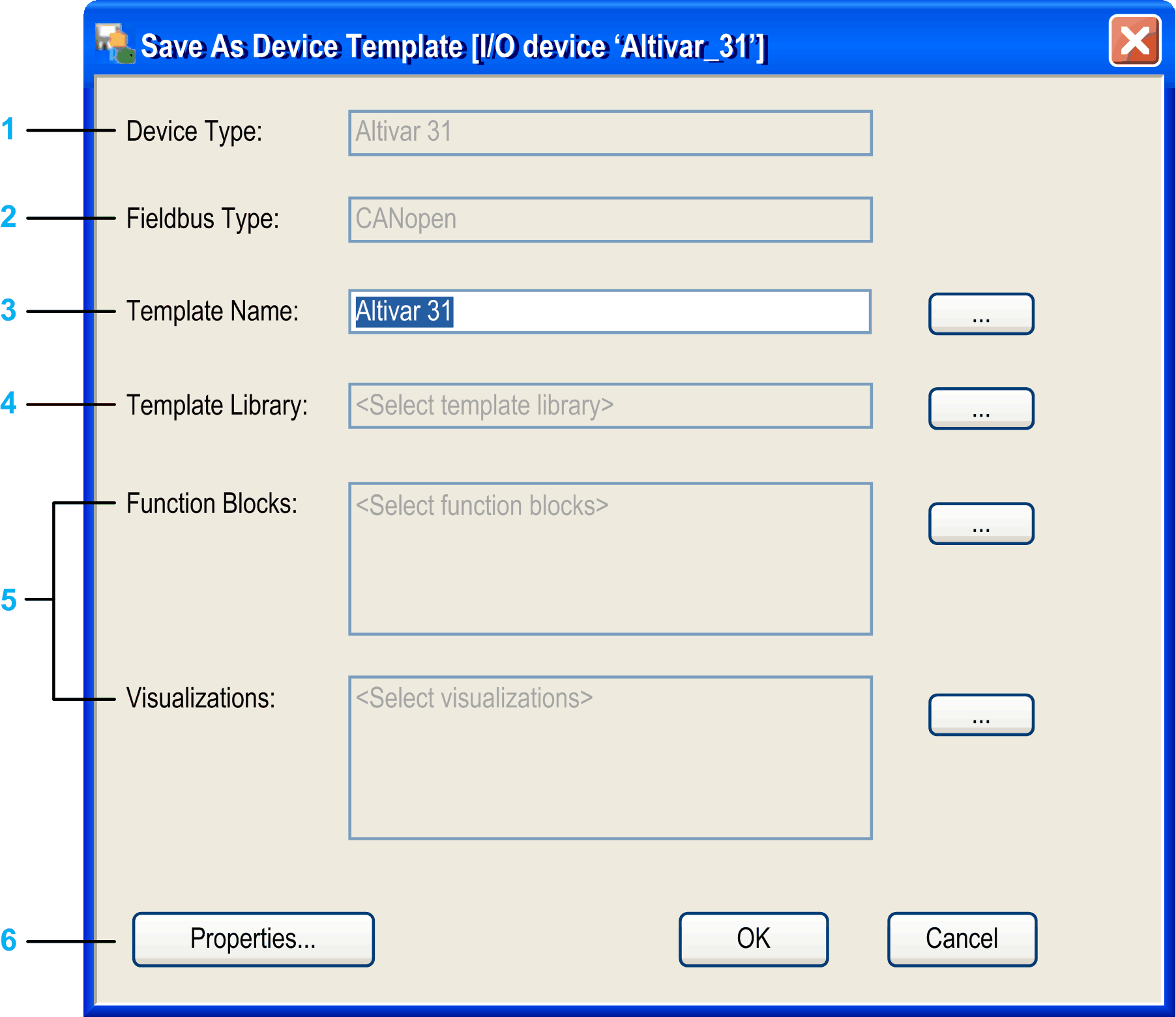
1 indicates the type of the field device on which the device template is based
2 indicates the fieldbus type of the field device
3 the name of the device template that will be created (initially the name of the original field device)
4 select the template library the device template will be added to
5 select function blocks and visualizations that should be saved with the device template
6 Properties button to add further information to the device template
Defining a Name for the New Device Template
Use the text box to define a name for your device template.
By default, this text box includes the name of the selected field device.
You can either type the name of your choice directly into this text box, or you can click the button to select an existing device template from the lists if you want to overwrite this device template.
Selecting the Template Library
To select one of the previously installed or created template libraries in which the device template should be stored, proceed as follows:
|
Step |
Action |
|---|---|
|
1 |
In the dialog box, click the button right to the text box. Result: The dialog box will be displayed. |
|
2 |
The dialog box displays all template libraries that have been installed for the current project or have been created. Write-protected template libraries are not displayed. To add the new device template to 1 of these template libraries, select the suitable entry and click . |
Selecting the Function Blocks
To select the function block instances to be included into the device template, proceed as follows:
|
Step |
Action |
|---|---|
|
1 |
In the dialog box, click the button to the right of the text box. Result: The dialog box will be displayed. The dialog box displays all function block instances contained by the control logic of the field device. |
|
2 |
Select the check box of an individual function block to select it for the device template. Or select the check box of a root node to select all elements below this node. |
|
3 |
Click the button. |
Selecting the Visualizations
To select the visualizations to be included into the field device, proceed as follows:
|
Step |
Action |
|---|---|
|
1 |
In the dialog box, click the button to the right of the text box. Result: The dialog box will be displayed. The dialog box displays those visualizations that are linked with the field device or with one of the selected function blocks. |
|
2 |
Select the check box of an individual visualization to select it for the device template. Or select the check box of a root node to select all elements below this node. |
|
3 |
Click the button. |
Adding Further Information to the New Device Template
To add further information to the new device template, click the button. The dialog box opens. It allows you to enter further information for the device template. Since the dialog box is identical for device templates and template libraries, see the description in the Adding Further Information for Templates or Template Libraries chapter.