Accessing New Controllers
Overview
To access a new controller, adapt the network settings of the controller to the network of your EcoStruxure Machine Expert PC. This chapter provides a step-by-step example.
Example
This example shows the steps to access an M262 with IP address 192.168.1.33 from a PC with IP address 192.168.1.10 residing in subnet 255.255.255.0.
|
Step |
Action |
|---|---|
|
1 |
Connect the controller directly to the PC running EcoStruxure Machine Expert or to the network of the PC using an Ethernet cable. |
|
2 |
In EcoStruxure Machine Expert, open the view of the device editor. Result: The M262 controller will be included in the list. 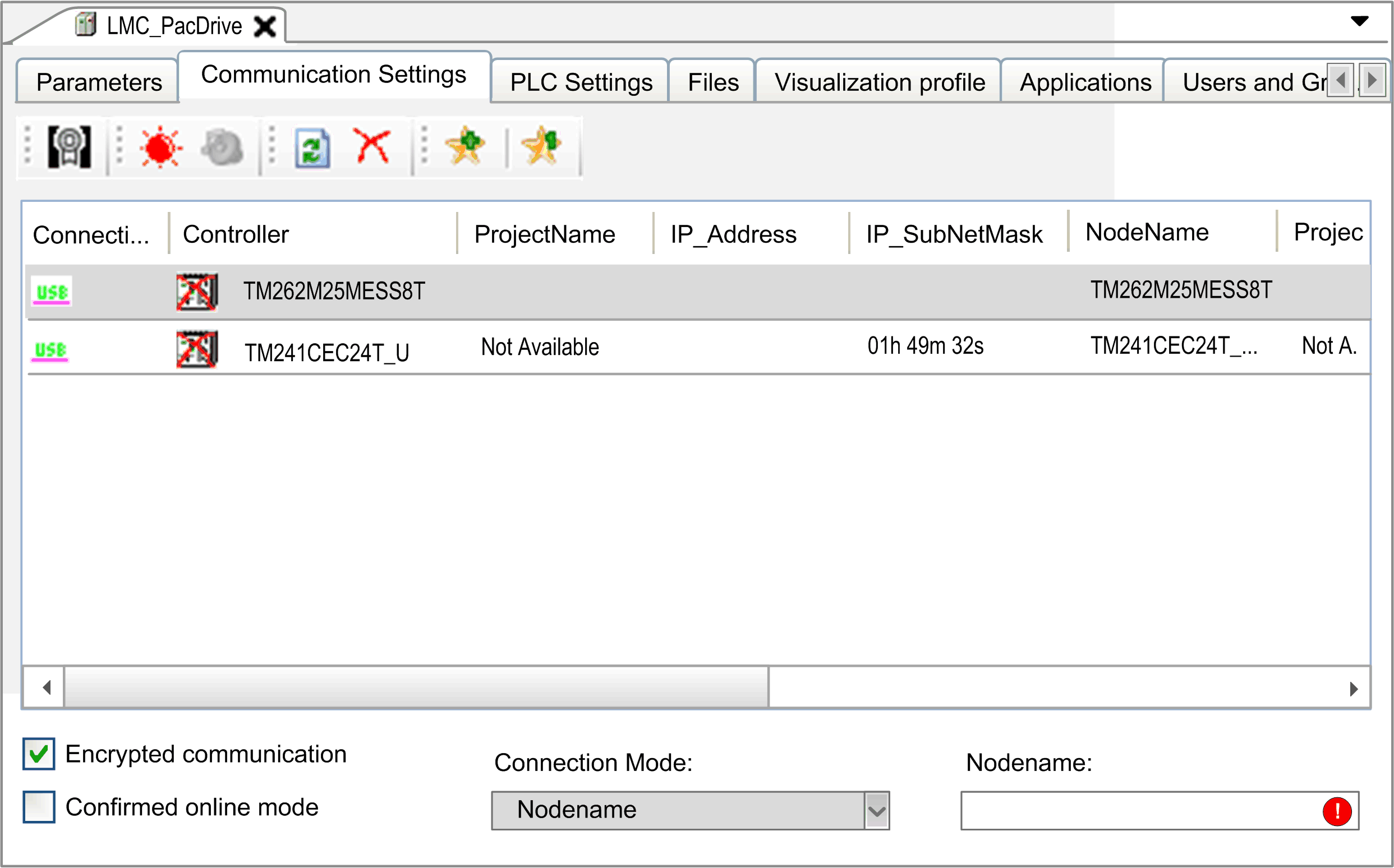
|
|
3 |
To adapt the communication settings of the controller, right-click the controller in the list, and execute the command from the contextual menu. Result: The dialog box opens. |
|
4 |
In the dialog box, enter a free available in your network. When configuring IP addresses, refer to the hazard message below. |
|
5 |
Click to confirm the dialog box. |
|
6 |
In the view, connect to the controller. |
Carefully manage the IP addresses because each device on the network requires a unique address. Having multiple devices with the same IP address can cause unintended operation of your network and associated equipment.
| WARNING | |
|---|---|