OPC UA Server Configuration
Introduction
The OPC UA Server Configuration window allows you to configure the OPC UA server. By default the OPC UA server is using encrypted communication with maximum security settings.
Optionally, you can customize the OPC UA server name via the post configuration. Refer to Parameters.
Accessing the OPC UA Server Configuration Tab
To configure the OPC UA Server:
|
Step |
Action |
|---|---|
|
1 |
In the , double-click . |
|
2 |
Select the tab. |
OPC UA Server Configuration Description
This table describes the OPC UA Server Configuration parameters:
|
Parameter |
Value |
Default value |
Description |
|---|---|---|---|
|
|
Enabled/ Disabled |
Disabled |
By default, this checkbox is cleared, meaning that OPC UA clients can connect to the server anonymously. Select this checkbox to require that clients provide a valid user name and password to connect to the OPC UA server. |
|
|
None Basic256(deprecated) (1) Basic256Sha256 |
Basic256Sha256 |
This drop-down menu allows you to sign and encrypt the data you send and receive. |
|
|
None Sign SignAndEncrypt |
SignAndEncrypt |
The messages are related to the selected . |
|
(1) Security policies marked as deprecated are policies which no longer afford an acceptable level of security. |
|||
|
Parameter |
Value |
Default value |
Description |
|---|---|---|---|
|
|
0...65535 |
4840 |
The port number of the OPC UA server. OPC UA clients must append this port number to the TCP URL of the controller to connect to the OPC UA server. |
|
|
1...100 |
20 |
Specify the maximum number of subscriptions allowed within each session. |
|
|
200...5000 |
1000 |
The publishing interval defines how frequently the OPC UA server sends notification packages to clients. Specify the minimum time that must elapse between notifications, in ms. |
|
|
1...1000 |
100 |
The maximum number of monitored items in each subscription that the server assembles into a notification package. |
|
|
500...5000 |
500 |
The OPC UA server only sends notifications when the values of monitored items of data are modified. A KeepAlive notification is an empty notification sent by the server to inform the client that although no data has been modified, the subscription is still active. Specify the minimum interval between KeepAlive notifications, in ms. |
|
|
1...4 |
2 |
The maximum number of clients that can connect simultaneously to the OPC UA server. |
|
|
|
|
Certain OPC UA clients require a specific format of unique symbol identifier (node ID). Select the format of the identifiers:
|
|
Parameter |
Value |
Default value |
Description |
|---|---|---|---|
|
|
Enabled/disabled |
Enabled |
Select this checkbox to include OPC UA diagnostic messages in the controller log file. Traces are available from the tab or from the System Log File of the Web Server. You can select the category of events to write to the log file:
|
|
Parameter |
Value |
Default value |
Description |
|---|---|---|---|
|
|
200...5000 |
500 1000 2000 |
The sampling rate indicates a time interval, in milliseconds (ms). When this interval has elapsed, the server sends the notification package to the client. The sampling rate can be shorter than the publishing interval, in which case notifications are queued until the publishing interval has elapsed. Sampling rates must be in the range 200...5000 (ms). Up to 3 different sampling rates can be configured. Double-click on a sampling rate to edit its value. To add a sampling rate to the list, right-click and choose .
To remove a sampling rate from the list, select the value and click |
Click to return the configuration parameters on this window to their default values.
Client Certificates Management Actions
The Security Screen allows you to determine which OPC UA client certificates are trusted by the OPC UA server.
To access the Security Screen, use the command.
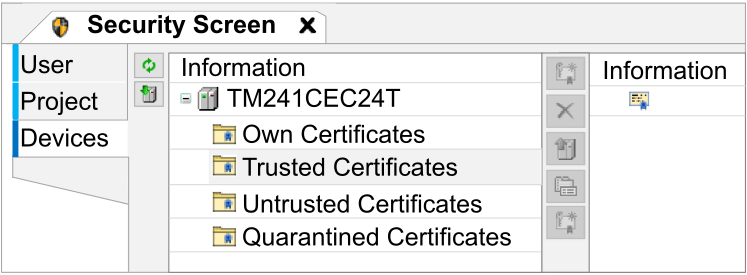
The first attempt of the client connection is unsuccessful as the certificate is quarantined. To allow the OPC UA server to accept a client certificate, proceed as follows:
|
Step |
Action |
|---|---|
|
1 |
In the Devices tab of the Security Screen, click the Refresh button |
|
2 |
Select the device entry (device name) on the left side. |
|
3 |
Open the Quarantined Certificates.
Quarantined certificates are listed in the table with the |
|
4 |
Click the Properties button Inspect the certificate details. If it is trusted, proceed to the next step. |
|
5 |
Upload the selected certificate from the device and save it to your PC by clicking the Upload button |
|
6 |
Open the Trusted Certificates.
Trusted certificates are listed in the table with the |
|
7 |
Click the Download button Result: The downloaded certificate is stored and listed in the Trusted Certificates table. The OPC UA server is then able to accept the client connection with the correct Security Settings. |
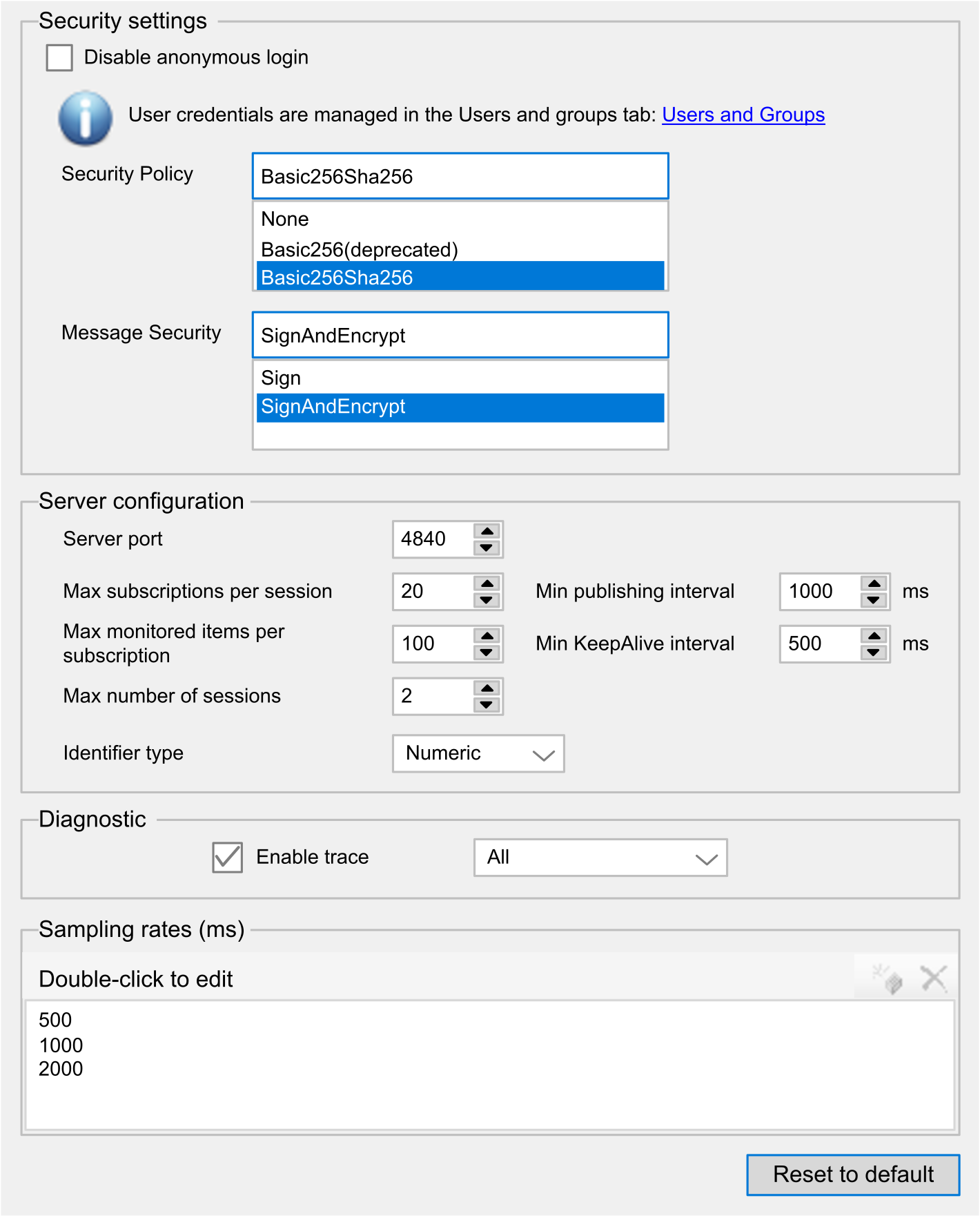
 .
.
 to update the list of available devices and their certificate store.
to update the list of available devices and their certificate store.
 symbol.
symbol.
 to show details for the selected certificate.
to show details for the selected certificate.
 .
.
 symbol. (By default, no certificate is available).
symbol. (By default, no certificate is available).
 and select your trusted certificate.
and select your trusted certificate.