Add Conveyor Dialog Box
Dialog Box
The following dialog box is displayed in case of node type 'PacDrive 3 Template' and node type 'Non Template'.
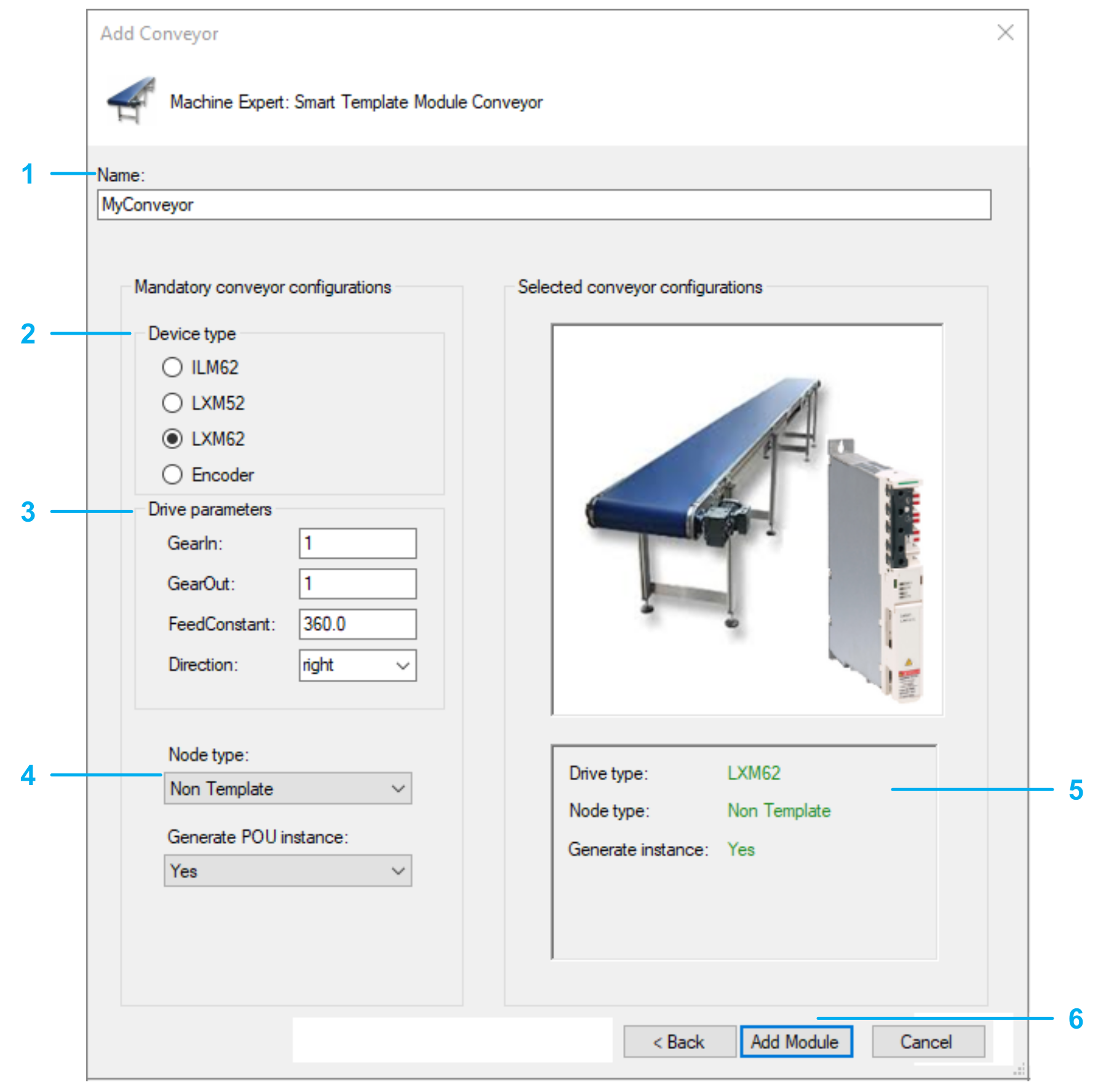
|
Step |
Action |
|---|---|
|
1 |
Select a for the conveyor. The created object and the created device use this name. |
|
2 |
Select the :
|
|
3 |
Enter the : |
|
4 |
Select the :
|
|
5 |
Verify the conveyor configuration. You cannot modify the configuration after leaving this dialog box. |
|
6 |
Confirm configuration. Use the button to add the configured conveyor to your project. The corresponding objects are displayed in the view. |
The following dialog box is displayed in case of node type Physical encoder.
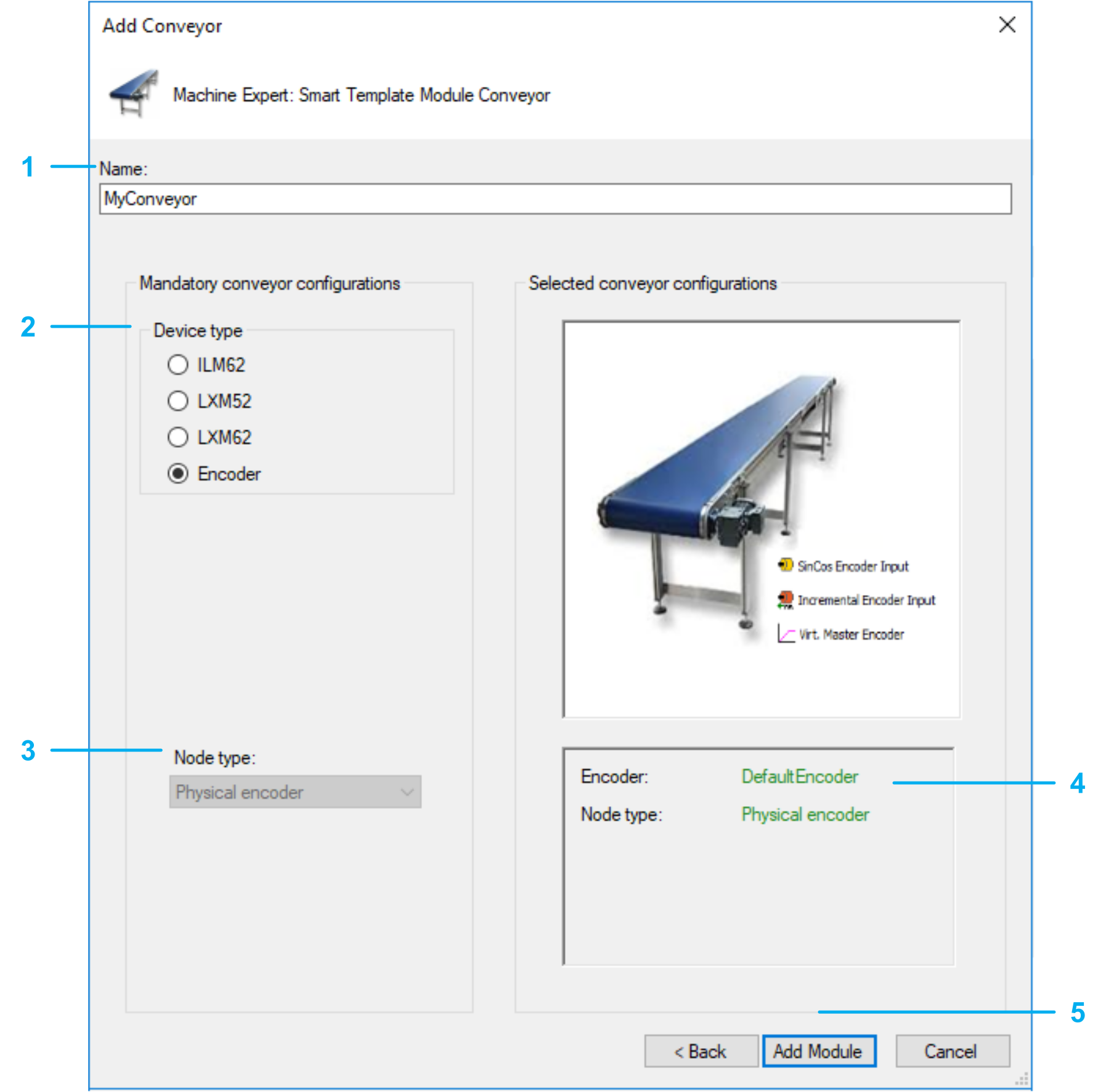
|
Step |
Action |
|---|---|
|
1 |
Select a for the conveyor. The created object and the created device use this name. |
|
2 |
Select the : Encoder |
|
3 |
The : Physical encoder is selected automatically. |
|
4 |
Verify the conveyor configuration.
NOTE: You cannot modify the configuration after leaving this dialog box. To later modify the configuration you must delete and re-add the module.
|
|
5 |
Confirm the configuration. Use the button to add the configured conveyor to your project. The corresponding objects are displayed in the view. |