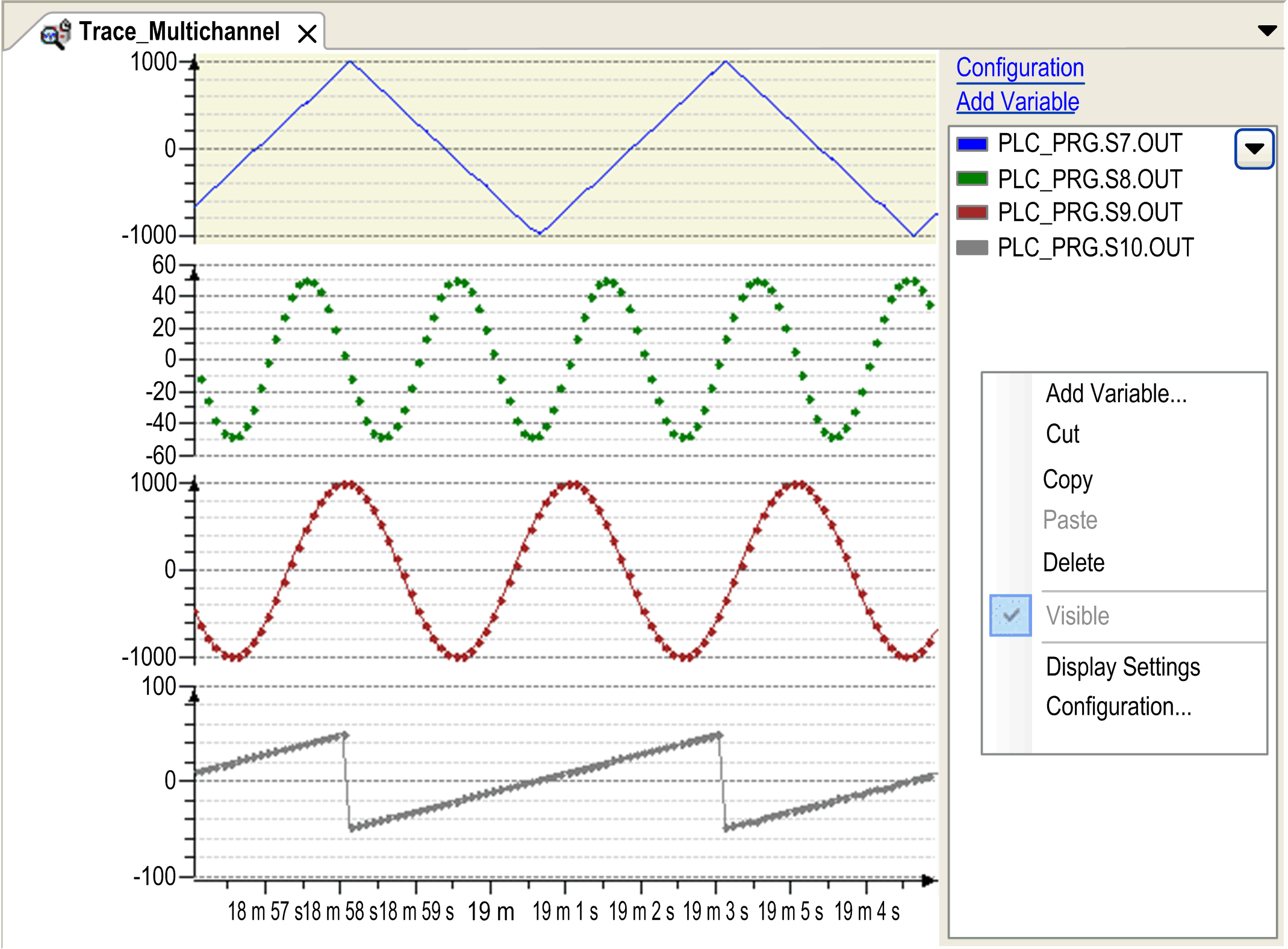To insert a trace object in the Tools tree, select the Application node, click the green plus button, and execute the command Trace.... Double-click the Trace node in the Tools tree to open the trace editor.
Newly created trace with contextual menu:
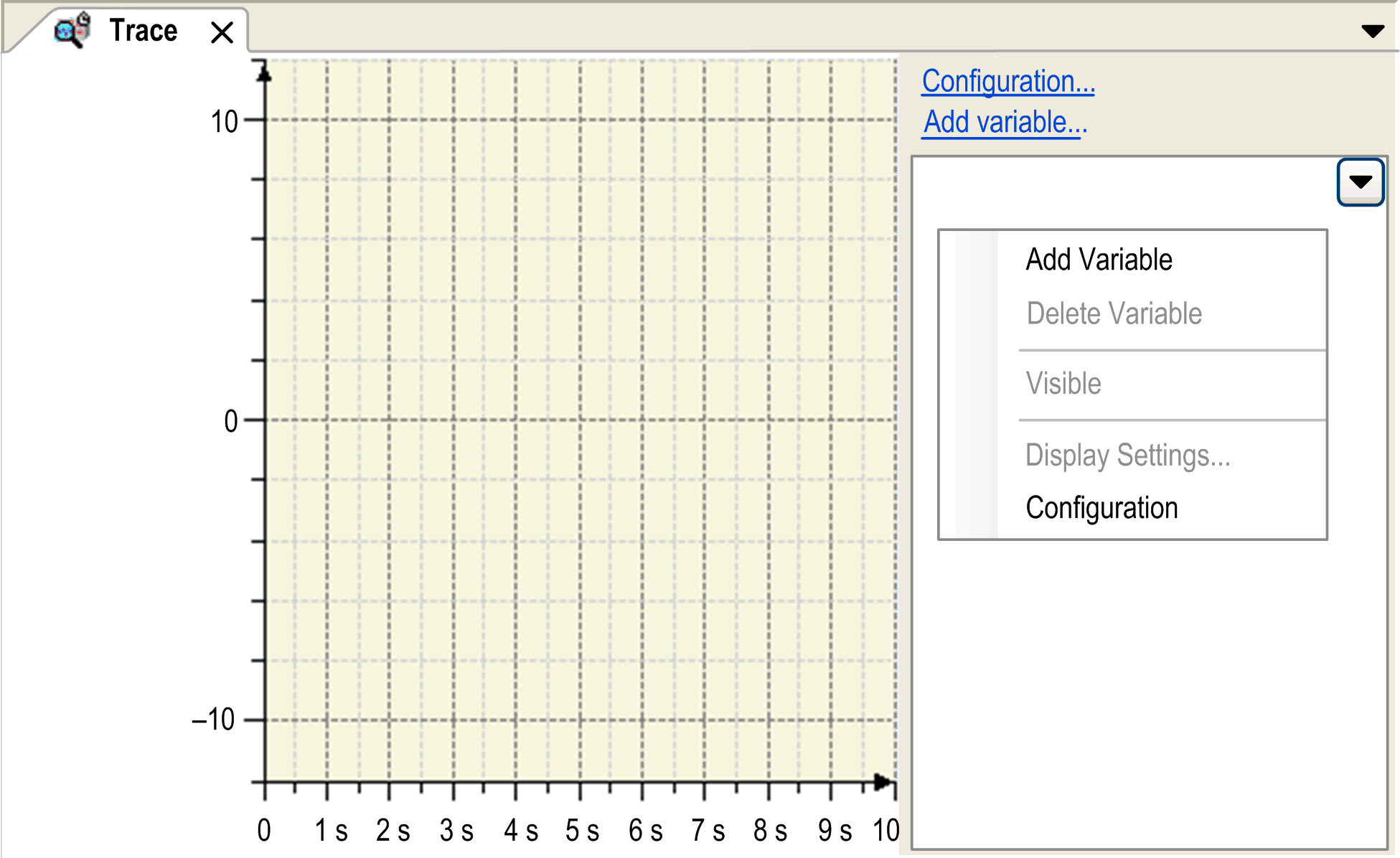
A trace contains at least one variable which is sampled.
In the trace tree area in the right part of the window, the configured trace variables are displayed. By default, the trace variables are displayed with their complete instance path.
Select the Hide instance paths check box to hide the instance path. To display this check box, click the arrow button in the upper right corner of the trace tree area.
To configure or modify the trace settings, use the commands of the contextual menu in the trace tree area:
oAdd Variable...: Opens the Trace Configuration dialog box with Variable Settings.
oDelete: Deletes the selected variable. Only available if at least one trace variable exists.
oVisible: This command makes the selected variable visible. Only available if at least one trace variable exists.
oConfiguration...: Opens the Trace Configuration dialog box with Record Settings.
oDisplay Settings...: Opens the Display Settings dialog box. It allows you to configure the appearance of the graph and the coordinate system. This command is unavailable until a configuration is loaded.
For running the trace, use the following commands:
For customizing the view of the graphs, use the following commands:
oFor further information, refer to the chapter Keyboard Operations for Trace Diagrams.
For access to traces stored on the runtime system, use the following commands:
For access to traces stored on the disc, use the following commands:
In order to start the trace in online mode, download the trace configuration to the controller by executing the Download Trace command. The graphs of the trace variables are displayed in the trace editor window where you can store them to an external file. This file can be reloaded to the editor. Also refer to the chapter Trace Editor in Online Mode.
|
Step |
Action |
|---|---|
|
1 |
Login and run the associated application. Result: The application runs on the controller. |
|
2 |
Download trace Result: The trace graphs are immediately displayed according to the trace configuration. |
|
3 |
Arrange the trace graphs, store the trace data, stop/start tracing. |
The trace editor shows an example of tracing in online mode. Four variables have been selected for display in the variables tree in the right part of the dialog.
Trace in online mode