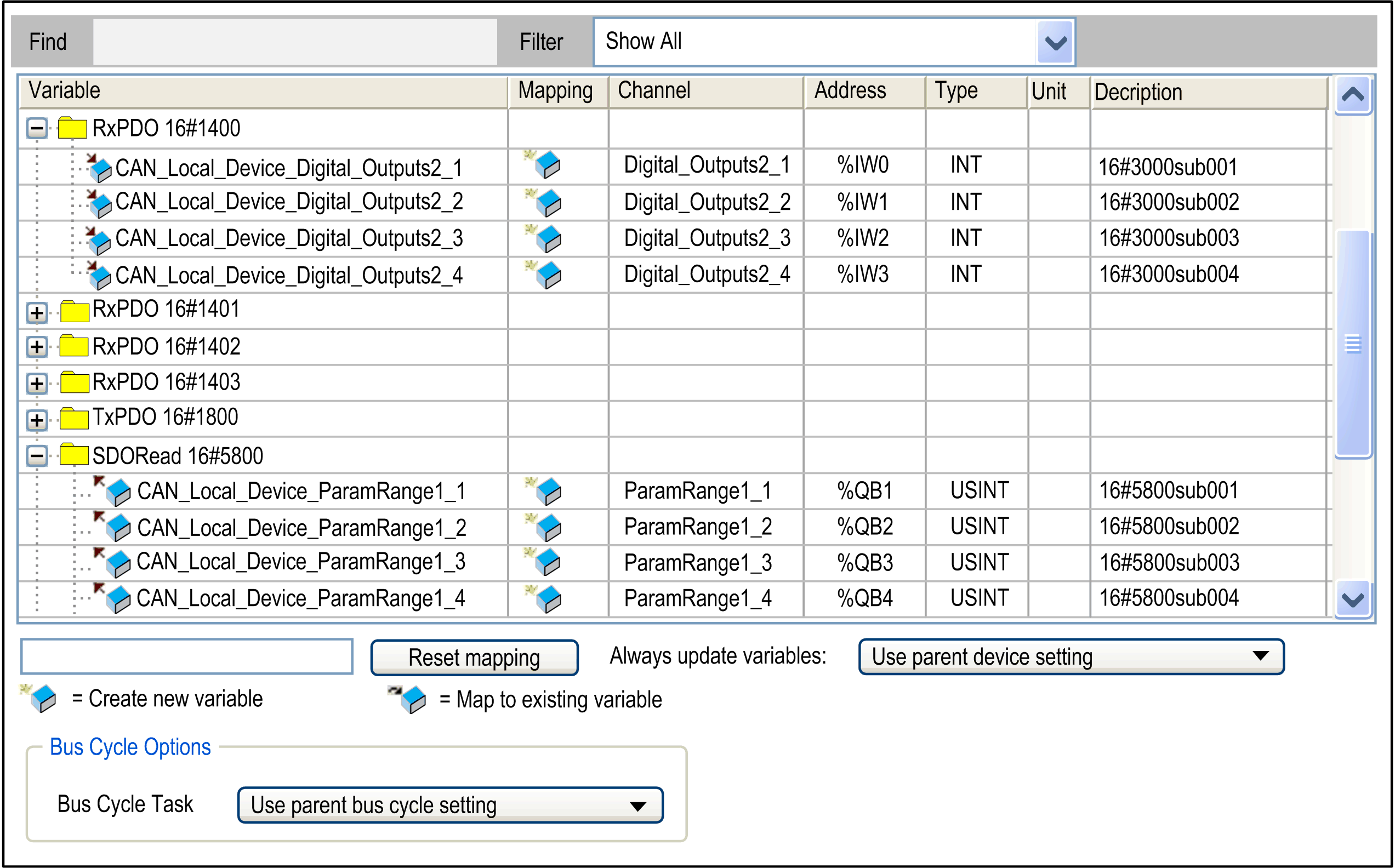Working with the I/O Mapping Dialog Box
Description of the Elements in the Channels Area
The tab provides the following elements in the area if provided by the device:
|
Element |
Description |
|---|---|
|
|
Symbolic name of the input or output channel of the device |
|
|
Address of the channel, for example: |
|
|
Data type of the input or output channel, for example: BOOL If the data type is not standard, but a structure or bit field defined in the device description, it will be listed only if it is part of the IEC 61131–3 standard. It is indicated as IEC type in the device description. Otherwise, the entry of the table will be empty. |
|
|
This column is only available if the option is selected for the parameter in the view of the device editor. Default value that is assigned to the channel when the controller is set to STOP mode. You can edit this field only if you are mapping to a new created variable or if no mapping is specified. When you are mapping to an existing variable, the initialization value of the variable is used as the default value.
NOTE: In case a “new” variable and an “existing” variable (by using the
AT declaration) are mapped to the same output, the initialization value of the “existing” variable is used as default value.
NOTE: You can modify the default value using an online change. The new value will be applied when executing a or .
|
|
|
Unit of the parameter value, for example: for milliseconds |
|
|
Short description of the parameter |
|
|
This column is available only in online mode. Present value of the parameter. |
| WARNING | |
|---|---|
Consult the documentation of your fieldbus library to see if direct addresses are used.
Modifying and Locking Addresses
This function is not available for all supported controllers. Consult the Programming Guide specific to your controller for further information.
You can modify and lock the displayed address of an output or input here in this tab. Use this to adapt the addressing to a given hardware configuration or to keep the address value even if the order of the modules is changed. By default, this would cause an automatic adaptation of the address values.
Consider that depending on the device description, you can only modify the address of the input or output, however, not that of its subelements (bit channels). Therefore, if an input or output is represented here in the mapping table with a subtree, you can edit only the address field of the uppermost entry (see the figure below: only the address field in the first line can be opened).
In order to fix the address value, select the entry in the column and press the SPACE bar to open the edit field. Either modify the value or leave it unmodified and close the edit field via the RETURN key. The address field is marked by an symbol which indicates that the value has been modified.
If the value has been modified, the subsequent addresses (up to the next address) will be adapted correspondingly:

If you want to revert the modification of the value, reopen the address edit field, delete the address entry, and close with . The address and the identified succeeding addresses will be set back to the values they had before the manual modification. The symbol will be removed.
Configuration of the I/O Mapping
Perform the I/O mapping by assigning the corresponding project variables to the device input and output channels each in the column.
-
The type of the channel is already indicated in the column by a symbol:
 for input,
for input,  for output. In this line, enter the name or path of the variable to which the channel should be mapped. You can either map on an existing project variable or define a new variable, which then will automatically be declared as a global variable.
for output. In this line, enter the name or path of the variable to which the channel should be mapped. You can either map on an existing project variable or define a new variable, which then will automatically be declared as a global variable.
-
When mapping structured variables to outputs, the editor will prevent that both the structure variable (for example, on
%QB0) and particular structure elements (for example, in this case on%QB0.1andQB0.2) can be entered.This means: When there is a main output entry with a subtree of bit channel entries in the mapping table, then either in the line of the main entry a variable can be entered or in those of the subelements (bit channels) never in both.
-
For mapping on an existing variable, specify the complete path. For example: <application name>.<pou path>.<variable name>';
Example:
app1.plc_prg.ivarFor this purpose, it can be helpful to open the input assistant via the button. In the column, the
 symbol will be displayed and the address value will be crossed out. This does not mean that this memory address does not exist any longer. However, it is not used directly because the value of the existing variable is managed on another memory location, and, especially in case of outputs, no other already existing variable should be stored to this address (
symbol will be displayed and the address value will be crossed out. This does not mean that this memory address does not exist any longer. However, it is not used directly because the value of the existing variable is managed on another memory location, and, especially in case of outputs, no other already existing variable should be stored to this address (%Qxxin the I/O mapping) in order to avoid ambiguities during writing the values.
See in the following example an output mapping on the existing variable xBool_4:

-
If you want to define a new variable, enter the desired variable name.
Example:
bVar1In this case, the
 symbol will be inserted in the column and the variable will be internally declared as a global variable. From here, the variable will be available globally within the application. The mapping dialog box is another place for the declaration of global variables.
NOTE: Alternatively, an address can also be read or written within a program code, such as in ST (structured text).
symbol will be inserted in the column and the variable will be internally declared as a global variable. From here, the variable will be available globally within the application. The mapping dialog box is another place for the declaration of global variables.
NOTE: Alternatively, an address can also be read or written within a program code, such as in ST (structured text). -
Considering the possibility of changes in the device configuration, do the mappings within the device configuration dialog box.
If a declared variable of a given data type is larger than that to which it is being mapped, the value of the variable being mapped will be assigned a truncated to the size of the mapped target variable.
For example, if the variable is declared as a WORD data type, and it is mapped to a BYTE, only 8 bits of the word will be mapped to the byte.
This implies that, for the monitoring of the value in the mapping dialog box, the value displayed at the root element of the address will be the value of the declared variable - as currently valid in the project. In the subelements below the root, the particular element values of the mapped variable will be monitored. However, only part of the declared value may be displayed among the subelements.
A further implication is when you map a declared variable to physical outputs. Likewise, if you map a data type that is larger than the output data type, the output data type may receive a truncated value such that it may affect your application in unintended ways.
| WARNING | |
|---|---|
|
Element |
Description |
|---|---|
|
|
Click this button to reset the mapping settings to the defaults defined by the device description file. |
|
|
Definition if the I/O variables are updated in the bus cycle task. The default value is defined in the device description.
|
Bus Cycle Options
This configuration option is available for devices with cyclic calls before and after reading inputs or outputs. It allows you to set a device-specific bus cycle task.
Per default, the parent bus cycle setting will be valid (). Therefore, the will be searched for the next valid bus cycle task definition.
To assign a specific bus cycle task, select the desired one from the selection list. The list provides the tasks currently defined in the application task configuration.
| WARNING | |
|---|---|