IEC 61850
IEC 61850 is an Ethernet-based protocol designed for electrical substations. It is a standardized method of communications, developed to support integrated systems composed of multi-vendor, self-describing IEDs (intelligent electronic devices) that are networked together to perform monitoring, metering, and real-time, non-critical protection and control.
Your meter can be integrated into an IEC 61850 system as an IED (or server), supporting concurrent IEC 61850 client connections and an FTP connection (used for transferring data or configuration files).
IEC 61850 configuration assumes that you have an advanced understanding of IEC 61850 protocol, your communications network and the power system that your meter is connected to.
Related topics:
- See the IEC (International Electrotechnical Commission) website at www.iec.ch for general information about the IEC 61850 protocol.
- See the IEC 61850 and ION Technology protocol document for more information about how IEC 61850 is implemented on your meter.
- See the ION Reference for a description of the IEC 61850 ION modules.
Implementation
Your meter comes configured with a default set of meter data available to IEC 61850. This default set of meter data is used in the default data sets and reports in the ICD file(s) available for download at www.schneider-electric.com.
NOTE: Select the ICD file that matches your meter’s option module configuration, and either Edition 1 or Edition 2 of the IEC 61850 protocol.
You must load a valid IEC 61850 configuration (CID) file into the meter in order to activate the IEC 61850 features of your meter.
NOTE: Your meter can have only one IEC 61850 configuration (CID) file loaded onto its internal FTP site. If additional CID files are loaded, IEC 61851 functions are deactivated until the additional files are removed.
Your meter has five dedicated IEC 61850 client connections.
You can load the IEC 61850 configuration file and configure the IEC 61850 custom modules using ION Setup.
Configuring IEC 61850
No meter port configuration is required for IEC 61850, but the meter must have an operating Ethernet connection for IEC 61850 client connections and for FTP transmission of configuration and data files.
Configuring additional ION data into IEC 61850
The IEC 61850 ICD file for your meter contains a comprehensive set of default data values. Additional meter data values can be made available in IEC 61850 by mapping the ION data to the GGIO Custom Analog or GGIO Custom Digital modules.
Using the front panel
You cannot configure IEC 61850 through the meter’s front panel.
Using ION Setup
- Start ION Setup.
- Open the Setup Assistant for your meter.
- Navigate to Communications > 3rd Party Protocols, and then select the IEC 61850 tab.
The CID status indicates whether the meter has received and validated an IEC 61850 CID file and is operating as an IEC 61850 server:
CID status Definition IEC 61850 stack running The meter has received and validated an IEC 61850 CID file and is operating as an IEC 61850 server. Missing CID file No IEC 61850 CID file is loaded into the meter. Invalid CID file The IEC 61850 CID file is invalid - Select the information type that corresponds to the data you want to map and click Edit. Custom Analog and Custom Digital allow you to map additional numeric (analog) or Boolean/binary (digital) values into IEC 61850.
NOTE: Because Custom Analog and Custom Digital are ION modules, they can be configured at any time, regardless of CID status.
- Expand the Available registers list and select the custom analog or digital value that you want to map into IEC 61850. Highlight the IEC 61850 leaf you want to map onto and click the >> button to map the value. Click the << button to remove the value. Select Show all available registers to show all the ION modules and their registers. Click OK to send your changes to the meter.
Configuring meter digital I/O control via IEC 61850
By default, your meter’s I/O status values are available via IEC 61850. You can configure the meter to provide IEC 61850 control of the meter’s optional digital output hardware ports by configuring the GGIO Onboard ION module and the Digital Output module.
NOTE: Refer to Inputs / Outputs for details on how to configure your meter’s digital inputs and outputs.
To control your meter’s digital outputs via IEC 61850, you must configure the Digital Output module’s Source register to be the IEC 61850 digital status value (SPCS.stVal) output register. This output register is written by the IEC 61850 system into the IEC 61850 GGIO Onboard module. You must also disconnect the Digital Input module’s Status output register from the IEC 61850 GGIO Onboard Digital Output Status input register or else you will create a circular reference and the modules will go offline. Refer to the ION Reference for details of the IEC 61850 GGIO Onboard module.
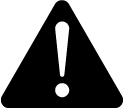 warning
warning
HAZARD OF unintended operation
| ● | Do not use the meter for critical control or protection applications where human or equipment safety relies on the operation of the control circuit. |
| ● | Be aware that an unexpected change of state of the digital outputs may result when the supply power to the meter is interrupted or after a meter firmware or template upgrade. |
Failure to follow these instructions can result in death, serious injury, or equipment damage.
Using ION Setup
- Start ION setup.
- Connect to your meter in Advanced Mode.
- Navigate to the GGIO Onboard folder and double-click on the module in the right- hand pane.
- Select the Setup Registers tab.
- Select the SPCS Control Mode register that corresponds to the digital output you want to control through IEC 61850 and click Edit. A dialog box appears.
- Select IEC 61850 ctlVal from the dropdown list and click OK.
- Select the Inputs tab.
- Select the digital output Status register for the digital output that you want to control through IEC 61850. Click Delete.
NOTE: This digital input register must be deleted in order to prevent a circular reference that will cause the affected modules to go offline.
- Click Send to send your changes to the meter.
- Select the Setup Registers tab and confirm that the Digital Output module’s setup registers are appropriately configured.
- Navigate to the Digital Output folder.
- Double-click on the Digital Output module that you want to control through IEC 61850.
- Select the Setup Registers tab and confirm that the Digital Output module’s setup registers are appropriately configured.
- Select the Inputs tab.
- Select the Source register and click Edit.
- Navigate to the IEC 61850 GGIO Onboard module and select the SPCS.stValoutput register that corresponds to the digital output.
- Click OK and Send to save your changes to the meter.