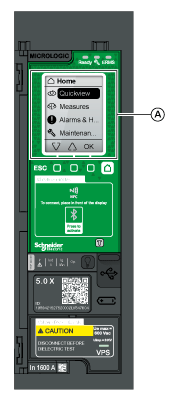
A NFC wireless communication zone |
Using Near Field Communication (NFC), you can access the MicroLogic X control unit from a smartphone running the EcoStruxure Power Device app. With NFC, you can access the control unit and download data to your smartphone, even when the control unit is not powered. NFC communication is always enabled and cannot be disabled. You can establish an NFC connection with only one MicroLogic X control unit at the same time and only one smartphone at a time can connect to a control unit. MicroLogic X control units use a passive NFC tag, which does not have a power source. It draws power from the smartphone that reads it, and therefore does not emit any electromagnetic waves when NFC communication is not in use. NOTE: NFC communication is only accessible from the Android version of the EcoStruxure Power Device app. |
The prerequisites for establishing an NFC connection are:
oYou must have a smartphone running the EcoStruxure Power Device app.
oThe smartphone must support NFC.
oYou must have physical access to the MicroLogic X control unit. The smartphone must be held within 20 mm (0.8 in) of the display screen of the control unit.
Establishing an NFC Connection
Follow the steps below to establish an NFC connection from your smartphone to the MicroLogic X control unit.
|
Step |
Action |
|---|---|
|
1 |
Start EcoStruxure Power Device app on your smartphone. |
|
2 |
Select Connect to device through NFC. |
|
3 |
Place your smartphone against the MicroLogic X display screen at a maximum distance of 20 mm (0.8 in), in the wireless NFC communication zone. NOTE: The NFC antenna of the control unit is located around the MicroLogic X display screen. The position of the NFC antenna on the smartphone depends on the model used. If communication is not established, check where the NFC antenna is located on your smartphone and repeat the procedure. The first beep indicates that the communication is established. The EcoStruxure Power Device app then starts downloading data. The second beep indicates that the data download is complete. If the operation fails, a message is displayed on the smartphone. Start the procedure again. NOTE: You must not remove your smartphone from the MicroLogic X display screen while the data download is in progress. If you do, the download is incomplete (you lose the NFC connection). |
|
4 |
Remove your smartphone from the MicroLogic X display screen. |
NFC data downloaded from the MicroLogic X control unit is not automatically refreshed. To get updates, you must establish a new NFC connection. Be aware that each new set of data downloaded overwrites the previous data. You can use the EcoStruxure Power Device app to consult downloaded data.
Troubleshooting NFC Communication Issues
The following table lists common problems when establishing an NFC connection to the MicroLogic X control unit.
|
Problem description |
Probable causes |
Solutions |
|---|---|---|
|
The NFC connection is not established. (No beep) |
The smartphone is out of the NFC wireless communication zone. |
Move your smartphone so that its antenna is in the NFC wireless communication zone and repeat the connection procedure. |
|
Your smartphone has a reinforced case (for example, metallic) which is blocking the signal. |
Remove the case of your smartphone and repeat the connection procedure. |
|
|
Your smartphone does not have NFC capability. |
– |
|
|
NFC communication is not activated on your smartphone. |
Make sure NFC communication is activated on your smartphone. |
|
|
The NFC connection was established but the signal is lost. (No second beep) |
The smartphone was moved out of NFC wireless communication zone before the data transmission finished. |
Move your smartphone into the NFC wireless communication zone and repeat the connection procedure. Keep the smartphone in the zone until you hear the second beep. |
|
The data is not transmitted. The message Memory fail. Please try again. is displayed on the smartphone. |
||
|
Information not available, or limited. |
The internal battery charge is too low to record the information. |
Replace the internal battery for information to be recorded in future. |