Software Alarms UI
Main UI and Alarm Rules tab
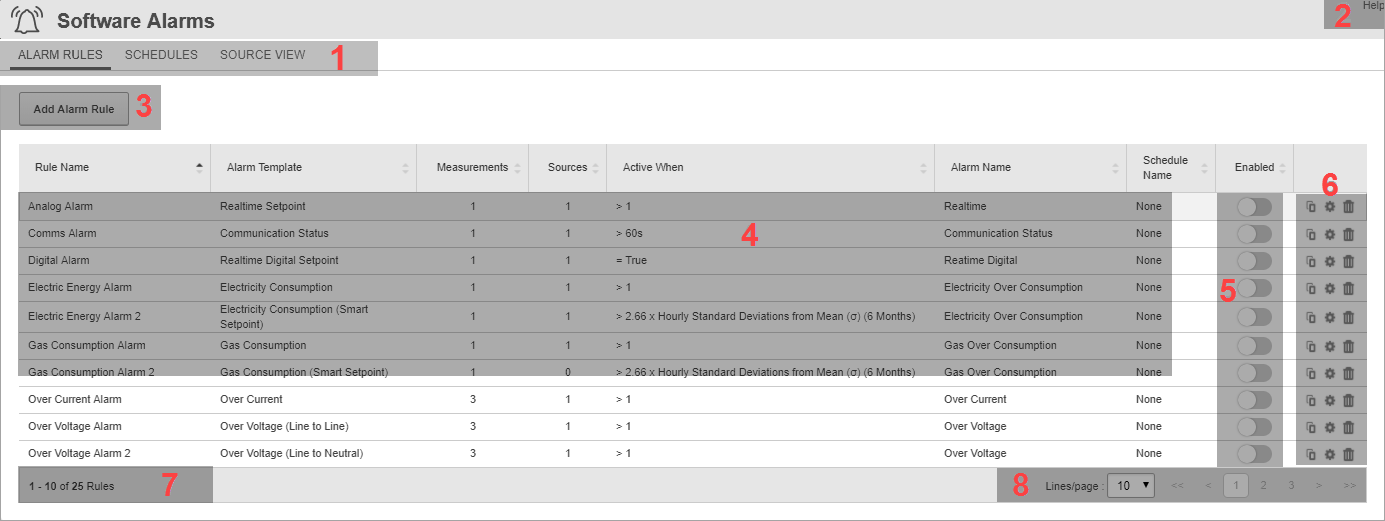
Main UI
| 1 | Selection tabs
Select a tab to see information related to Alarm Rules, Schedules, or Source View. |
| 2 |
Help
|
| 7 | Number of displayed items
Shows the number of items visible on this page, and the total number in this View. |
| 8 | Page selector
Use the page selector to navigate between pages. Set the number of items that are displayed on a page. |
Alarm Rules tab
| 3 | Add Alarm Rule
Use Add Alarm Rule to create a new Alarm Rule. |
| 4 |
Alarm Rules table
|
| 5 | Enable Alarm Rule
Each Alarm Rule can be enabled or disabled separately. The Enable Alarm Rule slider shows the enable state of the Alarm Rules. Click the slider for an Alarm Rule to enable or disable this Rule. |
| 6 | Alarm Rules options
Use Alarm Rules options to duplicate, edit, or delete Alarm Rules. |
Schedules UI
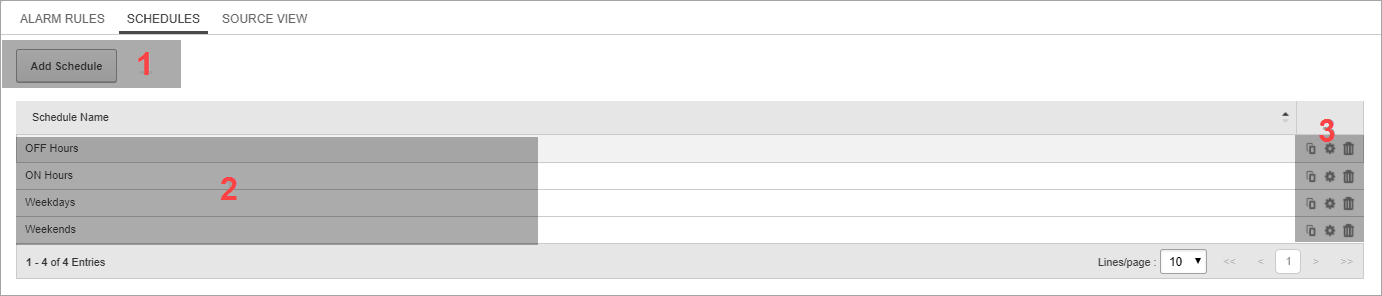
| 1 | Add Schedule
Use Add Schedule to create a new Schedule. |
| 2 |
Schedules table
|
| 3 | Schedules options
Use Schedules options to duplicate, edit, or delete Schedules. |
Source View UI
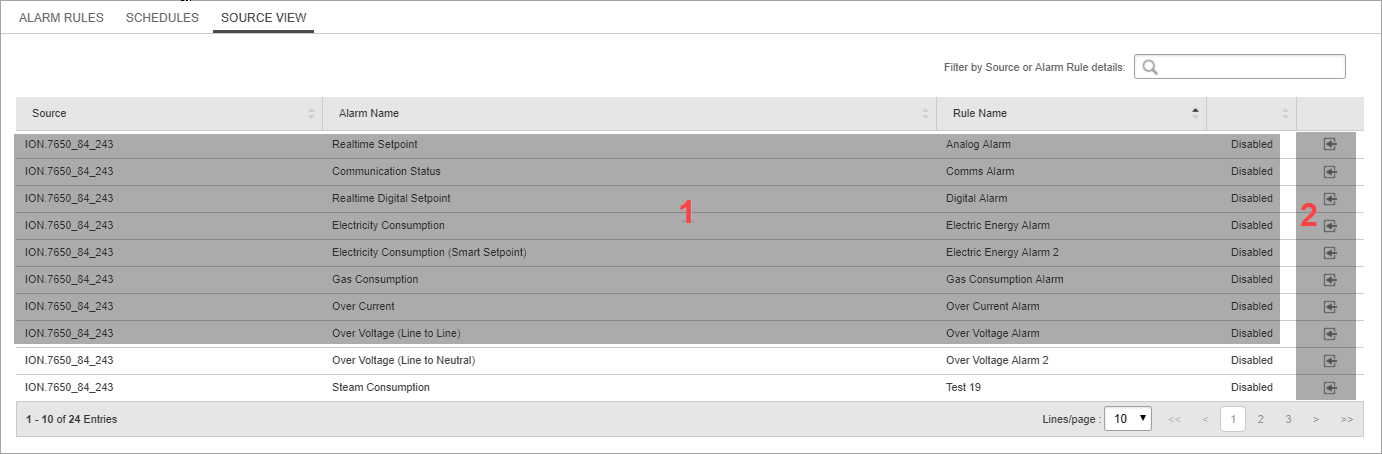
| 1 |
Source View Alarm Rules table
|
| 2 | Show Alarm Rule
When you click Show Alarm Rule for a row in the Source View table, the Alarm Rules tab opens with the specific Alarm Rule highlighted. |