Configuring PO to PME mappings
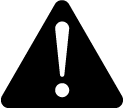 warning
warning
inaccurate data results
| ● | Do not incorrectly configure the software or the devices. |
| ● | Do not base your maintenance or service actions solely on messages and information displayed by the software. |
| ● | Do not rely solely on software messages and reports to determine if the system is functioning correctly or meeting all applicable standards and requirements. |
| ● | Consider the implications of unanticipated transmission delays or failures of communications links. |
Failure to follow these instructions can result in death, serious injury, equipment damage, or permanent loss of data.
Use the Mappings tab to map PO devices and topics to PME sources and quantities. Depending on the size and the design of your system, loading sources may take some time to scan both systems.
To map PO devices and topics to PME sources and quantities:
- In a PO to PME ETL job that has the extract, transform and load tasks configured, select the Mappings tab.
- Select Load Sources.
NOTE: You might need to restart the Schneider Electric CoreServiceHost service and reset Internet Information Services (IIS) on the Power Operation Server if the device that you add to Power Operation does not appear in the Mappings pane after you select Load Sources. Performing a restart could affect all other web applications and Power Operation components running on the server.
Please review the state of the system before performing a service restart or IIS reset.
After you select Load Sources, the Client status details appear at the lower left of the dialog and display the number of tags loaded and folders searched.
NOTE: If you have a large system with a lot of devices, wait until Load Sources re-enables prior to using the mappings grid.
If you get the following error:
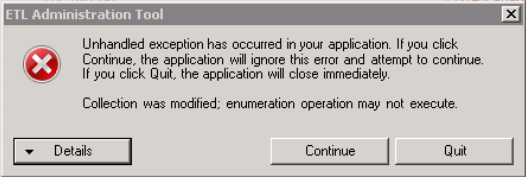
Select Quit, restart the ETL tool, and then select Load Sources again. Wait until the Load Sources button re-enables before using the tool.
When the devices are loaded the Data Refresh dialog appears:

This dialog displays the number of devices loaded, and the number of rows added and removed.
- Select OK to close the Data Refresh dialog.
If everything is set up correctly, the ETL polls the PO Server to retrieve a list of available PO device-topic tags, polls the PME Server to retrieve a list of sources and measurements, and then displays them as suggested PME source-quantity pairs. For example:
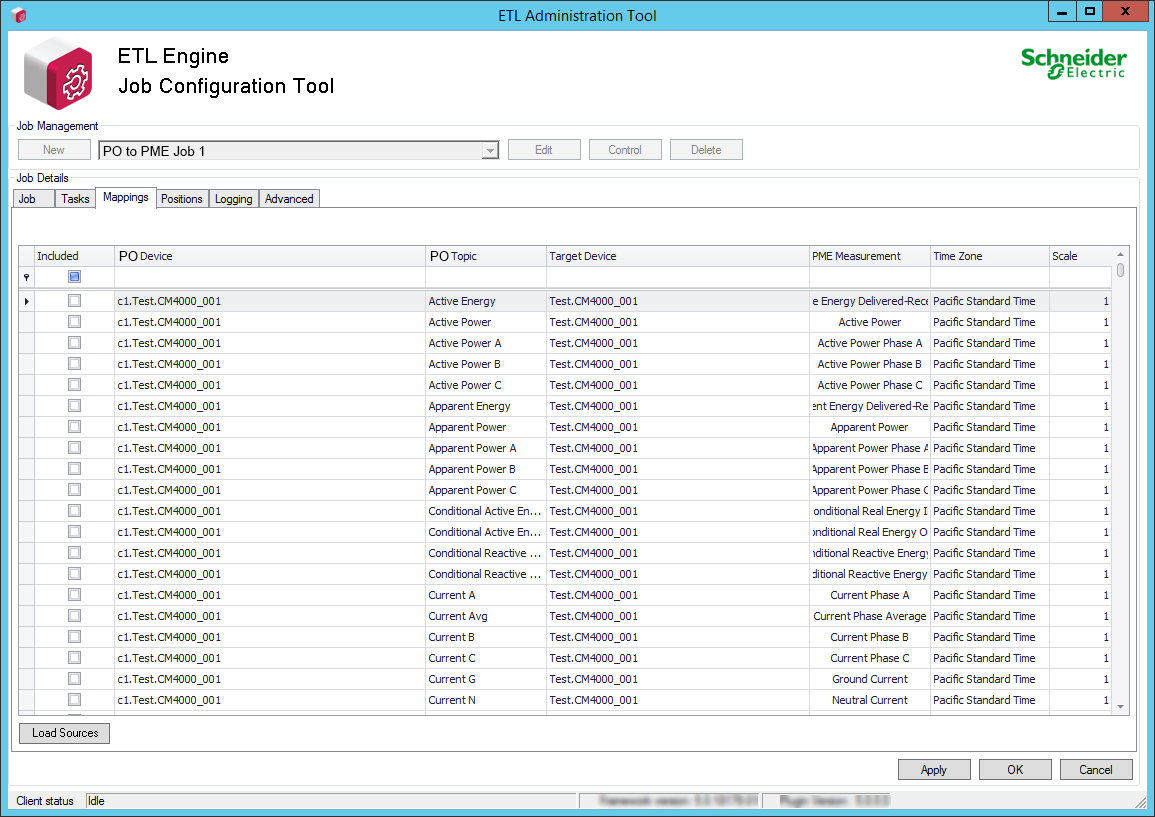
- Review the PO to PME mappings.
- (Optional) Edit the default mappings if they do not meet your needs. See Editing PO to PME mappings for details.
- For each PO device that needs to be available in dashboards or reports, select Included to mark the rows that will be included in the ETL processing.
TIP: You can select multiple source-quantity pair rows that you want to include in the PO to PME ETL job, right-click and then select Include Selected Mappings. See Tips for working with mappings for details on how to use Mappings.
- (Optional) Set the Time Zone and Scale values.
NOTE: Time zone and scale are standard ETL values. Typically you will not need to edit these values.
- After you map all the PO device-topic pairs to PME source-quantity pairs that you want to include in the ETL job, select Apply to save the job.
You can continue to configure the PO to PME ETL job by setting the logs and adding position counters; see Resetting and resending data. Or you can run the ETL job; see Running an ETL job.