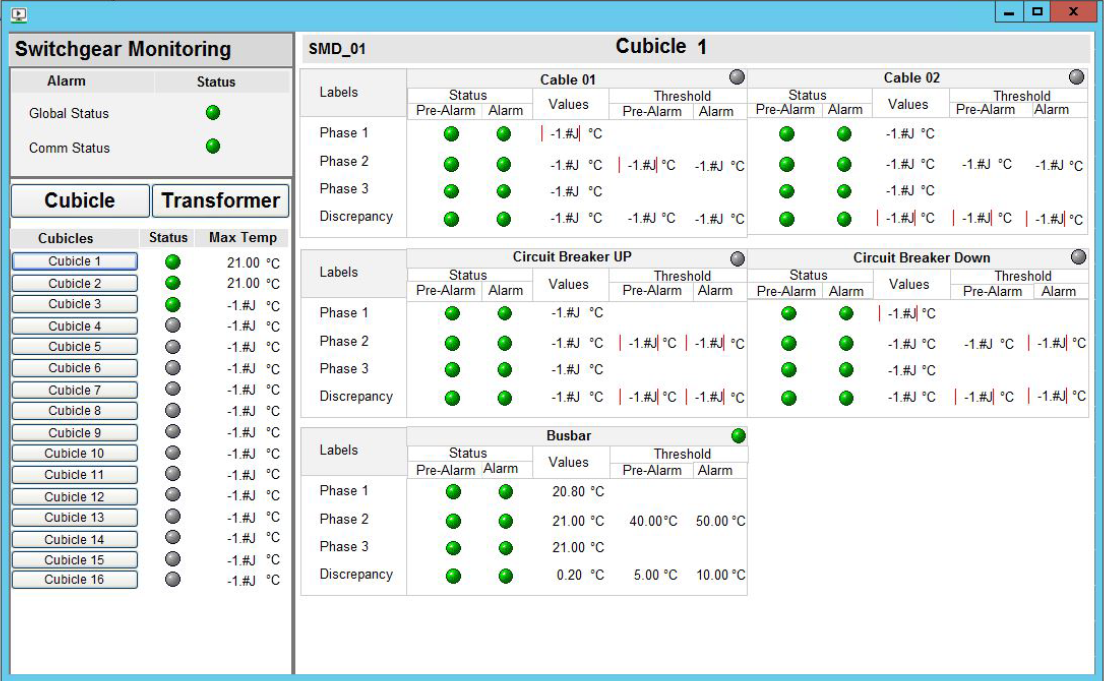Configuring a thermal monitoring device popup in a graphic
To create a button to open a thermal monitoring device popup and view the cubicle, transformer, and location information:
- Open the Citect Graphics Builder.
- Open the graphic page on which you want to create the button.
- Using the toolbox, create a button on the page.
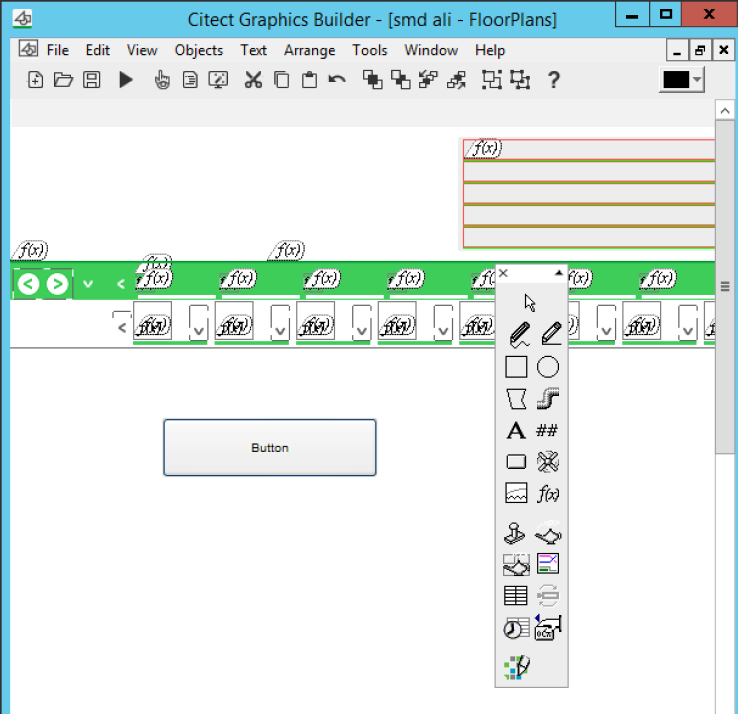
- Select the button, right-click, and then select Properties.
- In the Button Properties Appearance tab, enter unique text for the button.
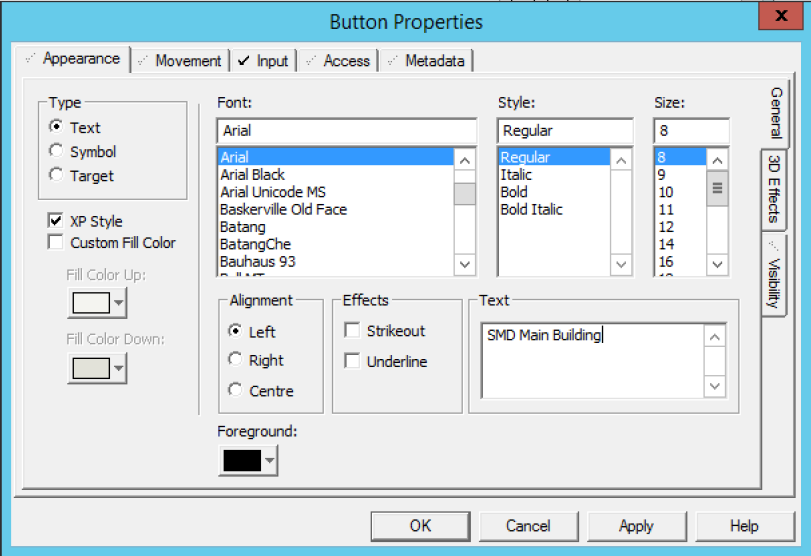
- In the Input Tab Up Command section, enter PLSMDShow(“Your I/O device Name”).
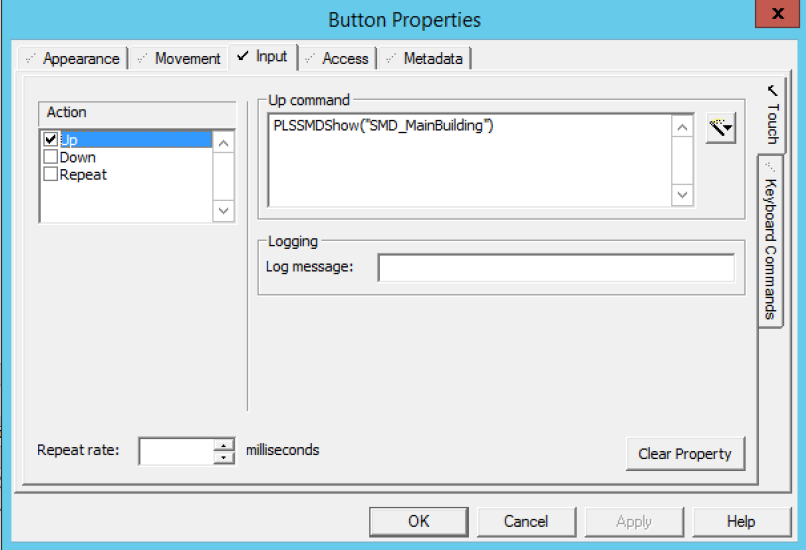
NOTE: The quotation marks are necessary. The device name must match what was entered as the I/O device name in Adding a thermal monitoring device to a Power Operation project.
- Select OK.
- Compile and run the project.
- Confirm that the button you created appears in the correct graphic page, and select the button to see the popup.