Mapping Building Operation tags to PME measurements
Building Operation is a tag-based system, while PME is a Device/Measurement-based system. Therefore, you must use the Mappings tab to manually map the tags to the corresponding Device/Measurements.
TIP: See ETL tips and tricks for information such as batch edits, sorting and searching data grids, running a job manually or as a service, editing job tasks.
To map tags to measurements:
- In the ETL tool, select the job you created for the PME/EBO Integration solution.
- Click the Mappings tab. The Mappings dialog appears.
- Click Load Sources. Trend logs from Building Operation load and appear in the Mappings pane.
Depending on the size and the design of your system, the Trend logs may take some time (up to 30 minutes) to load.
After you click Load Sources, the Client status details appear at the lower left of the dialog and show the number of tags loaded and folders searched.
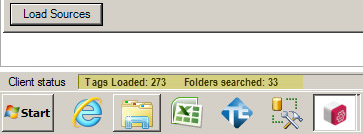
- Once loaded, identify the rows containing the Trend logs that you want to import into PME.
- For each row, do the following:
- Complete the Target Device field by selecting an existing device from the drop-down list, or by entering a new name for a device.
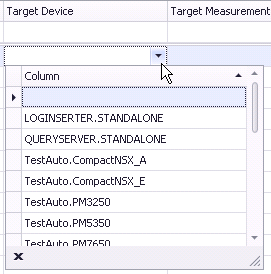
NOTE:
If you create a new device, your new device name must match the PME naming convention. The following limitations apply:
- Names cannot contain spaces or the following characters: \ / : * ? " < > { } . , ' & @ | % #
- Do not use names such as CON, AUX, COM1, and LPT1 when naming sites and devices.
- Complete the Target Measurement field by selecting an existing measurement from the drop-down list.
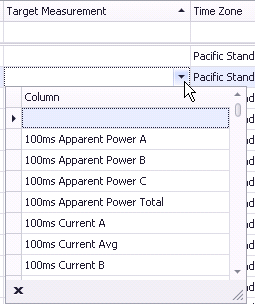
Refer to Measurement mapping for ETL in the Reference section to learn about the most common, supported measurements used in PME and how to link to typical Building Management tags.
- Select the Time Zone from the dropdown list.
- Change the value for the scale, if necessary.
- Select the checkbox in the Included column at the left to include the Trend log in this job.
- Complete the Target Device field by selecting an existing device from the drop-down list, or by entering a new name for a device.
- After you have mapped all desired Trend logs, click Apply to save the job.
Troubleshooting missing Trend logs
All Building Operation Trend logs should appear in the Trend log list. If Trend logs do not appear, check the following:
- Missing bindings: Values that have not been bound to the graphics.
- Trend log status is not Started: If the Trend log status is not “Started” in Building Operation through the EWS server, the Trend logs will not be exposed in the ETL tool, and therefore, those Trend logs will not be returned or displayed in the ETL tool. All Trend logs should be exposed in the ETL tool and appear in the Mappings tab when you click Load Sources. Before you run an ETL job, in Building Operation, check to make sure that the Trend log status is set to “Started”;
- Meters/servers offline: The Trend logs are connected to devices or servers that are offline.
- Extended Trend log link not broken: Trend logs that are being monitored by Extended Trend logs where the connection is not broken.