Configuring the VIP Framework and Vista Diagrams for ANSI
After the diagrams have been generated with the Insulation Monitoring Configuration Tool, configure the VIP framework and link it to the diagrams to display the alarm status from the LIM-IG6 in the diagrams.
NOTE: If there is only one LIM-IG6 in your system, you do not need to create a VIP and configure the VIP framework. Instead, link the Vista status objects directly to the LIM-IG6. See Finalizing the Vista Diagrams.
Creating a new VIP for the framework
You need to create a new VIP to set up the insulation monitoring VIP framework.
To create a new VIP:
- Open a Command Prompt window.
- Change the current folder to
...\Power Monitoring Expert\system\bin. - Type
vip -Service -NVIP.InsulationMonitoring_Alarmingon the command line.This creates a VIP service with the name VIP.InsulationMonitoring_Alarming.
- Open the Windows Services panel.
- Start the newly created VIP service.
Configuring the VIP framework
The VIP framework aggregates the alarm status for the different areas and group levels. The framework logic combines the different statuses using an OR condition, which means the summary status shows an alarm if one or more of the inputs are in an alarm state. The alarm summaries are then displayed in the Vista diagrams
To configure the VIP framework:
- Open Designer.
- Open the VIP.InsulationMonitoring_Alarming.
- Paste the framework
Insulation Monitoring Alarming Status for ANSI.fwnin...\config\fmwk\InsulationMonitoringinto the VIP.The framework contains two groups with four areas each. This is meant to be a starting point. Add or remove areas, or entire groups to meet your needs. Here is an example of the default framework:
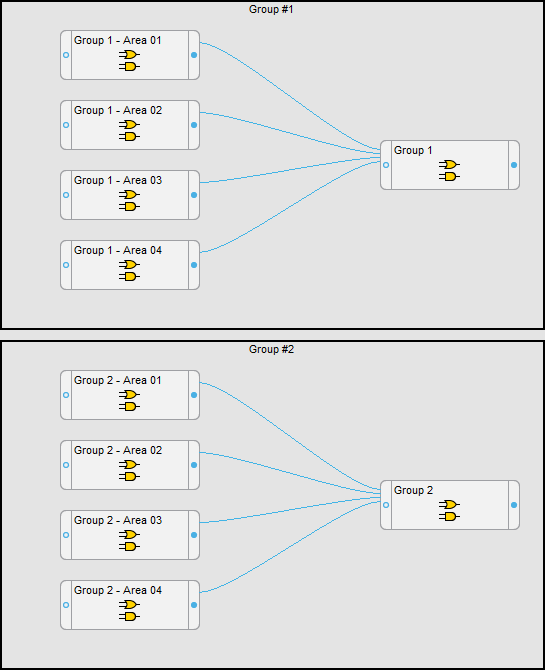
- Link the Common Registers > Common Alarm register from the LIM-IG6 isolation monitors to the Area AND/OR modules. Each LIM-IG6 in an area must be linked to the AND/OR module for this area. For example, if area 1 has three LIM-IG6, then all three must be linked to the Area 01 AND/OR module.
- Save the framework changes.
Finalizing the Vista Diagrams
After the VIP framework is configured, open the diagrams in Vista and link the alarm status objects to the correct modules in the VIP framework, as shown below. The colors shown on the status objects are:
- Green - Normal. The Total Hazard Current (THC) measurement is below the limit.
- Red - Alarm. The THC measurement exceeds the limit or the LIM-IG6 is in test mode.
- Gray - Unlinked. The object has not been connected to an alarm status register.
See Using the diagrams for alarm status display examples.
Group Level Diagrams
In the top-level Facility Summary diagram, link the alarm status object to the AND/OR module output for the Group Level Status in the VIP framework.
NOTE: If there is only one LIM-IG6 in your system, link the Vista status object directly to the Common Registers > Common Alarm register on the LIM-IG6.
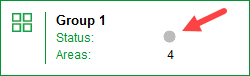
In the example above, you would link the status object to the output of the Group 1 AND/OR module in the VIP.
Area Diagrams
Link the area status objects in the diagram to the corresponding Area AND/OR module outputs in the VIP framework.
NOTE: If there is only one LIM-IG6 in your system, link the Vista status object directly to the Common Registers > Common Alarm register on the LIM-IG6.
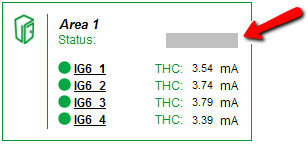
Area Details Diagrams
Link the area details status objects in the diagram to the corresponding Common Registers > Common Alarm register on the LIM-IG6.
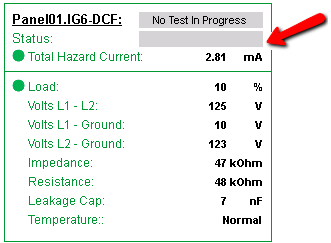
Opening diagrams in Power Monitoring Expert
After you have configured the diagrams, open them in Diagrams or Vista. Confirm that all monitoring devices are communicating as expected. Verify that all status objects in the diagrams are displayed correctly. Fix any unlinked or incorrectly linked objects.