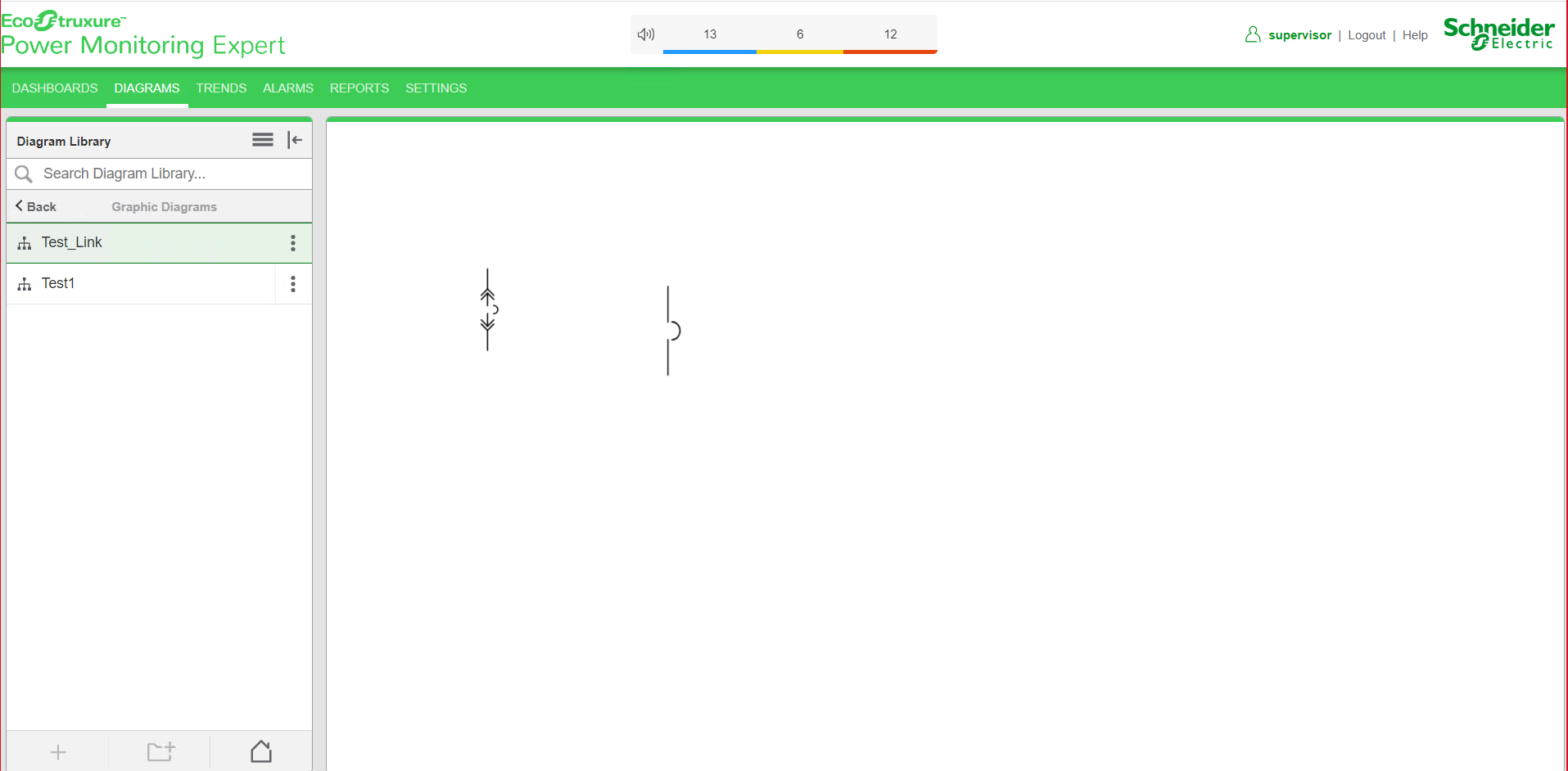NewTab snippet example
When you click a TGML graphic that has a configured URL In Same Window snippet, another site or web application page opens in the same window.
This topic uses an example to illustrate how to configure a NewTab snippet.
Prerequisites
This example uses a graphic file that already has a binded component in the workspace. For more information on how to prepare the TGML graphic snippet examples, see TGML snippet examples prerequisites.
To create a NewTab snippet:
- Click Snippets pane in the bottom left corner, and then from the list of snippets click NewTab.
- Drag and drop the NewTab snippet over the selected component in the workspace and save it.
- In the bottom right corner click Objects, and then expand the TGML node.
- Update the link with the tgml file to be opened.
- Click File > Save As > File.
- Enter a file name, and then click Save.
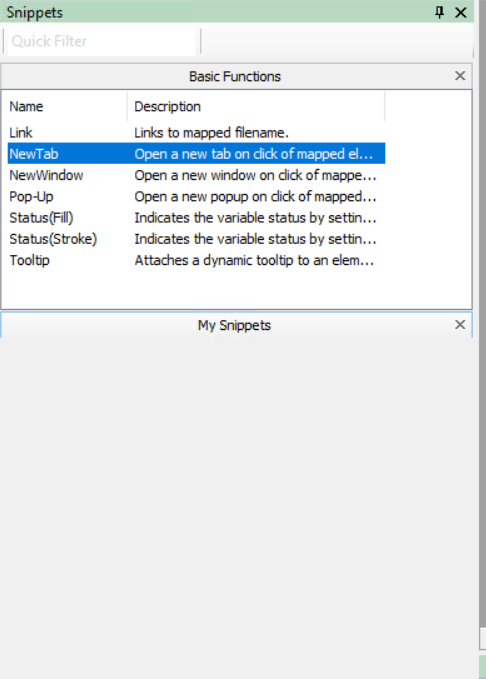
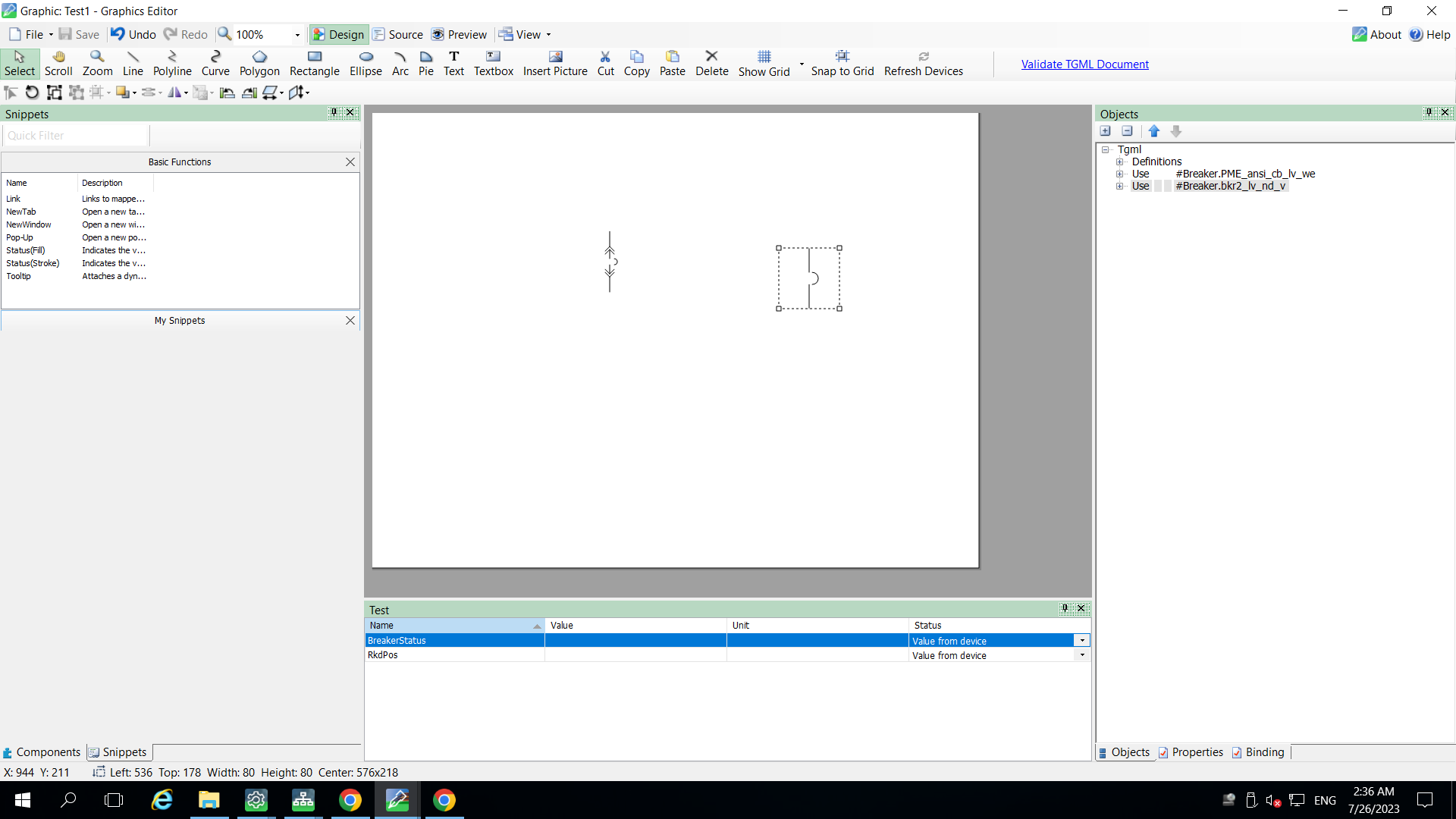
Two additional properties appear: Link and Script.
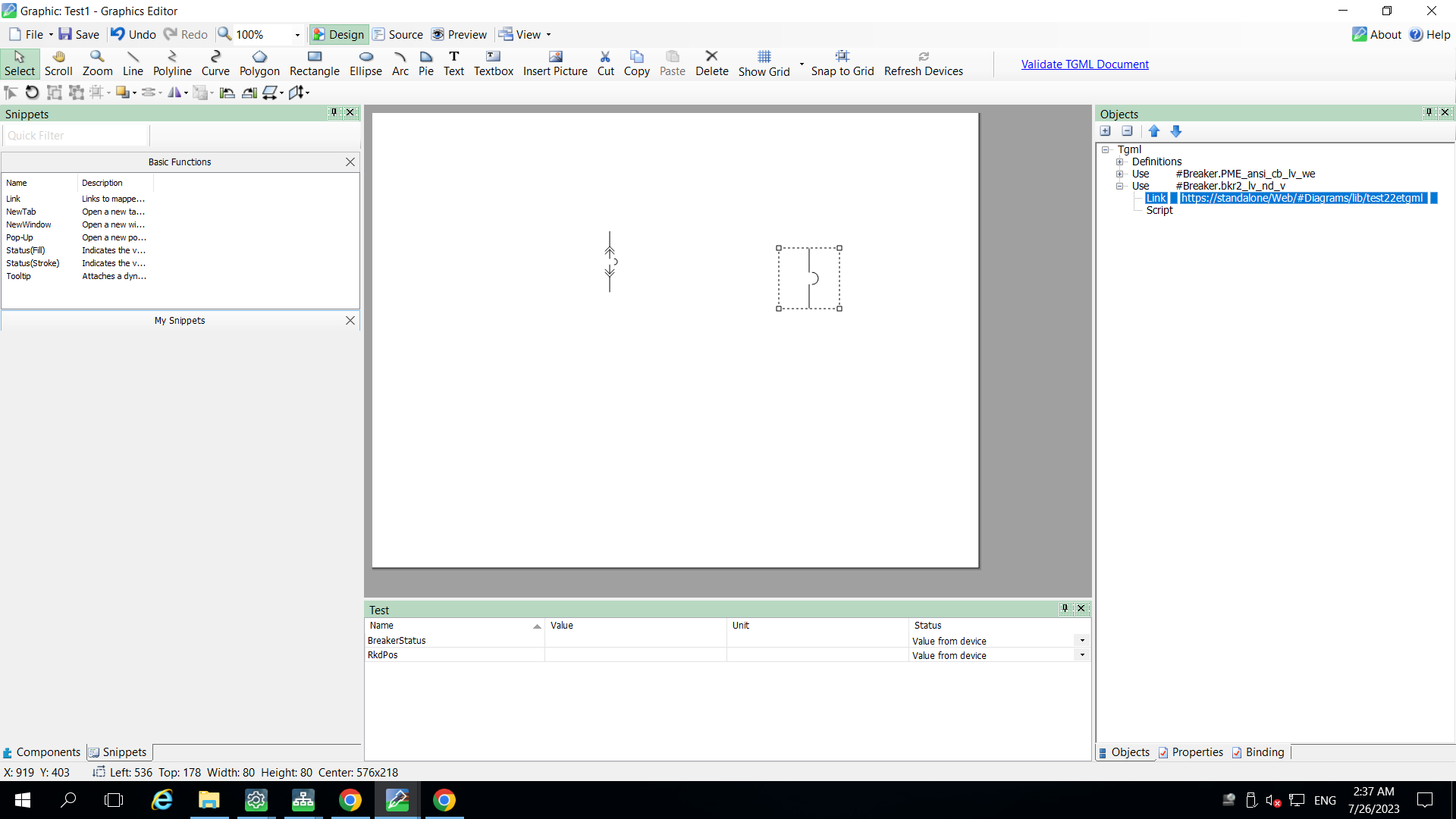
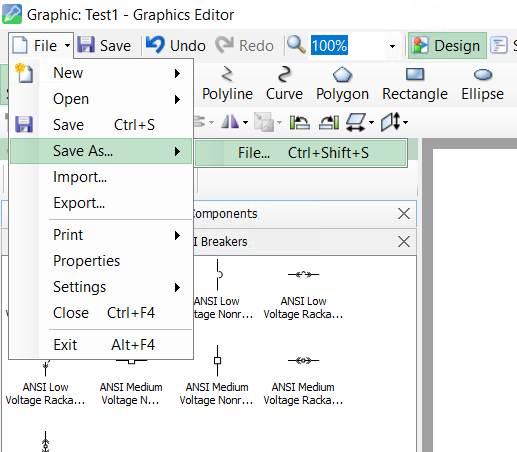
To view the snippet behavior:
- In a browser, log in to PME Web Applications.
- Select the new TGML file from the left panel Diagram Library as shown in the following image:
- Click on the breaker to open a NewTab from the component.
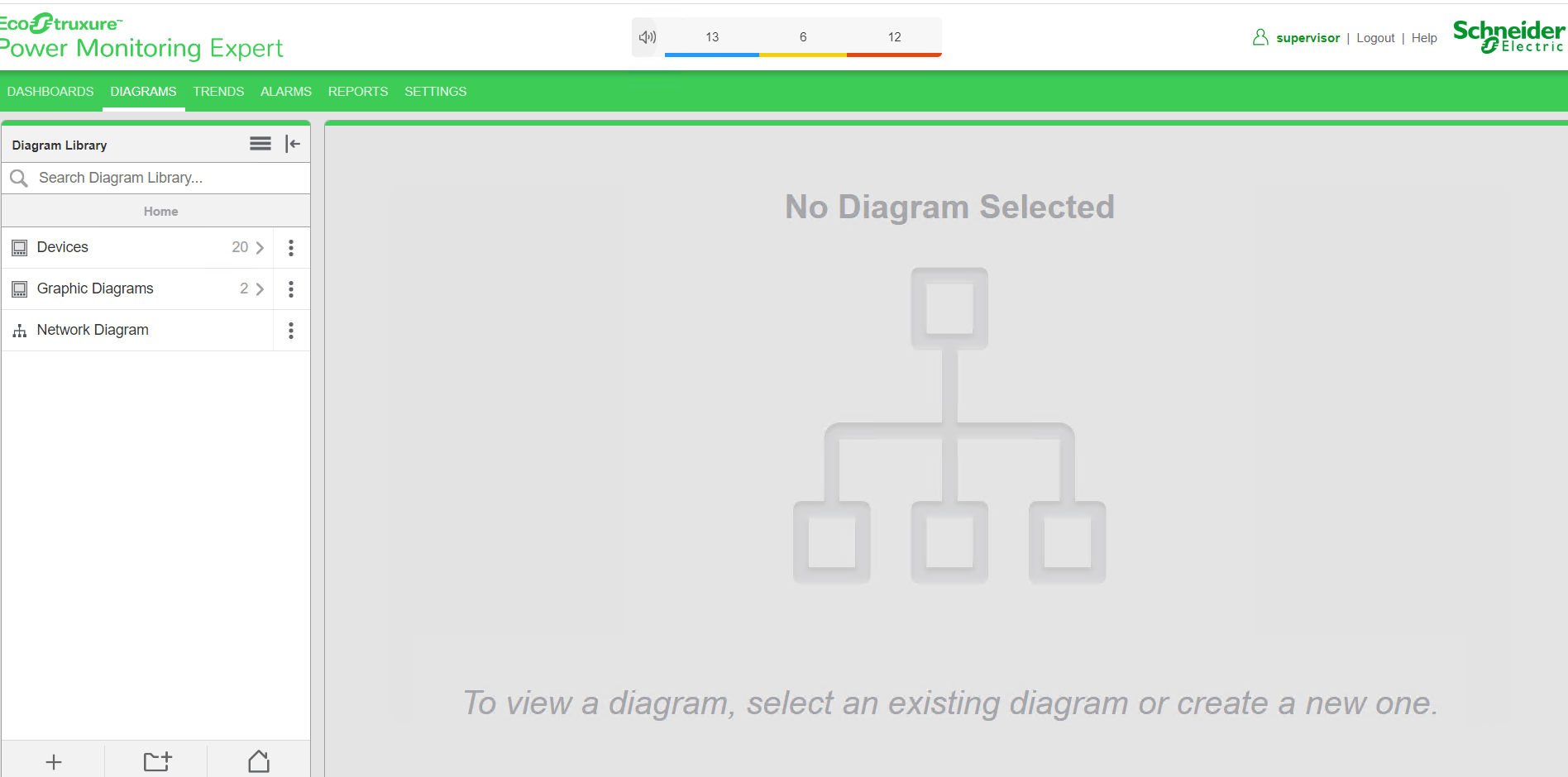

The new link is opened: