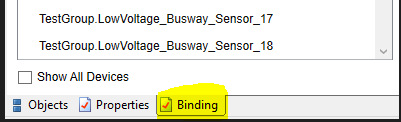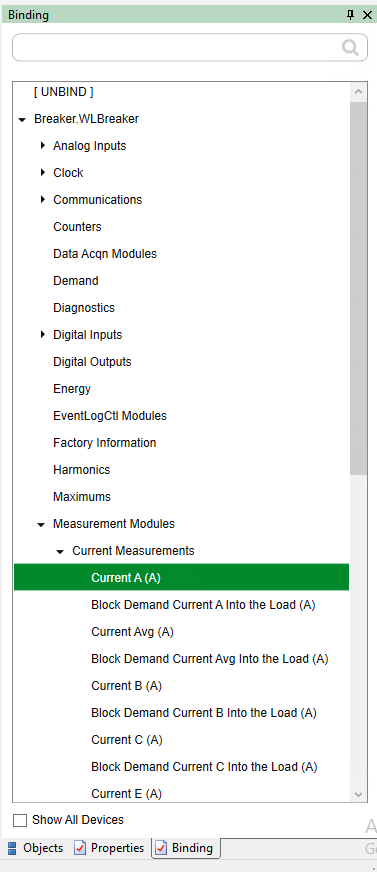TGML snippet examples
This section provides examples that demonstrate how to use snippets in TGML graphics. Follow these examples to create TGML graphic snippet behavior.
- Link snippet example
- NewTab snippet example
- NewWindow snippet example
- PopUp snippet example
- Status(Fill) snippet example
- Status(Stroke) snippet example
Prerequisites
To follow the TGML snippet examples, you need to have a graphic file with a binded component in the workspace.
To create a TGML graphic file with a binded component in the workspace:
- Open the Graphics Editor from the following location:
..\Users\Public\Desktop\Power Monitoring Expert, or by clicking on the Graphics Editor Icon. - Click File > New > Graphic:
-
Add the components to the workspace:
- At the bottom left corner, click Components.
- Select any component and then drag and drop it onto the workspace.
- Bind the components:
- At the bottom right corner, click Binding.
- Select a component to bind to the selected output register measurement. For example:
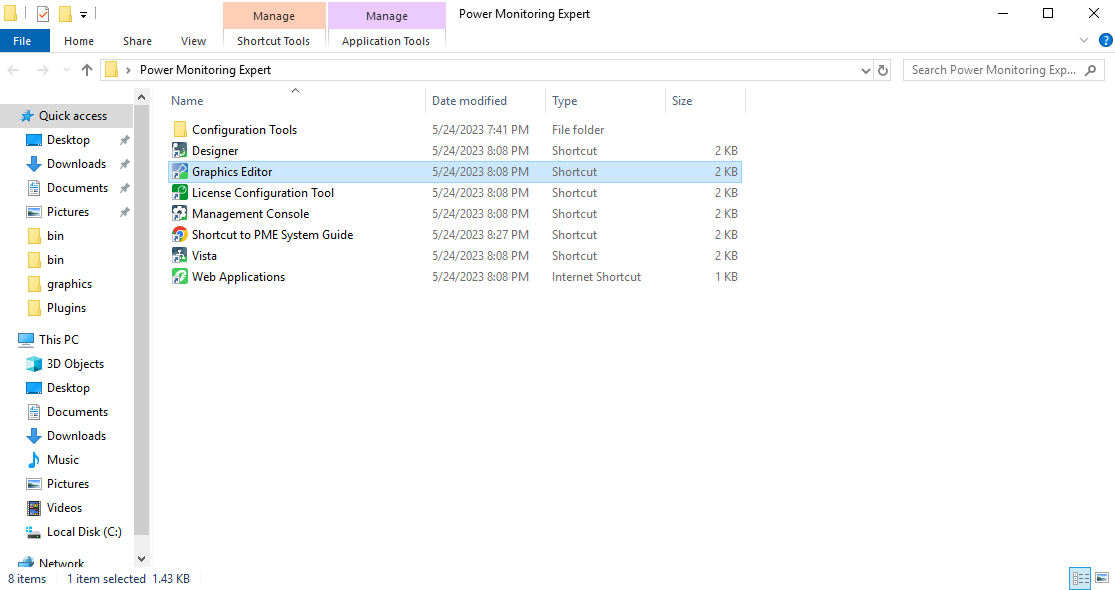
The following screen is displayed.
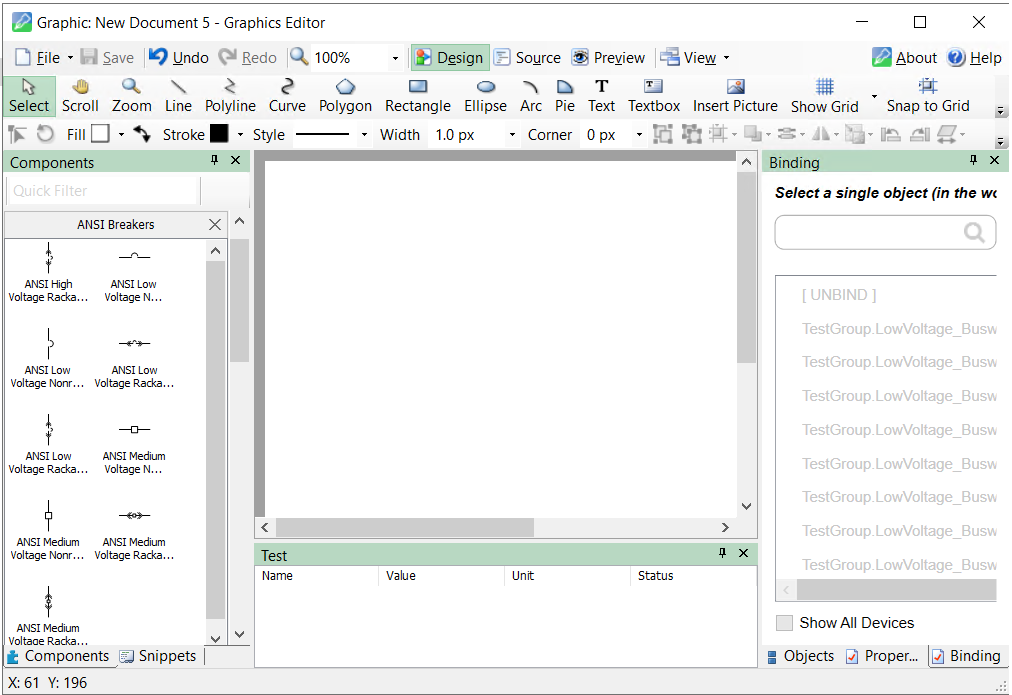
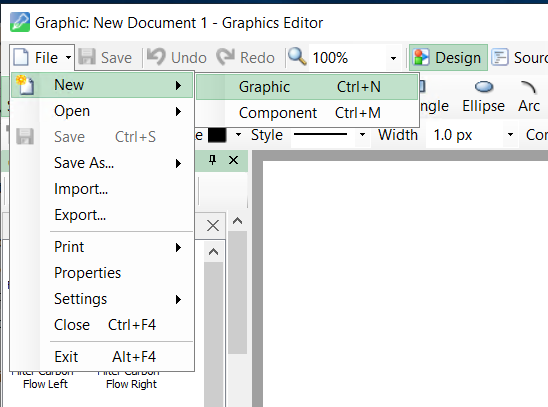
NOTE: If you dragged a Component onto the workspace, the below steps are required.