Hosting EWS values in Building Operation
In order to integrate values from PME with Building Operation, you must:
- Create the EWS interface in Building Operation Workstation.
- Host the PME values for that interface.
Configuring the EWS Server
Before you create an EWS interface in Building Operation Workstation, you must first enable the EWS service. (The EWS service is disabled by default in PME.)
To enable the EWS service:
- Navigate to
...\“Power Monitoring Expert Folder”\ Applications\EWS\ - Open
Web.Configin a text editor, such as Notepad. - Search for
<add key="EWSEnabled" value="0" />and change the value from "0" to "1". (Conversely, to disable the EWS service, change the value from "1" to "0".) - Search for
<add key="RealTimeRefreshRate" value="20" />and make sure the value is set to "20". - Save and close
>Web.config. The EWS service is now enabled and with the correct refresh rate. (The service can be enabled or disabled at any time by editing theWeb.configfile.)
Updating the EWS server
To update the EWS server in PME:
NOTE: Run Management Console as Administrator user. To do this, right-click the Management Console program icon and select Run as administrator from the context menu. If you do not run it as Administrator, then certain tools
- Open Management Console.
- Select Tools > System > Update EWS Server. A dialog box appears, indicating that the update to EWS server configuration is successful.
- Click OK.
NOTE: For any changes in the PME Management Console, such as adding a new device or renaming an existing device, you must 1) update the EWS server, and 2) regenerate a Vista Diagram before using the Integration Utility.
Modifying which measurements EWS Server exposes by default
NOTE: The following step is optional, however, it becomes necessary if you want to change the list of measurements that the EWS server exposes by default.
The EWS Server relies on two control files to define which devices are exposed and which measurements are exposed for those devices.
- The following file contains the list of all PME devices:
...\<Power Monitoring Expert Folder>\config\WebServices\Devices.Measurements.xmlIf you do not want a device to be exposed, delete the complete line of an entry.
- The following file contains the list of measurement exposed for all supported devices types:
...\<Power Monitoring Expert Folder>\config\WebServices\Types.Measurements.xmlTo expose or un-expose a specific measurement for a specific device type, do the following:
- Browse to that specific device type.
- Identify the measurement you wish to expose.
- Set the “Exposed” parameter to “true” to expose or "false" to un-expose.
- Set the “IsManual” parameter to “true”.
If you do not set “IsManual” to true, the next time you run Update EWS Server from the Management Console, your configuration will be overwritten by the system default.
- When you finish, select Tools > System > Update EWS Server to make the changes.
Creating and hosting the EWS interface in Building Operation Workstation
You can manually create the EWS interface in Building Operation Workstation and then host PME values so that you can browse those values from within Building Operation Workstation.
To manually create a new EWS web service interface:
- Log in to Building Operation.
- In the System Tree, right-click on Server, and then click New > Interface.
- Enter a name and description for the new web interface in the respective fields and click Next. The Connection Information dialog appears.
- Enter the server name or the IP address where PME is hosted in the EWS Server field.
- Leave unchanged the values for Protocol and EWS Communication Port.
- Enter EWS/DataExchange.svc?wsdl in the EWS Path field.
- Enter the same User name and Password that you created for EWS.
- Click Create. The new web service now appears in the System Tree. Next, proceed to host the new web service.
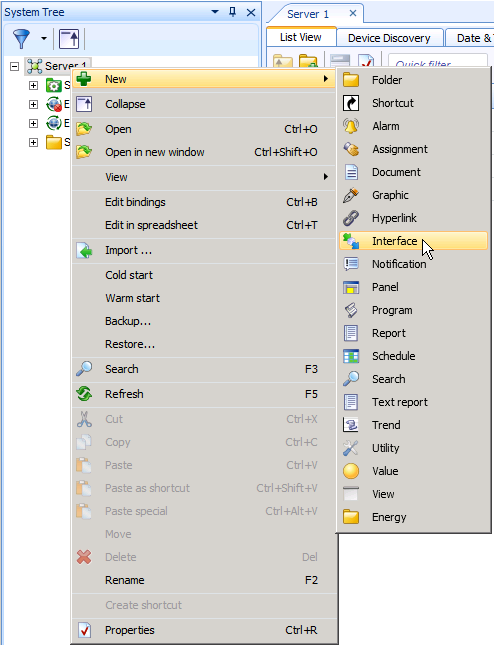
The Create Object: EcoStruxure Web Service dialog appears.
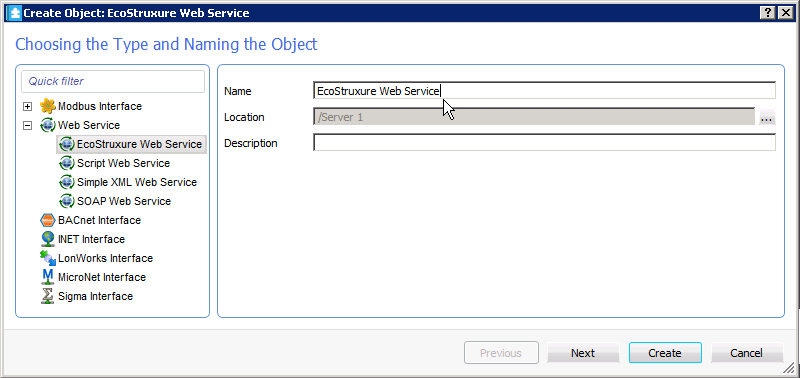
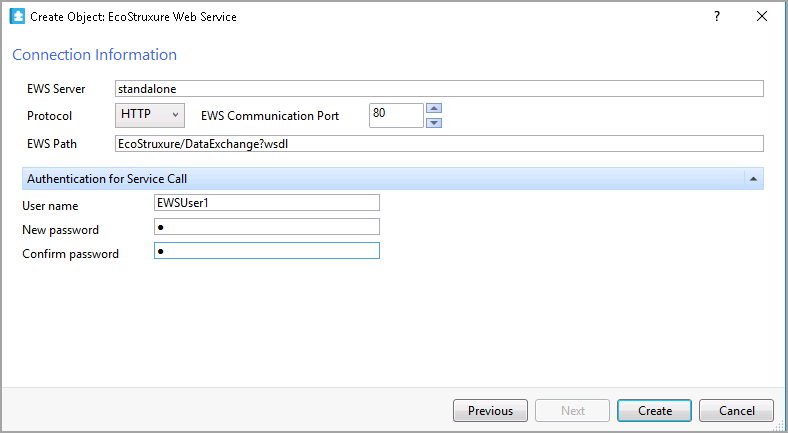
To manually host the new EWS web service:
- In the System Tree, navigate to and expand the Hardware folder.
- Expand, and then select the newly-created interface for which you want to host values.
- Right-click Root or any underlying level/devices and choose Host EWS Objects. The Select EWS Interface dialog appears.
- Choose the appropriate interface location, and then click Select.
- Depending on the number of devices and measurements, this task can take up to an hour.
- Repeat this step for any item you want to host.
- The web service is now hosted and appears in the System Tree.
- After the hosting completes, click the new EWS web service and browse the values in the List View tab at the right.
To add additional columns of values in the List View tab:
- In the List View tab, right-click on the Name/Description heading and select Add/Remove columns.
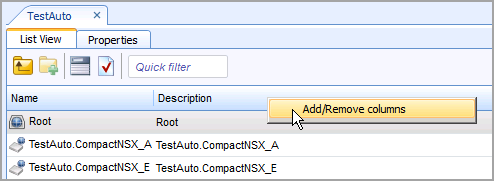
- Select the check box next to any column type you want to add to the List View, and then click OK. The new column types and their respective values now appear in the List View tab.
NOTE: If you find that some measurements for a device are missing from the list of measurements, do the following:
Check to make sure that all of the measurements you want for that device are exposed; refer to “Modifying which measurements EWS Server exposes by default”.
If all of the measurements you want for the device are exposed but still do not appear in the list of measurements, and then you will need to repeat the procedure to create and host the EWS interface. (PME takes some time between enabling the EWS server and when the EWS client shows the exposed measurements.) See “Creating and hosting the EWS interface in Building Operation Workstation”.
NOTE: If you find that EWS measurements are displayed in an incorrect format, check and edit the EWS regional setting. See Configuring the PME EWS server regional setting for more information.
Configuring Alarms
- Log in to Building Operation.
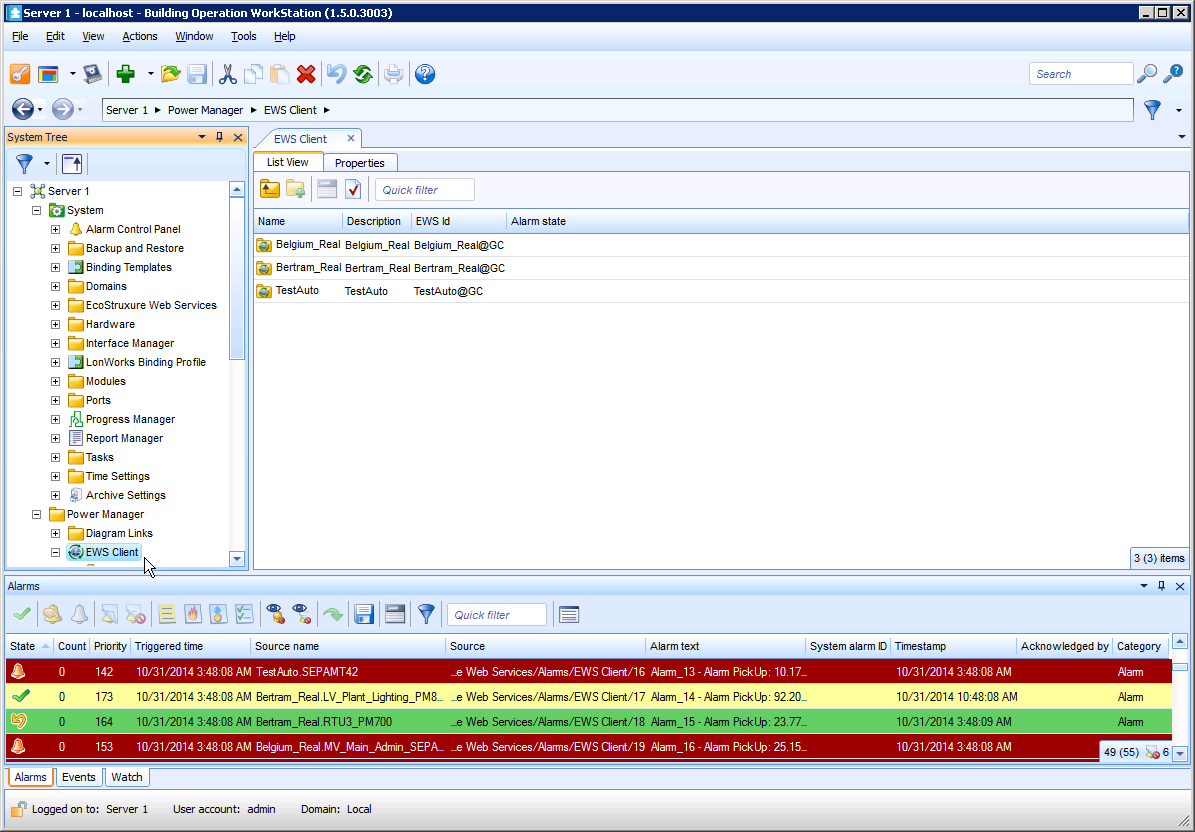
- Alarms for Architecture 2 are automatically enabled after they are imported and can be viewed along with all other alarms within the Alarms pane at the bottom of the dialog.
- To configure the alarms associated with the devices for the EWS Client, in the System Tree, right click on EWS Client and select Properties. The EWS Client dialog appears.
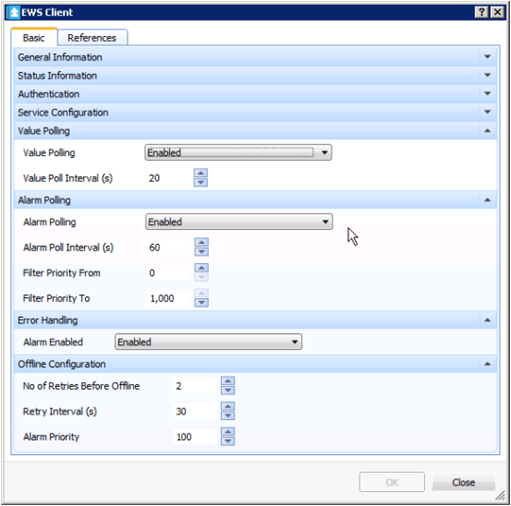
- Complete the various fields and select the options you want on this dialog, and then click OK. The system saves your configuration changes.
The Building Operation “Sum Alarm” is an ideal way to leverage alarms flowing from EWS. It allows the users to create actions and notifications on filtered PME alarms. Refer to the EcoStruxure Building Operation System Reference Guide for more information.