Loading the PUE framework into VIP
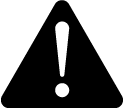 warning
warning
unintended equipment operation
| ● | Do not use the software or devices for critical control or protection applications where human or equipment safety relies on the operation of the control action. |
| ● | Do not use the software to control time-critical functions. |
| ● | Do not use the software to control remote equipment without proper access control and status feedback. |
Failure to follow these instructions can result in death, serious injury, or equipment damage.
NOTE: ION modules and registers must only be configured by personnel with a thorough understanding of ION architecture and the system in which the meters and software are installed.
We recommend that you create a new VIP, VIP.Data_Center, to run the PUE framework. If your PME system already has a VIP.Data_Center, or if you want to use a different preexisting VIP, then you must be careful not to accidentally overwrite existing VIP modules when pasting the new framework.
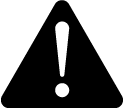 warning
warning
unintended equipment operation
| ● | Before pasting an ION framework verify that the system is not performing critical control actions that may affect human or equipment safety. |
| ● | Do not overwrite an existing ION framework in the VIP using lock paste. |
| ● | Verify correct system operation after pasting an ION framework. |
Failure to follow these instructions can result in death, serious injury, or equipment damage.
NOTE: If you choose to create a custom VIP, you need to update the PUE scripts, that create the logical devices, with the custom VIP name. See Creating Logical Devices for details on where to find the scripts.
To create a new VIP:
- Open a Command Prompt window.
- Change the current folder to
...\Power Monitoring Expert\system\bin. - Type
vip -Service -NVIP.Data_Centeron the command line.This creates a VIP service with the name VIP.Data_Center.
- Open the Windows Services panel.
- Start the newly created VIP service.
To load the PUE framework into the VIP:
- Open Designer, and select File > Open. Select the VIP.Data_Center from the Select Node box. Click OK.
- (Optional) Create a grouping object in the VIP for the PUE framework. Open the grouping object to paste the framework into it.
- Select Edit > Paste from framework. The Paste from Framework screen appears.
- Browse to
...\Schneider Electric\Power Monitoring Expert\config\fmwk\DataCenterand select thePS4DC - Data Center VIP For Logical Devices.fwnframework file from the DataCenter folder. Click Open. - In the Paste Summary, select the framework modules for lock paste, then click OK.
NOTE: See Using the Paste Summary dialog for information on lock paste.
- Click Save to safe the newly pasted framework in Designer.