TGML snippet examples
This section provides examples that demonstrate how to use snippets in TGML graphics. Follow these examples to create TGML graphic snippet behavior.
- Link snippet example
- NewTab snippet example
- NewWindow snippet example
- PopUp snippet example
- Status(Fill) snippet example
- Status(Stroke) snippet example
Prerequisites
To follow the TGML snippet examples, you need to have a graphic file with a binded component in the workspace.
To create a TGML graphic file with a binded component in the workspace:
- Open the Graphics Editor from the following location:
..\Users\Public\Desktop\Power Monitoring Expert, or by selecting on the Graphics Editor Icon. - Select File > New > Graphic:
-
Add the components to the workspace:
- At the bottom left corner, select Components.
- Select any component and then drag and drop it onto the workspace.
- Configure the components:
- Right-click the component and select Configure.
- Select the configuration for the breaker:
- Select the Sources.
- Select the Managers.
- Select the Modules.
- Select the Registers.
-
Click Save.
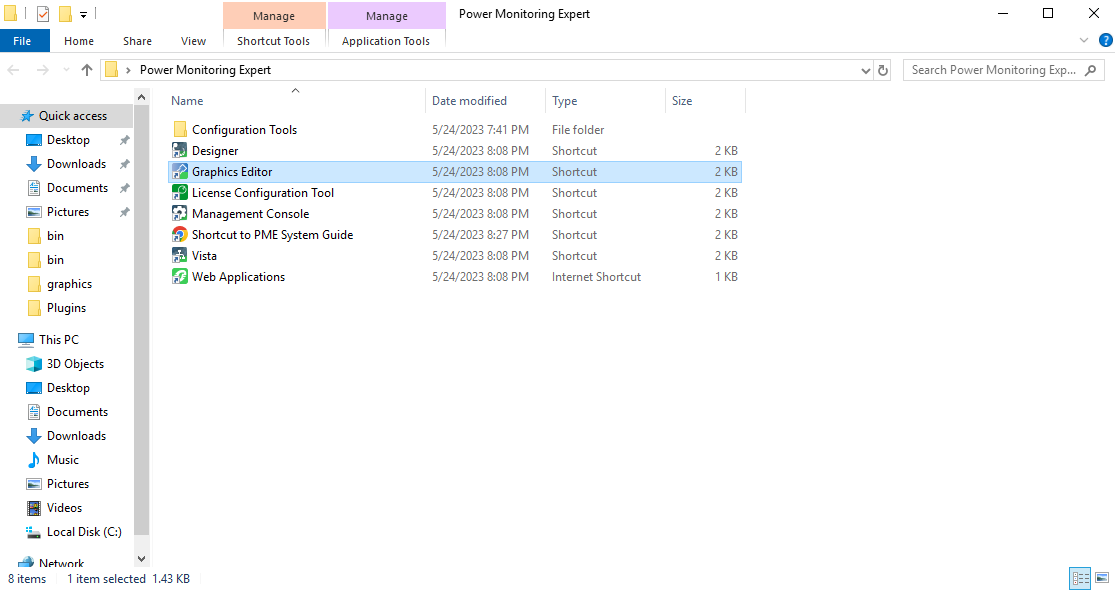
The following screen appears.
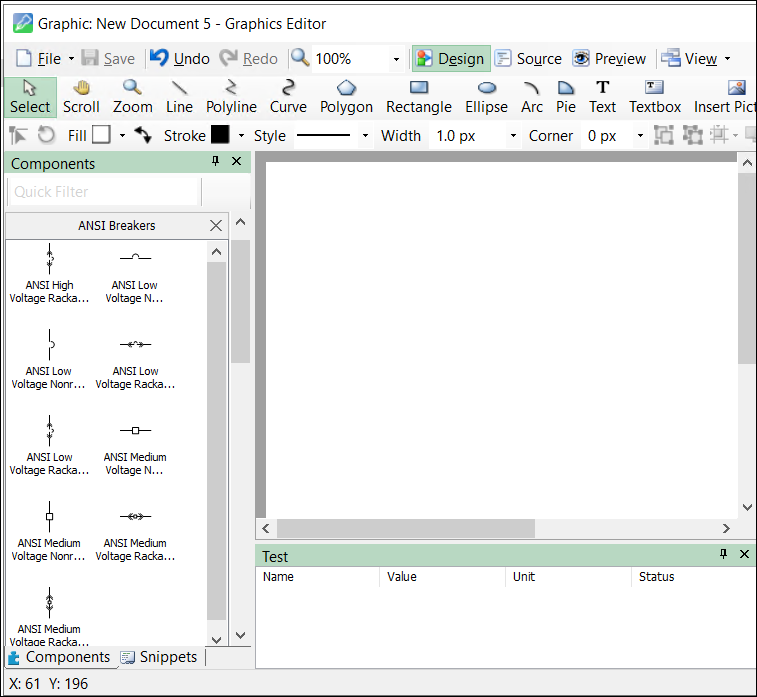
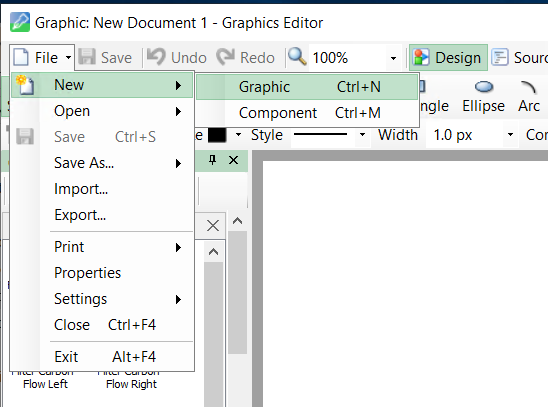
NOTE: If you dragged a Component onto the workspace, the below steps are required.