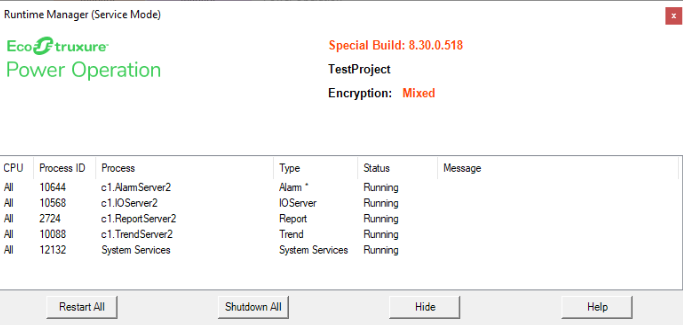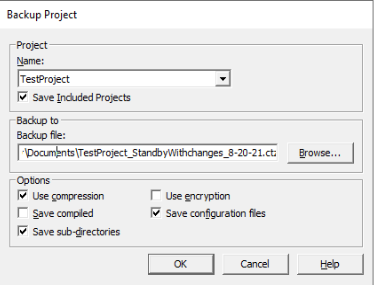Updating on redundant systems
When the system is in operation and the primary server becomes inoperative, or if you take it offline to perform maintenance or make changes, you can revert to the standby server with minimal or no interruption to the system.
When the primary server is brought back online, the system returns control of the I/O devices to the primary server.
First, make your desired changes, such as the following tasks:
- See topics within the Define one I/O device in a project section to learn how to add an I/O device.
- Remove an I/O device from a project
- Update TGML diagrams on redundant systems
- Update alarm thresholds on redundant systems
After implementing changes, do the following:
Compile and restart a redundant system to implement changes
Before you begin, observe the following:
- For details, see Back up the Power Operation Studio project. If you encounter issues, Restore the Power Operation Studio project.
- When updating projects on redundant systems, always begin with the standby server (the non-active server) unless it is not possible to do so.
- Verify that both the primary and standby servers are running.
- If using any event notifications, it is recommended that you put the system into maintenance mode while implementing changes during failover, as this may trigger changes for miscellaneous alarms and events.
notice
LOSS of data
Backup your primary and standby projects prior to implementing changes in a redundant system.
Failure to follow these instructions can result in a loss of data.
To compile and restart a redundant system to implement changes:
- Implement your changes on the standby server.
- In Power Operation Studio, verify that the active project is selected > select Compile. Even if the project is compiled, it is recommended that you compile again.
- (Optional) Select Setup Wizard > select Next through to the end of the Computer Setup Wizard. Do not change any settings.
- Open the Power Operation Runtime Manager.
- In the Runtime Manager, confirm all Citect processes show their status as Running. It is recommended that you confirm all processes are also running on the primary server, as the standby server will need to be restarted.
- Select Restart All. Confirm that all processes restart and resume their Running status.
- Confirm your changes are present on the standby server.
- When the confirmed changes are complete, back up the standby server's project by navigating to Power Operation Studio and select Backup.
- In the Backup Project window, select the Save Included Projects checkbox.
- Browse to the location where you want to store the backup file.
- Maintain the default options enabled. Select OK.
- When complete, copy the backup to the primary server.
- On the primary server, open Power Operation Studio.
- In the Projects window, with the Active Project selected, from the Backup drop-down menu, choose Restore.
- In the Restore Project dialog, browse to and select the project backup copied from the standby server.
- In the Included Projects section, select the Select all included projects checkbox. Select all projects, with the exception of PLS_Include. Do not overwrite PLS_Include with any backup.
- In the To section, enable the Current Project radio button.
- In the Options section, clear the Configuration files checkbox.
- Select OK.
- In the warning, select Yes.
- When the restore is complete, compile the project.
- When the compile is complete, select Setup Wizard > select Next through to the end of the Computer Setup Wizard. Do not change any settings.
- When the Setup Wizard is complete, confirm the new project has the changes added on the Standby project.
- When all changes are confirmed, open the Power Operation Runtime Manager.
- In the Runtime Manager, confirm all Citect processes show their status as "Running". It is recommended that you confirm all processes are also running on the primary server, as the standby server will need to be restarted.
- Select Restart All. Confirm that all processes restart and resume their Running status.
- Confirm your changes are present on the standby server.
- (Optional) Restart disabled or stopped notification services.