Arithmetic Module
The Arithmetic Module allows you to apply defined mathematical and logical functions to the inputs, and updates its output registers with the results of the calculations.
Module icon
![]()
Overview
A wide variety of defined functions are provided, and virtually any type of calculation can be performed.
Many calculations require previous values of a variable in addition to the current value in order to establish a rate of change. The Arithmetic module stores x previous values read at each Source input (the number of previous values, x, depends on the ION device you are using, and these values are easily referenced in Arithmetic module formulas).
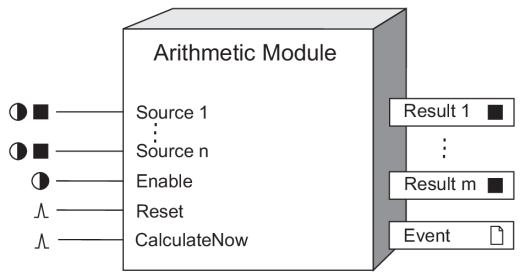
NOTE: The registers and settings available in this module depend on the device or node you are configuring, as well as its firmware and template versions. Not all registers or settings are available on all devices or the Virtual Processor, and labels may vary.
Inputs

 Source 1 - n
Source 1 - n
These are the inputs upon which the Arithmetic module’s calculations can be performed. They can be numeric or Boolean registers from any other module’s outputs. Linking these inputs is optional; any input you do not link will not have a value available for use in calculations. The number of Source 1 - n inputs available depends on the device you are using as follows:
| Node type | Maximum number of Source inputs |
|---|---|
| PM8000 series, |
16 |
| All other ION meters | 8 |
| Virtual processor | 50 |
 Enable
Enable
This input enables or disables the Arithmetic module (by setting it to ON or OFF, respectively). Calculations on the formulas contained in the setup registers are not performed when the module is disabled. This input is optional; if you leave it unlinked, the module is enabled by default.
 Reset
Reset
This input resets the Arithmetic module. It can be linked to a pulse output from any other module’s output. This input is optional; if you leave it unlinked, it never receives a pulse. When a reset occurs, all previous Source input values become NOT AVAILABLE, and all previous formula result values are set to zero. Note that the Reset input overrides the Enable input: a reset clears previous values even when the module is disabled.
NOTE: The Reset input still functions if the module’s Enable input is OFF.
 CalcNow (calculate now)
CalcNow (calculate now)
The Arithmetic module performs the calculations contained in its setup registers when this input is pulsed. This input can be the pulse output of any other module. If CalculateNow is not linked, the formulas contained in the module’s Formula setup registers will be calculated as follows:
- For meters, the module calculates once every second (this corresponds to the default update rate of Arithmetic modules).
- For the Virtual Processor, the module calculates 10 times per second (this corresponds to the default value for the Virtual Processor’s module update period, 100 milliseconds). If you change the Virtual Processor’s module update period (this is one of the global parameters you can change through the Virtual Processor Setup utility), the calculation frequency will change accordingly. If you want to set the calculation frequency to once every 1 second, create a Periodic Timer module, set its frequency (once per second), and link its output register to the Virtual Processor Arithmetic module’s CalculateNow input.
NOTE: The Virtual Processor’s module update period can be viewed from the Factory module’s Modl Period setup register.
Setup registers
 Formula 1 to Formula m
Formula 1 to Formula m
The Arithmetic Module has one Formula setup register for each Result output register.
The number of setup registers depends on the device; refer to the following table:
| Node type | Setup register | Register bounds |
|---|---|---|
| ION meters | Formula 1 to Formula m | Must not exceed 49 characters in length |
| Virtual processor | Formula 1 to Formula m | Must not exceed 249 characters in length |
The formula you enter in a setup register does not need to reference the corresponding Source input, or any input at all. As long as the formula uses correct syntax (as discussed later) the Result output corresponding to that setup register will be updated with the result of the calculation. Conversely, you can reference any Source input (or combination of Source inputs) in any setup register.
NOTE: The number of setup registers, Source inputs and Result output registers depends on the device you are using. The number of Source inputs can be different than the number of Result outputs, but there will always be a setup register for each Result output.
For example, consider the formula SUM(S2:S5) entered into setup register 1. The result of this calculation will be the sum of the Source inputs 2 through 5. This result will be written into the Result 1 output register, even though the calculation is not related to Source input 1.
 N/A Conversion
N/A Conversion
This register defines if and how the module converts Source inputs that are NOT AVAILABLE. If converted, the module performs its calculations using the converted value as the Source input value.
| Option | Description |
|---|---|
| None | N/A Source inputs are not converted |
| Convert to -1 | N/A Source inputs are set to -1 |
| Convert to 0 | N/A Source inputs are set to 0 |
| Convert to 1 | N/A Source inputs are set to 1 |
| Use last value if available, else -1 | N/A Source inputs are set to their last good value; if the last good value is not known, the input is set to -1 |
| Use last value if available, else 0 | N/A Source inputs are set to their last good value; if the last good value is not known, the input is set to 0 |
| Use last value if available, else 1 | N/A Source inputs are set to their last good value; if the last good value is not known, the input is set to 1 |
Output registers
 Result 1 - m
Result 1 - m
These output registers contain the results calculated by the formulas in their corresponding setup registers. The number of Result outputs available to an Arithmetic module matches the number of Formula setup registers; refer to Setup Registers above.
Unlike other modules, the Arithmetic Module’s output registers do not depend directly on inputs. A Result output will be NOT AVAILABLE only if its corresponding Formula setup register contains one of the following:
- a formula that references a Source input that is NOT AVAILABLE
- a formula that results in a number that can’t be displayed (such as a complex number)
- no formula at all
 Event
Event
Any events produced by the Arithmetic module are recorded in the Event register.
Possible events and their associated priority numbers are shown in the following table.
| Event priority group | Priority | Description |
|---|---|---|
| Reset | 5 | A module reset has occurred |
| Setup Change | 10 | Input links, setup registers or labels have changed |
The Event output register stores the following information for each ION event: time stamp, priority, cause, effect, and any values or conditions associated with the cause and effect.
Formula rules
Discussions in this section refer to operators and operands. In the simplest form, a formula’s operator is the function being performed, and its operand is the number or expression the function is being applied to. For example, in the formula arcsin(S1), the operator is the function arcsin and the operand is S1, the reference to the value held in Source input 1. Formulas can have multiple operators, and many of the supported operators can have multiple operands.
Certain rules must be followed when entering formulas into the Arithmetic module’s setup registers. In most cases these rules are identical to those followed in conventional mathematics. The following paragraphs detail the rules used in the Arithmetic module, and define the terms used to describe references, functions and syntax errors.
The remainder of this section provides definitions and syntax requirements for the reference operators, functions and constants that can be used in the Arithmetic module.
Numbers, expressions and Booleans
The sections that follow refer to numbers, expressions and Booleans when describing a function’s usage. A number can be a constant or a reference to a Source input, previous Source input, current result or previous result value. In any case, number is defined as any real number.
Expressions are a mathematical “sentence”, containing operators and numbers, that can be evaluated into a number. All of the Arithmetic module’s supported functions accept expressions as well as numbers as valid operands.
Booleans are a special class of number,
representing TRUE or FALSE. Any
non-zero number, or expression that equals a non-zero number, is TRUE. Zero, or any expression that equals zero, is FALSE. Arithmetic operators will also return TRUE or FALSE depending on whether their conditions
are met; for example, S1=S2 will return TRUE (1)
if S1 is equal to S2, or FALSE (0) if S1 and S2 are
not equal.
Operator associativity and precedence
The following table shows the associativity and precedence of mathematical operators. Arithmetic module associativity and precedence conforms to that used in conventional mathematics.
| Operator | Associativity | Precidence |
|---|---|---|
| + or - (unary minus) | right to left | first |
| power or ^ | left to right | second |
| * or / | left to right | third |
| + or - | left to right | fourth |
| =, <, >, ≤ , ≥, <>, !=, ~= | left to right | fifth |
The operators in the above table execute with the associativity and precedence shown, provided there are no extra parentheses included in the formula. You can change the precedence of mathematical operators by placing the expressions that you want evaluated first inside a set of parentheses. Formulas that include multiple sets of parentheses are evaluated “from the inside out;” the expression contained in the innermost set of parentheses is evaluated first.
Syntax errors in formulas
After the formula is entered it must be sent to the device to be checked for syntax errors. It is recommended that a Send & Save operation is performed after each formula is written.
The following examples show formulas with syntax errors and their resulting error messages. The brackets containing the error will appear in the formula near where the error was detected.
NOTE: The examples below contain syntax errors that can only occur with certain ION devices.
- This statement has a minus sign in the wrong place:
sum(p1(1:10),p2(1:10),p3(-1:4))and results in the following error message:
"sum(p1(1:10),p2(1:10) {Syntax error near here} ,p3(-1:4))" - This statement uses an unsupported previous level; namely 0:
sum(p1(1:10),p2(1:10),p3(0:4))and results in the following error message:
"sum(p1(1:10),p2(1:10),p3(0:4) {Previous level, 0, is not supported} )" - This statement uses an unsupported previous level; namely 11.
This happens to be larger than the level set for the device being
used.
sum(p1(1:10),p2(1:11),p3(1:4))and results in the following error message:
"sum(p1(1:10),p2(1:11) {Previous level, 11, is not supported} ,p3(1:4))" - This statement’s syntax is correct, but it needs too
much internal storage. This is because the Arithmetic module expands
all address ranges and previous ranges.
sum(p1(1:10),p2(1:10),p3(1:10),p4(1:10))and results in the following error message:
"Expanded address ranges caused overflow in internal storage."
Reference definitions
References allow you to use values from Source inputs, previous Source inputs, formula results and previous formula results in your formulas. Ranges of values can also be referenced. Definitions and syntax requirements for the supported references and reference operators are provided in this section. The following table summarizes the available reference operators:
| Reference | Description | Usage |
|---|---|---|
| S | Source input value | Sinput# |
| : | address range | Sinput#1:Sinput#2 |
| P | previous Source input value | Pinput#(previous#) or Pinput#(previous range) |
| : | previous range | previous#1:previous#2 |
| R | current formula result | Rformula# |
| PR | previous formula result | PRformula# |
Referencing Source Input Values
- Current values held in Source inputs Source 1 through Source n are referenced in formulas using the letter S and the number of the input. For example, Source 1 is referenced by the expression S1, and Source 8 is referenced with S8. The letter S can be uppercase or lowercase. The address range operator can be used to simplify formulas when referencing Source input values.
S (Source input)
- Syntax: Sinput#
- Where input# is the Source input number.
- Example: S1 references Source input 1
: (address range)
- The Address Range operator provides a way to specify a sequential range of Source input references without having to type each one into the formula.
- Syntax: Sinput#1:Sinput#2
- Sinput#1 is the beginning of the sequential range of Source inputs.
Sinput#2 is the end of the sequential range of Source inputs.
- Example: SUM(S1:S5) returns the sum of the range S1, S2, S3, S4, S5
Referencing Previous Source Inputs Values
- A number of previous Source input values
are stored in the device’s memory and are available for use
in Arithmetic module formulas (the number of previous values retained
in memory depends on the device you are using).
Node type Previous values held in buffers ION meter up to 10 Virtual processor up to 60 NOTE: By default, Source input values shift to previous values at the update rate of the ION device (usually once per second). When a current Source shifted to previous input 1, all existing previous values shift one step back, and the last previous value is discarded. You can control when input values shift to previous values by linking the CalculateNow input to another module’s pulse output register. See the CalculateNow input description for details.
- Source input values are shifted to previous values in one of two ways, depending on whether the CalculateNow input is linked or unlinked. If CalculateNow is unlinked, input values shift one step back at the update rate of the device (see Setup Registers). If CalculateNow is linked, input values shift one step back only when the CalculateNow input is pulsed.
- Previous values are referenced using the form Px(y), where x represents the Source input number and y is the number of steps back from the current value. For example, P3(2) calls the second previous value from Source input 3.
- Range operators can be used to simplify formulas when referencing previous Source input values.
P (previous)
The Previous operator allows you to specify the value held by a Source input in previous calculation cycles.
- Syntax: Pinput#(previous#)
- Where input# is the Source input number.
previous# is the number of steps back from the current Source input value.
- Examples: P1(1) calls the value from input 1, 1 step back from
the current value
P5(6) calls the value from input 5, 6 steps back from the current value
SUM(P3(1:4)) will return the sum of previous values 1 through 4 from Source input 3 (see previous range function)
: (previous range)
- The Previous Range operator provides a way to specify a sequential range of previous Source input values inside the Previous function without having to type each value into the formula.
- Syntax: previous#1:previous#2
- previous#1 is the first in the sequential range of previous Source input values.
previous#2 is the last in the sequential range of previous Source input values.
- Example: P1(1:4) references the Source input 1 previous values 1, 2, 3 and 4 steps back from the current value (see the Previous function)
Referencing Current and Previous Formula Results
A Result reference provides the result of the formula in another setup register, evaluated in the current calculation cycle of the module. To use Result, the formula referenced must be in a ‘preceding” setup register; for example, a formula in setup register 5 can reference the result from formulas in setup registers 1, 2, 3 or 4. It cannot reference results from formulas in setup registers 6 or higher. This is because the module evaluates the formulas in sequence, from setup register 1 on.
NOTE: The result operator is particularly useful for long equations. For example, you can use Formula1 to enter the first half of an equation; then you can continue the formula in Formula2 by using R1 to represent the result of Formula1.
Similar to Result, the Previous Result operator allows you to reference the result of a formula that was evaluated in the previous calculation cycle of the module. This is especially useful for calculating accumulations. Previous Result only goes back one step; no facility exists to reference previous formula results from 2 or more steps back.
R (result)
The Result operator allows you to call results from formulas in other setup registers. Results are returned from formulas evaluated in the current calculation cycle.
- Syntax: Rformula#
- Where formula# is the Result output number.
- Examples: R4 calls the value from Result output register 4 (valid only if used in setup register 5 or higher)
R6 calls the value from Result output register 6 (valid only if used in setup register 7 or higher)
PR (previous result)
The Previous Result
operator allows you to call previous results from formulas in other
setup registers. Previous results are returned from formulas evaluated
in the previous calculation cycle. Note that the Previous Result operator
will return zero if the previous result referenced is a NOT
AVAILABLE value. Previous result operators can be used in
all formulas (unlike Result operators).
- Syntax: PRformula#
- Where formula# is the Result output number.
- Examples: PR4 calls the previous value from Result output register 4.
S1 + PR1 in the Formula 1 setup register will accumulate the values appearing at Source input S1 in the Result output register 1. The values at S1 are accumulated every time the module updates.
Function definitions
There are four types of functions that can be used in the Arithmetic module, classified by the number of operands they may contain. Syntax requirements for each function are detailed in this section.
Single-operand functions
Single-operand functions operate on a single number, expression or Boolean operand. The following table summarizes the available functions.
| Single-operand function | Description | Usage |
|---|---|---|
| abs | absolute value | abs(number) |
| arccos | arccosine function | arccos(number) |
| arcsin | arcsine function | arcsin(number) |
| arctan | arctangent function | arctan(number) |
| C_to_F | temperature conversion | C_to_F(number) |
| Ceil | integer ceiling function | ceil(number) |
| cos | cosine function | Cos(number) |
| F_to_C | temperature conversion | F_to_C(number) |
| Floor | integer floor function | floor(number) |
| ln | natural logarithm | ln(number) |
| log10 | base 10 logarithm | log10(number) |
| not | Boolean NOT | not(Boolean) |
| sin | sine function | sin(number) |
| sqrt | square root | sqrt(number) |
| tan | tangent function | tan(number) |
| - | unary minus | -number or -(expression) |
| Type_J | linearization | Type_J(number) |
| Type_K | linearization | Type_K(number) |
| Type_R | linearization | Type_R(number) |
| Type_RTD | linearization | Type_RTD(number) |
| Type_T | linearization | Type_T(number) |
NOTE: Function operators can be entered using any combination of uppercase or lowercase letters.
NOTE: Number can be replaced by expression in the above table, except in the case of the unary minus function.
ABS
Returns the absolute value of a number or expression.
- Syntax: ABS(number)
- Where number is the real number for which you want the absolute value.
- Examples: ABS(-50) equals 50
ABS(50) equals 50
ARCCOS
Returns the arccosine of a number or expression. Arccosine is the inverse of cosine; the angle returned from the arccos function is the angle whose cosine is the original number entered into the function. The angle returned from the arccos function is given in radians, and will be in the range 0 ≤ x ≤ PI.
- Syntax: ARCCOS(number)
- Where number is the cosine of the angle you want and must be in the range -1 ≤ number ≤ 1.
- Examples: ARCCOS(-0.5) equals 2.094395 (2PI/3 radians)
ARCCOS(-0.5)*180/PI equals 120 (degrees)
ARCSIN
Returns the arcsine of a number or expression. Arcsine is the inverse of sine; the angle returned from the arcsine function is the angle whose sine is the original number entered into the function. The returned angle is given in radians in the range -PI/2 ≤ x ≤ PI/2.
- Syntax: ARCSIN(number)
- Where number is the sine of the angle you want, and must be in the range -1 ≤ number ≤ 1.
- Examples: ARCSIN(-0.5) equals -0.5236 (-PI/6 radians)
ARCSIN(-0.5)*180/PI equals -30 (degrees)
ARCTAN
Returns the arctangent of a number or expression. Arctangent is the inverse of tangent; the angle returned from the arctan function is the angle whose tangent is the original number entered into the function. The returned angle is given in radians in the range -PI/2 < x < PI/2.
- Syntax: ARCTAN(number)
- Where number is the tangent of the angle you want.
- Examples: ARCTAN(1) equals 0.785398 (PI/4 radians)
ARCTAN(1)*180/PI equals 45 (degrees)
C_to_F
Returns the temperature in degrees Fahrenheit for each number in degrees Celsius.
- Syntax: C_to_F(number)
- Where number is the temperature in Celsius for which you want the Fahrenheit equivalent.
- Example: C_to_F(16.6) equals 61.88
CEIL
Returns the closest integer value that is greater than or equal to number.
- Syntax: ceil(number)
- Where number is the value you want the ceiling of.
- Examples: Ceil(12.73) equals 13
Ceil(-5.5) equals -5
Ceil (6.0) equals 6.0
COS
Returns the cosine of a number or expression.
- Syntax: COS(number)
- Where number is the angle in radians for which you want the cosine.
- Examples: COS(1.047) equals 0.500171
COS(60*PI/180) equals 0.5, the cosine of 60 degrees
F_to_C
Returns the temperature in degrees Celsius of a number in degrees Fahrenheit.
- Syntax: F_to_C(number)
- Where number is the temperature in Fahrenheit for which you want the Celsius equivalent.
- Example: F_to_C(61.88) equals 16.56
Floor
Returns the closest integer value that is less than or equal to number.
- Syntax: Floor(number)
- Where number is the value for which you want the floor of.
- Examples: Floor(12.73) equals 12
Floor (-5.7) equals –6.0
Floor (6.0) equals 6.0
LN
Returns the natural logarithm of a number or expression.
- Syntax: LN(number)
- Where number is the positive real number for which you want the natural logarithm.
- Example: LN(86) equals 4.454347
LOG10
Returns the base 10 logarithm of a number or expression.
- Syntax: LOG10(number)
- Where number is the positive real number for which you want the base 10 logarithm.
- Examples: LOG10(86) equals 1.934498451
LOG10(10) equals 1
LOG10(10^5) equals 5
NOT
Returns the reverse value of a Boolean. If the Boolean is FALSE, NOT returns TRUE; if the Boolean is TRUE, NOT returns FALSE.
- Syntax: NOT(Boolean)
- Where Boolean can be evaluated to TRUE (non-zero) or FALSE (0).
- Examples: NOT(0) equals TRUE
NOT((1+1)=2) equals FALSE
SIN
Returns the sine of the number or expression.
NOTE: The expression SIN(PI) will return 1.22E-16, a number very closely approximating zero. The Arithmetic module interprets this number as non-zero, so it will return TRUE if used as a Boolean test.
- Syntax: SIN(number)
- Where number is the angle in radians for which you want the sine.
- Examples: SIN(PI) equals 1.22E-16, which is approximately zero
(the sine of PI is zero)
SIN(PI/2) equals 1
SIN(30*PI/180) equals 0.5, the sine of 30 degrees
SQRT
Returns the square root of a number or expression.
- Syntax: SQRT(number)
- Where number is the positive number for which you want the
square root. If number is negative, the associated Result output register will be
NOT AVAILABLE. - Examples: SQRT(16) equals 4
SQRT(-16) makes the associated Result output
NOT AVAILABLE
TAN
Returns the tangent of a number or expression.
- Syntax: TAN(number)
- Where number is the angle in radians for which you want the tangent.
- Examples: TAN(0.785) equals 0.99920
TAN(45*PI/180) equals 1
- (unary minus)
Returns the arithmetic inverse of a number or expression.
- Syntax: -number, -(expression)
- Where number is the positive real number for which you want
the arithmetic inverse.
Where expression you want the inverse of must be enclosed in parentheses.
- Examples: -56 equals “minus 56” (the arithmetic
inverse of 56)
-(SIN(13.265)) equals the arithmetic inverse of SIN(13.265)
Type_J (thermocouple linearization)
Returns the linearized (corrected) value for a Type J thermocouple measurement. The ScaledValu output of an Analog Input module must be referenced, and the setup registers for the Analog Input module must be left at their default values. Linearized temperature is returned in degrees Celsius.
NOTE: Refer to the Thermocouple Linearization discussion in the “Detailed Module Operation” section of this module description for more on ION module settings and hardware configuration.
- Syntax: Type_J(S#)
- Where # is the number of the Source input that is connected to the Analog Input module’s ScaledValu output.
- Example: Type_J(S1) returns the linearized measurement of the Type J thermocouple connected to an input device monitored by and Analog Input module. The Analog Input module’s ScaledValu output is connected to the Arithmetic module’s Source input #1.
Type_K (thermocouple linearization)
Returns the linearized (corrected) value for a Type K thermocouple measurement. The ScaledValu output of an Analog Input module must be referenced, and the setup registers for the Analog Input module must be left at their default values. Linearized temperature is returned in degrees Celsius.
- Syntax: Type_K(S#)
- Where # is the number of the Source input that is connected to the Analog Input module’s ScaledValu input.
- Example: Type_K(S2) returns the linearized measurement of the Type K thermocouple signal linked to Source input 2
Type_R (thermocouple linearization)
Returns the linearized (corrected) value for a Type R thermocouple measurement. The ScaledValu output of an Analog Input module must be referenced, and the setup registers for the Analog Input module must be left at their default values. Linearized temperature is returned in degrees Celsius.
- Syntax: Type_R(S#)
- Where # is the number of the Source input that is connected to the Analog Input module’s ScaledValu input.
- Example: Type_K(S1) returns the linearized measurement of the Type R thermocouple signal linked to Source input 1
Type_RTD (RTD linearization)
Returns the linearized (corrected) value for a Resistance Temperature Detector measurement. The ScaledValu output of an Analog Input module must be referenced, and the setup registers for the Analog Input module must be left at their default values. Linearized temperature is returned in degrees Celsius.
- Syntax: Type_RTD(S#)
- Where # is the number of the Source input that is connected to the Analog Input module’s ScaledValu input.
- Example: Type_RTD(S4) returns the linearized measurement of the Resistance Temperature Detector’s signal linked to Source input 4
Type_T (thermocouple linearization)
Returns the linearized (corrected) value for a Type T thermocouple measurement. The ScaledValu output of an Analog Input module must be referenced, and the setup registers for the Analog Input module must be left at their default values. Linearized temperature is returned in degrees Celsius.
- Syntax: Type_T(S#)
- Where # is the number of the Source input that is connected to the Analog Input module’s ScaledValu input.
- Type_T(S3) returns the linearized measurement of the Type K thermocouple signal linked to Source input 3
Binary or Two-Operand Functions
Binary functions operate on two numbers, expressions or Booleans. The following table summarizes the available functions.
| Binary function | Description | Usage |
|---|---|---|
| / | division | number/number |
| DIV | integer divide | Div(number, number) |
| = | equals | number=number |
| > | greater than | number>number |
| ≥ | greater than or equal | number≥number |
| < | less than number | number < number |
| ≤ | less than or equal | number≤ number |
| MOD | modulus | Mod(number, number) |
| - | minus | number-number |
| * | multiplication | number*number |
| <>, ~=, != | does not equal | number<>number number~=number number!=number |
| + | addition | number+number |
| POWER, ^ | exponent | POWER(number, number) number^number |
NOTE: Binary operators can be typed into the formula string with or without spaces between operators and operands. It is recommended that spaces are not used, as each space wastes one character in the formula.
NOTE: Number can be replaced by expression in the above table.
= (equals)
The equals operator is used to test if one number or expression is equal to another.
- Syntax: number1=number2
- The result will be TRUE if number1 is equal to number2, and will be FALSE if number1 does not equal number2.
/ (divide)
The divide operator is used to divide one number or expression by another.
Syntax: number1/number2
- Where number1 is the original value (dividend).
number2 is the value that number1 is divided by (divisor).
Note: If number2 is zero (0), the corresponding Result output will become NOT AVAILABLE.
DIV (integer divide)
The divide operator will return the integer portion of the result of dividing one number by another.
- Syntax: Div(number1,number2)
- Where number1 is the number you want to be divided.
number2 is the number you want to divide by.
- Examples: Div(10.5,10) equals 1
Div(27.25,5) equals 5
Div(10,2.5) equals 4
> (greater than)
The greater than operator is used to test if one number or expression is greater than another.
- Syntax: number1>number2
- The result will be TRUE if number1 is greater (larger) than to number2, and will be FALSE if number1 is less than or equal to number2.
≥ (greater than or equal)
The greater than or equal operator is used to test if a number or expression is greater than or equal to another.
- Syntax: number1≥number2
- The result will be TRUE if number1 is greater (larger) than or equal to number2, and will be FALSE if number1 is less than number2.
< (less than)
The less than operator is used to test if one number or expression is less than another.
- Syntax: number1<number2
- The result will be TRUE if number1 is less than number2, and will be FALSE if number1 is greater than or equal to number2.
≤ (less than or equal)
The less than or equal operator is used to test if one number or expression is less than or equal to some other number or expression.
- Syntax: number1≤ number2
- The result will be TRUE if number1 is less than or equal to number2, and will be FALSE if number1 is greater than number2.
- (minus)
The minus operator is used to subtract one number or expression from another.
- Syntax: number1-number2
- Where number2 is subtracted from number1.
MOD (modulus)
The modulus operator will give you the remainder of a divide operation.
- Syntax: Mod(number1,number2)
- Examples: Mod(10.5,10) equals 0.5
Mod(27.25,5) equals 2.25
Mod(10,2.5) equals 0
* (multiply)
The multiplication operator is used to multiply one number or expression by another.
- Syntax: number1*number2
- Where number1 and number2 are multiplied together.
<> (not equal)
The not equal operator is used to test if one number or expression is not equal to another.
- Syntax: number1<>number2
number1~=number2
number1!=number2
- The result will be TRUE if number1 does not equal number2, and will be FALSE if number1 does equal number2.
+ (plus)
The addition operator is used to add one number or expression to another.
- Syntax: number1+number2
- Where number1 and number2 are added together.
power
Raises a number or expression to the power of another number or expression.
- Syntax: POWER(number1, number2)
number1^number2
- Where number1 is the base number.
number2 is the exponent.
- POWER(6,2) equals 36
6^2 equals 36
4^5/4 equals 5.656854
Tertiary or three-operand functions
Tertiary functions operates on three operand expressions. The IF function is the only tertiary operator supported in the Arithmetic module.
| Tertiary Function | Description | Usage |
|---|---|---|
| IF | if conditional | IF (Boolean, number, number) |
Note that number can be replaced by expression in the above table.
IF
Returns one number if the Boolean test evaluates TRUE (evaluates to a non-zero number), and another number if it evaluates FALSE (evaluates to 0).
NOTE: The IF function is unique in that it can return a valid result when one of its operands is a reference to a NOT AVAILABLESource input. For example, in the expression IF(S1, S2, S3), if S1 is TRUE, then S2 is returned. In this case, if S3 is NOT AVAILABLE, the function will still return S2 as a valid result. However, if S1 is FALSE, the function will attempt to return S3, and the result will be NOT AVAILABLE.
- Syntax: IF(Boolean, number1, number2)
- Where: Boolean can be evaluated to TRUE (non-zero) or FALSE
(0).
number1 is the value that is returned if Boolean is TRUE.
number2 is the value that is returned if Boolean is FALSE.
- Example: IF(S1>S2, S3, S4) returns S3 if S1>S2, or returns S4 if S1≤ S2
Multiple-operand functions
Multiple-operand functions operate on a list of operands. The following table summarizes the available functions.
| Multiple-operand function | Description | Usage |
|---|---|---|
| AND | Boolean AND | AND(Boolean1, Boolean2…Boolean n) |
| AVG | average | AVG(number1, number2…number n) |
| MAX | maximum | MAX(number1, number2…number n) |
| MIN | minimum | MIN(number1, number2…number n) |
| OR | Boolean OR | OR(Boolean1, Boolean2…Boolean n) |
| RMS | root mean square | RMS(number1, number2…number n) |
| SUM | summation | SUM(number1, number2…number n) |
| SUMSQ | square of the sum | SUMSQ(number1, number2…number n) |
Note that number can be replaced by expression in the above table.
AND
Returns TRUE if all Booleans are TRUE; returns FALSE if one or more Booleans is FALSE.
- Syntax: AND(Boolean1,Boolean2, ...)
- Where Boolean1,Boolean2, ... are 1 to n conditions you want to test that can be either TRUE (non-zero) or FALSE (0).
- Examples: AND(1, 1) equals TRUE
AND(1, 0) equals FALSE
AND(2+2=4, 2+3=5) equals TRUE
If S1:S3 contains the values that evaluate to TRUE, FALSE, and TRUE, then: AND(S1:S3) equals FALSE
AVG
Returns the average (arithmetic mean) of the numbers or expressions.
- Syntax: AVG(number1, number2, ...)
- Where number1, number2,... are 1 to n numbers for which you want the average.
- Examples: If S1:S5 contains the numbers 10, 7, 9, 27, and 2,
then:
AVG(S1:S5) equals 11
AVG(S1:S5, 5) equals 10
MAX
Returns the maximum value in a list of numbers or expressions.
- Syntax: MAX(number1, number2, ...)
- Where number1, number2,... are 1 to n numbers for which you want the maximum.
- Examples: If S1:S5 contains the numbers 12, 7, 9, 27, and 2,
then:
MAX(S1:S5) equals 27
MIN
Returns the minimum value in a list of numbers or expressions.
- Syntax: MIN(number1, number2, ...)
- Where number1, number2,... are 1 to n numbers for which you want the minimum.
- Examples: If S1:S5 contains the numbers 42, 7, 9, 27, and 2,
then:
MIN(S1:S5) equals 2
MIN(S1:S5, 0) equals 0
OR
Returns TRUE if any Boolean is TRUE; returns FALSE if all Booleans are FALSE.
- Syntax: OR(Boolean1,Boolean2,…)
- Where Boolean1,Boolean2, ... are 1 to n conditions that can be either TRUE (nonzero) or FALSE (0).
- Examples: OR(1) equals TRUE (non-zero)
OR(1+1=1,2+2=5) equals FALSE (0)
RMS
Returns the Root Mean Square of the numbers or expressions.
- Syntax: RMS(number1, number2, ...)
- Where number1, number2,... are 1 to n numbers for which you want the Root Mean Square.
- Example: RMS(2,3) equals 2.549510
SUM
Returns the sum of the numbers or expressions.
- Syntax: SUM(number1, number2, ...)
- Where number1, number2,... are 1 to n numbers for which you want the sum.
- Examples : SUM(3, 2) equals 5
SUM(S2:S5) equals the sum of Source inputs 2, 3, 4 and 5
SUMSQ
Returns the sum of the squares of the numbers or expressions.
- Syntax: SUMSQ(number1, number2,...)
- Where number1, number2,... are 1 to n numbers for which you want the sum of the squares.
- Example: SUMSQ(3, 4) equals 25
Constants
Arithmetic module formulas can include the following constant:
| Constant | Description |
|---|---|
| PI | The constant PI: the relationship of a circle’s circumference to its diameter. |
PI
The constant PI is equal to 3.14159265358979, accurate to 15 digits.
- Syntax: PI
- Example: 4*PI equals 4 times PI, or 12.5664
Detailed Module Operation
The Arithmetic Module is capable of a wide variety of calculations with seven digit precision. To illustrate a typical application, the following example shows how to use the Arithmetic module to calculate the cost of fuel per kilowatt ($/kW) and the cost of fuel per kilowatt-hour ($/kWh) for a simple mechanical generation system comprised of a diesel generator. The cost per second ($/second) consumed by the system is also included.
Before programming the module, create your formulas on paper and test them. Remember to check the units of the quantities used in the formula to ensure they are balanced correctly.
The first step is to identify the components of your formula; the constants and variables required to achieve the results. In this example, the $/kW and $/kWh values are based on the cost of fuel, the fuel flow rate, and the instantaneous kW. These values are as follows:
| Formula component | Source | Units |
|---|---|---|
| fuel cost | constant, currently 0.30 | $/l |
| fuel flow rate | analog input attached to a flow sensor on the generator’s fuel line | l/min |
| instantaneous kW | Power Meter module’s kW total output | kW |
Next, the modules must be linked to provide the fuel flow rate and the kW total. The resulting framework will look like this:
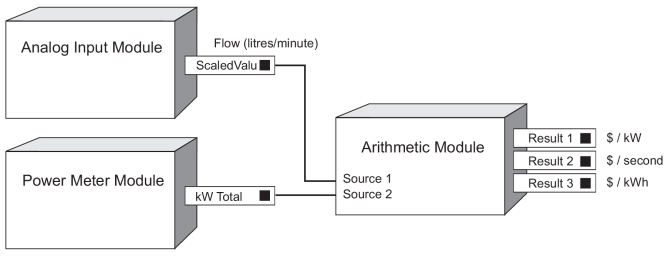
As the fuel cost is constant, it can be entered directly into the formula as a numeric value. The fuel flow rate will be read at Source input 1, so it will be referenced in formulas as S1. Note that S1 has units of l/min which must be converted to l/sec to balance with the units of the other quantities (dividing by 60 will convert l/min to l/ sec). The instantaneous kW will be read at Source input 2, so it will be referenced as S2.
To generate the results, $/kW, $/kWh, and $/second being consumed by the system, setup registers must be programmed with the appropriate formula for each result we want. The formulas you need are as follows:
| Setup Register | Formula |
|---|---|
| 1 | (S1/60) * .3 / S2 |
| 2 | (S1/60) * .3 |
| 3 | ((S1/60) * .3) * 3600/S2 |
Remember that the module will place the result of the calculation in the Result output corresponding to the setup register (i.e. Result 1 will hold the result of the formula in setup register 1).
Thermocouple linearization
The Arithmetic module’s thermocouple operators are designed for use with Grayhill type J, K, R, T thermocouples, and RTD input devices, that have zero-scale and full-scale temperatures that match those shown in the following table.
| Type | Zero Scale (°C) | Full Scale (°C) | Lowest Valid Output (°C) | Highest Valid Output (°C) |
|---|---|---|---|---|
| J | 0 | 700 | 0 | 760 |
| K | -100 | 924 | 0 | 1370 |
| R | 0 | 960 | 0 | 1000 |
| T | -200 | 224 | -160 | 400 |
| RTD | -50 | 350 | -50 | 350 |
The table above also shows the lowest and highest temperature values that are valid results from the linearization operators. Linearization operators will return NOT AVAILABLE if they result in temperatures outside of the ranges shown.
In addition to a properly rated thermocouple or RTD, linearization also requires the following:
- An ION7700 with external Grayhill analog input devices
- Designer software
Use the following procedure to get a linearized temperature measurement from one of the supported thermocouples or RTD:
- Connect the appropriate thermocouple to a Grayhill analog Input device, and connect this input device to the ION7700 meter’s external I/O board.
- Using Designer software, add an Analog Input Module to the ION7700.
- Configure the Port setup register of the Analog Input module appropriately for the hardware port where you have connected the thermocouple or RTD. Leave the Zero Scale and Full Scale setup registers at their default values. The default values are: Zero Scale = 0, Full Scale = 1.
- Connect the ScaledValu output register of the Analog Input module to one of the Source inputs of the Arithmetic module.
- Create a formula in an Arithmetic module setup register that uses the linearization operator for the type of thermocouple you are using. The operator should reference the source input you have linked to the ScaledValu output register of the Analog Input module.
- Save the changes you’ve made to the ION7700 and exit Designer.
Time of use framework
Below is another typical application for the Arithmetic module.
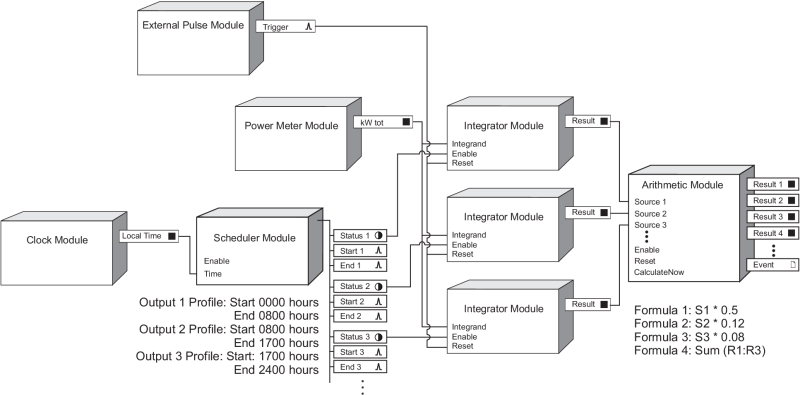
This illustrates how a simple time-of-use framework can be implemented to calculate the cost of energy consumption. Let’s say your power provider charges you different energy rates during different times of the day:
| Time of day | Rate ($/kWh) |
|---|---|
| 12:00 AM to 8:00 AM | $0.05 |
| 8:00 AM to 5:00 PM | $0.12 |
| 5:00 PM to 12:00 AM | $0.08 |
In this example, the Scheduler Module’s Output Profile #1 to #3 setup registers are set to turn ON during the times listed above.
The Integrator modules are linked to the kW tot output of the Power Meter Module; these Integrators calculate energy (kWh). The Enable input of each Integrator is linked to the Scheduler’s Status output #1 through #3, respectively. Each Integrator therefore monitors the kWh use ONLY during the time periods assigned to them by the Scheduler.
The Arithmetic Module’s Formula #1 to #4 setup registers are set to calculate the cost during each time period, as well as the total cost:
| Formula | Result |
|---|---|
| S1*.05 | Energy cost during 12:00 AM to 8:00 AM |
| S1*.12 | Energy cost during 8:00 AM to 5:00 PM |
| S1*.08 | Energy cost during 5:00 PM to 12:00 AM |
| SUM(R1:R3) | Total energy cost for above (Result 1 through 3) |
The External Pulse Module is linked to the Reset inputs of the Integrator modules. This allows you to manually clear the Integrators (for example, you may want to clear it on a daily, weekly or monthly basis).
Responses to Special Conditions
The following table summarizes how the Arithmetic Module behaves under different conditions.
| Condition | Response of output register |
|---|---|
| If the Source inputs are NOT AVAILABLE | Any formulas that reference a NOT AVAILABLE Source input will return a NOT AVAILABLE value to the corresponding Result output. Note: The IF function can reference NOT
AVAILABLE inputs and still provide a valid Result output. Refer to the IF function description for details. |
| If the Enable input is OFF | The Result output registers hold the last calculated values. |
| After the module is re-linked or its setup registers are changed | The Result output registers are NOT AVAILABLE, until the formulas are recalculated. |
| When the device is started or powered-up (either the first time, or after a shut-down) | The Result output registers are NOT AVAILABLE, until the formulas are recalculated. |