Log Acquisition Module
The Log Acquisition Module collects data from field devices, the Virtual Processor, and/or Log Inserter, and inserts it into the ION database. This module is only available in the VIP.
Module icon
![]()
Overview
NOTE: Log Server has been renamed
to Log Inserter for
Log Acquisition Modules can be enabled or disabled as required to provide control over the Log Inserter’s operation. The Log Acquisition Module can be configured to automatically find all logs in the system. You can also configure the Log Acquisition Module to automatically find logs in a site, or you can specify individual logs to upload by explicitly linking the Log Acquisition Module’s Log inputs.
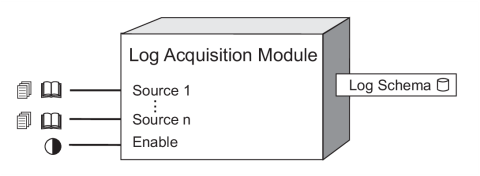
Inputs

 Log 1…N
Log 1…N
These inputs can be linked to any data or event log register in any node in the network. The Log Acquisition Module supports an unlimited number of inputs.
 Enable
Enable
When this input is set to on, the module is enabled; when it is set to off, the module is disabled and logs are not uploaded. This input is optional; if you leave it unlinked, the module is enabled by default.
Setup registers
 Connection String (available
only on
Connection String (available
only on
This register specifies the connection string of the SQL Server 2000 or MSDE 2000 database to which the Log Inserter connects when placing data into the ION database and to which the Query Server connects when retrieving data from the ION database. The connection string you enter must exist and be properly configured in order for logging to take place.
 Data Source (available
only on PEGASYS and
Data Source (available
only on PEGASYS and
This register specifies the name of the ODBC data source to which the Log Server connects when placing data into or retrieving data from the database. The ODBC data source you choose must exist and be properly configured in order for logging to take place.
 Log Source
Log Source
This register sets the Log Inserter’s configuration mode by specifying which logs to read. If this register is set to ALL, the module reads all logs in the system, and automatically reads new logs when devices are added to the Power Monitoring Expert system. If the Log Source register is set to input logs, the module only reads those log registers that are explicitly linked to its Log inputs. You may also configure the Log Source register so it automatically reads only the logs associated with a particular site, or only those associated with software nodes such as the VIP.
NOTE: If your Power Monitoring Expert system has multiple Log Inserters, the all setting will not be available. Any overlap (i.e. duplicate inputs) are processed on a first-come, first-served basis.
Output registers
NOTE: The Log Schema output register only applies to PEGASYS and
 Log Schema
Log Schema
This database register refers to the actual database schema (set of tables) that is created by the Log Server in the database server. You will need to refer to the Log Schema register if you want to view the data using Vista.
Detailed module operation
To configure the Log Acquisition Module to write data to the database, you must set the Data Source setup register to a valid connection string for the ION database.
NOTE: For
Setting the Log Source register to input logsallows you to pick and choose which log registers you want to log. For example, if you want to log data from two Data Recorders, link the Log Acquisition module’s Log inputs to the Data Log output registers of each Data Recorder.
If you set the Log Source setup register to a site name, all log registers at that site will be automatically uploaded by the Log Acquisition module. If you have multiple sites in your Power Monitoring Expert network, you may want to control logging on a per-site basis. For example, if you have two sites that you want to individually log data, create two Log Acquisition modules, and then configure one module’s Log Source setup register to one site, and configure the other module’s Log Source setup register to the other site.
For most systems, however, the Log Inserter’s Auto-Mode should be used to automatically configure system logging. To do this, set the Log Source setup register to all.
NOTE: If one or more links have already been made to a Log Acquisition Module’s inputs, the Fast Linker dialog will not appear when the input is clicked again. To invoke the Fast Linker when linking a previously configured module, hold down the Ctrl key and click the input.
If you are manually linking log registers to your Log Acquisition modules, the task of linking all of your log registers is simplified by using Fast Linker (a built-in utility). In Designer, when you click on a Log Acquisition module’s input for the first time, a dialog appears asking if want to perform a Fast Link. If you choose NO, the Fast Linker dialog does not appear, and you can link individual inputs one at a time. If you choose YES, the Fast Linker dialog appears:
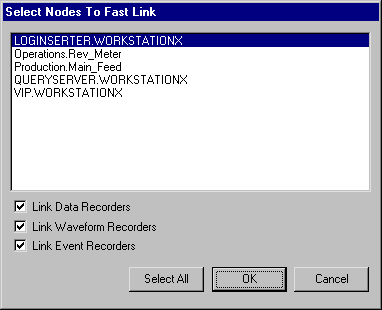
NOTE: If the Data Source setup register makes
reference to an invalid connection string (or in the case of
In the Fast Linker dialog, select the node or nodes you want to link. All log registers on the nodes you select will be automatically linked to the Log Acquisition module. You can choose to link only Data, Waveform or Event logs, or any combination of these, by checking the appropriate boxes.
The Data Source register must be configured with a valid connection string.
NOTE: For –s <DSN> -S at the end (angle brackets
not included; replace DSN with the default data source name). The
–s <DSN> option sets the default DSN. The -S option
forces all existing data sources to be set to the default DSN at startup.
To add control to your Log Inserter’s operation, you can add an External Boolean module to the Log Inserter, and link its switch output to the Enable input of the Log Acquisition module. The Boolean module’s switch output can be used to create an On/Off button in Vista that allows you to enable or disable the Log Acquisition module. The Log Inserter will not attempt to retrieve logs that are linked to a disabled Log Acquisition module (other communications with the node will continue).