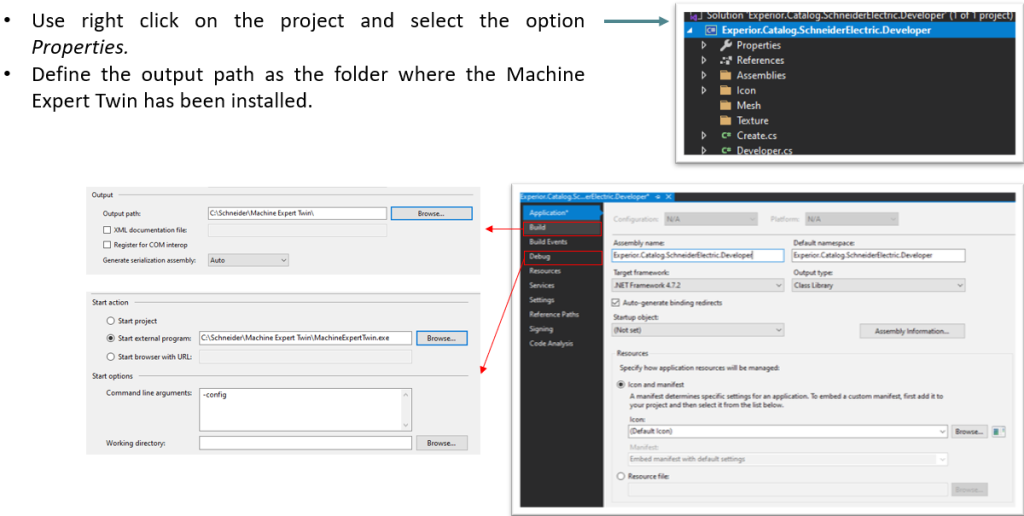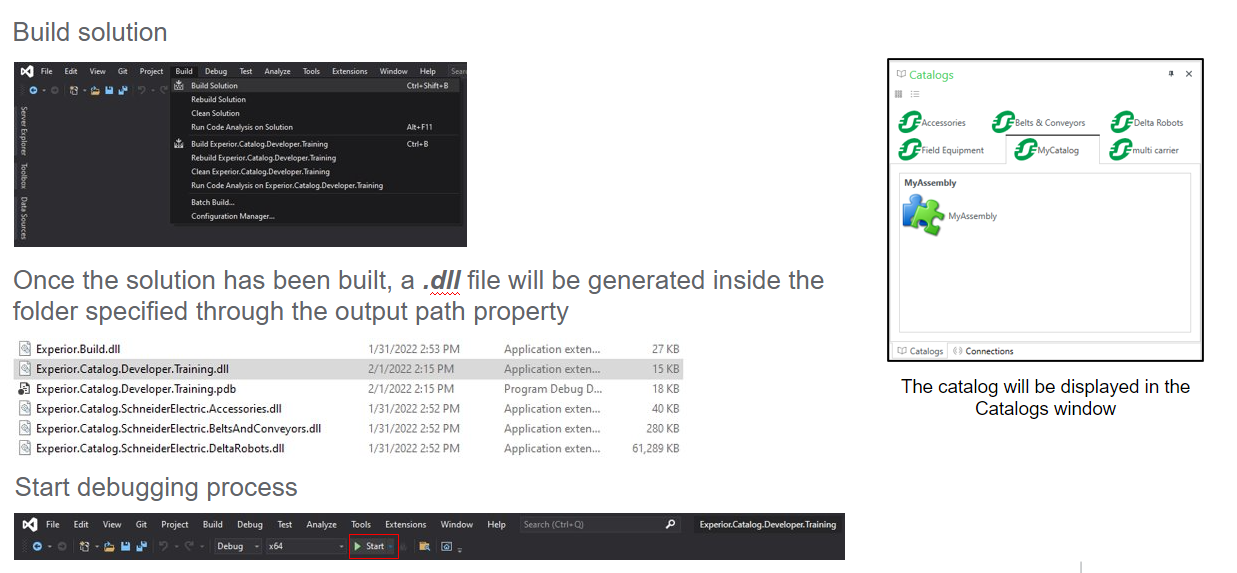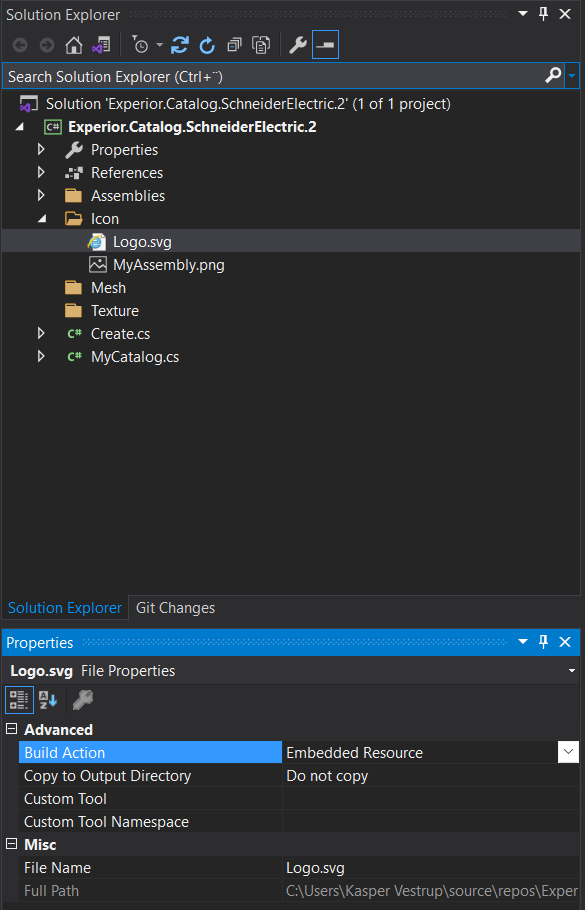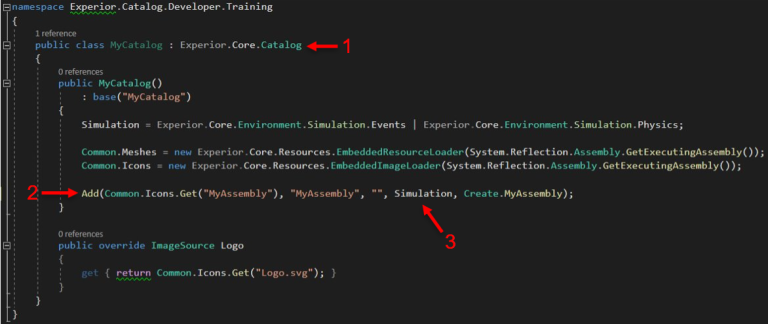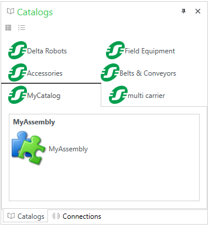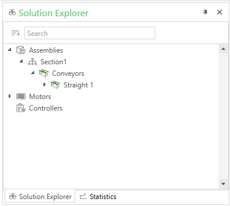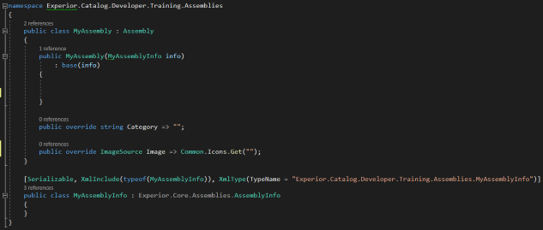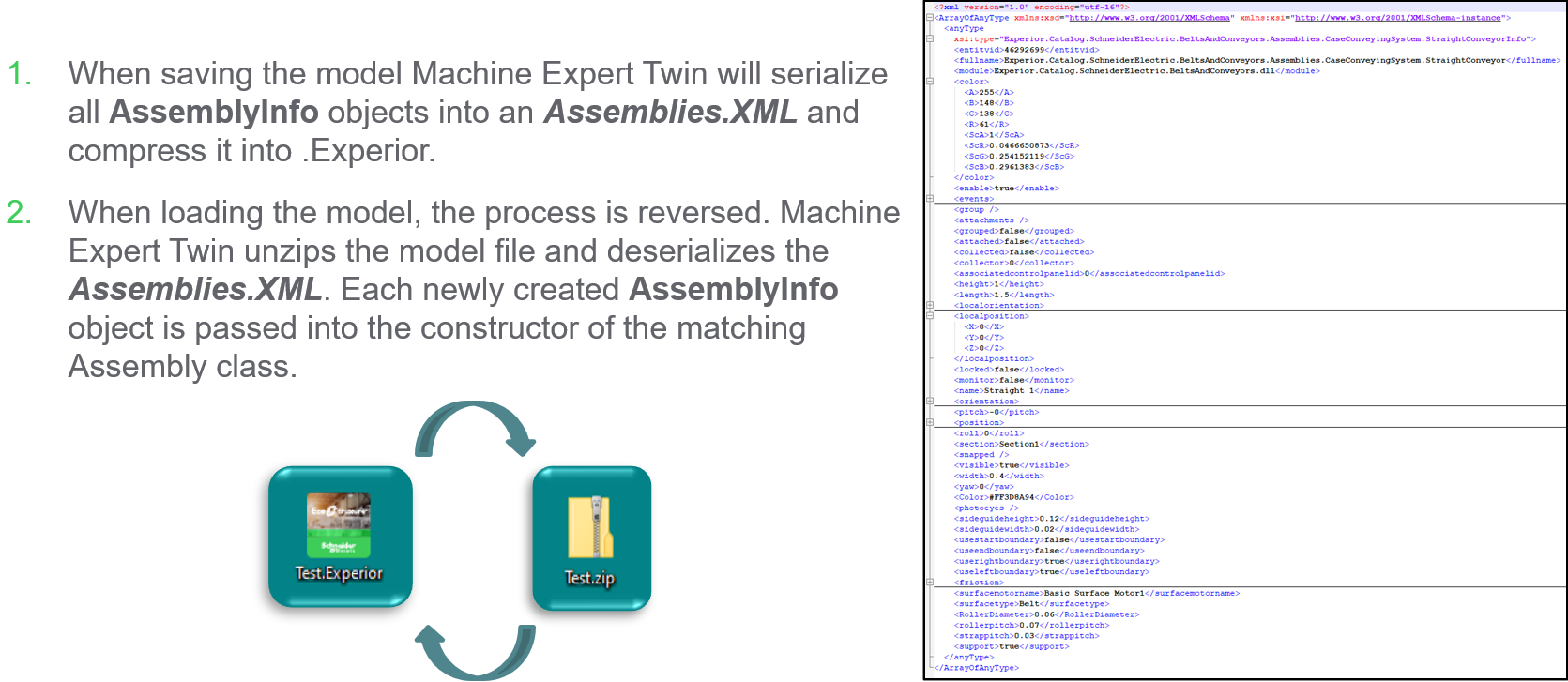We have some templates we use when starting a new project. These should be placed in the specific folders and then used in visual studio to start the project.
For the full guide on finding the templates and preparing them for use in Visual Studio go HERE
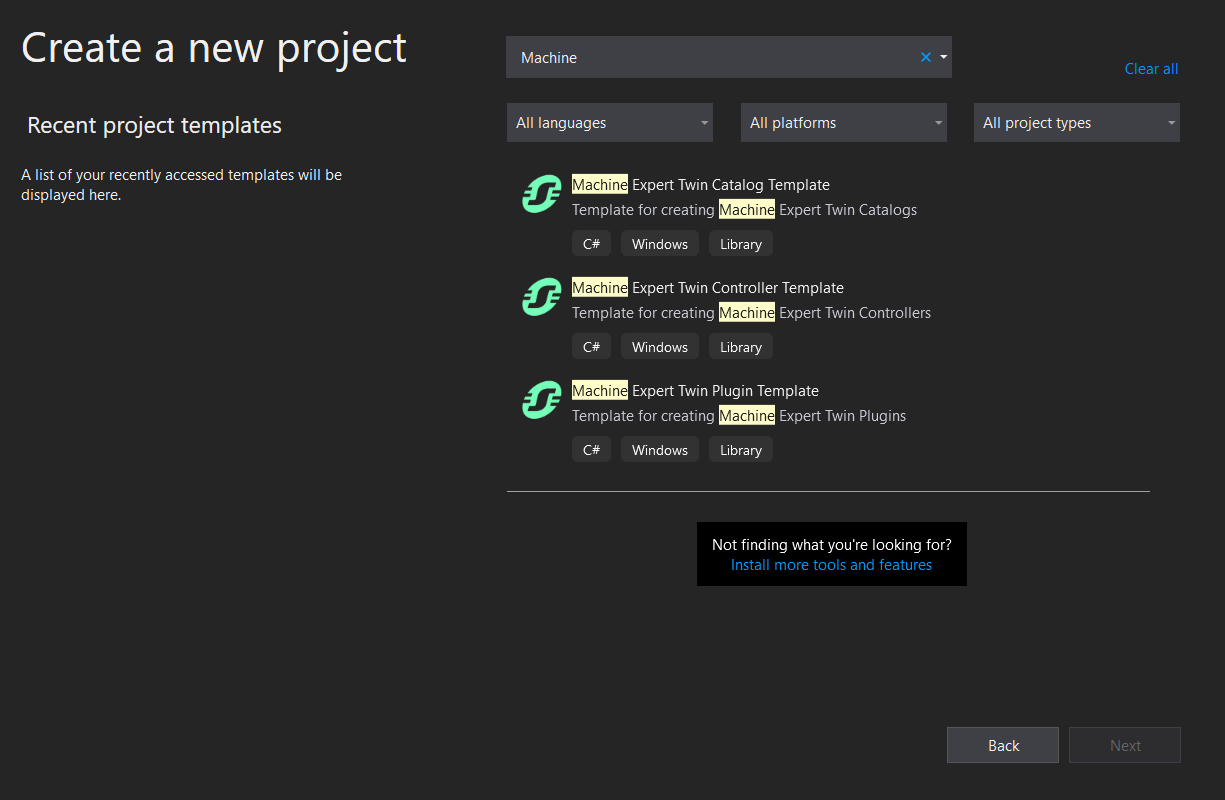
Project Configuration
The project name must contain: Experior.Catalog. Otherwise, the project will not be available.
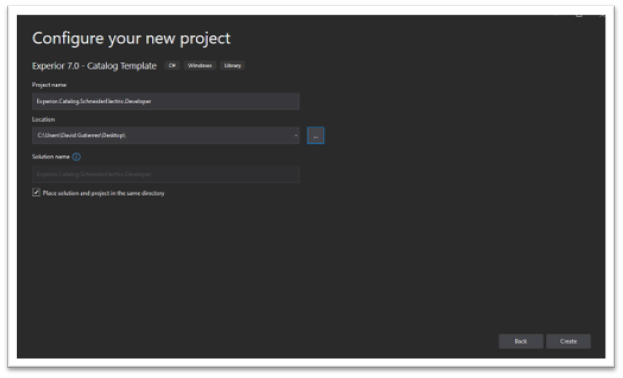
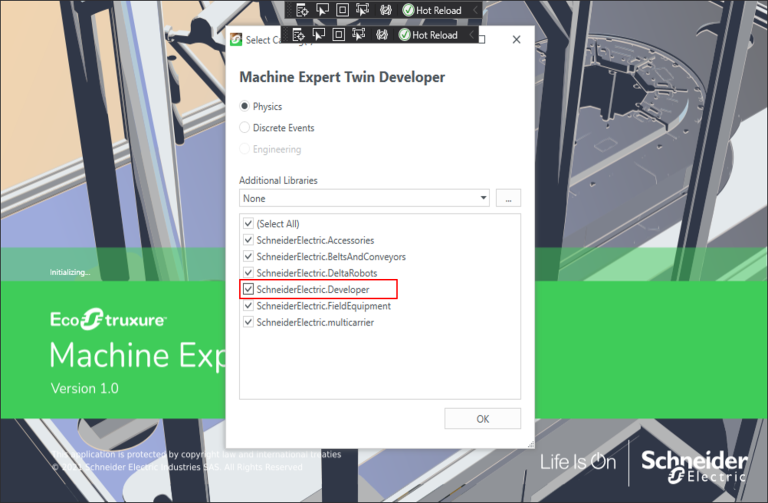
Previous
Next
Start debugging process
Template review - Icons and Mesh folders
Icons and Mesh folders are used to allocate resources such as images and CAD files.
Supported formats:
- Image: .png, .jpg, .bmp, .gif, .svg
- Mesh: .x, .dae, .fbx, .obj, .3ds, .ase, .blend, .stl, .lwo, .dxf
Once a resource has been added to the folder (Icon/Mesh), set the property Build Action to Embedded Resource.
MyCatalog : Experior.Core.Catalog
MyAssembly : Experior.Core.Assemblies.Assembly
- Assemblies are model entities that are chosen from a catalog and are dragged onto the working area.
- All assemblies derive from the class Experior.Core.Assemblies.Assembly which itself implements the IEntity interface.
- The constructor of an Assembly always contains an object deriving from the AssemblyInfo class. This is used to support the mechanism for saving/loading a model.