Creating an Image - for PacDrive M Controllers
To create a new image, click the button Create new image... in the Process image / Create image new dialog. The first step of the Create image dialogs is displayed.
The image is created from scratch. The resulting image file is saved in the \Image\ directory of the Controller Assistant. (The path of this directory is displayed in the ImageManager dialog.) The image file contains firmware files of a specific version and a selected controller type. The image file can additionally contain 1 or more configuration files. It does not contain an application.
|
NOTICE |
|
UNINTENDED MODIFICATIONS OF THE FIRMWARE |
|
oDo not modify or manually intervene with the original image. oOnly use the Controller Assistant to carry out updates and changes for the firmware of the controller. |
|
Failure to follow these instructions can result in equipment damage. |
First step of the Create image dialogs

From the Controller type list, select the type of controller connected, such as C400/600 for PacDrive M controllers.
From the Controller firmware version list, select the controller firmware version required.
For PacDrive M and EcoStruxure Machine Expert controllers, those firmware versions that are compatible to each other are marked as a group in the same color (bright or dark) in the Controller firmware version list.
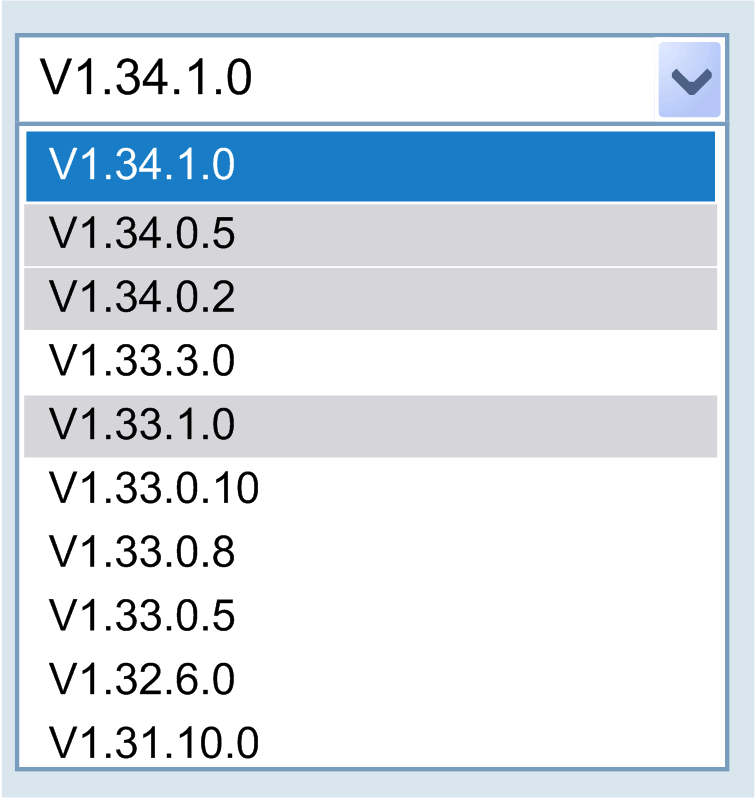
In the selection list above V1.33.0.10, V1.33.0.8 and V1.33.0.5, for instance, are compatible to each other. In contrast, V1.33.3.0 and V1.33.1.0 are not compatible to V1.33.0.10.
To browse for an external firmware, click the ... button.
NOTE: The flash disk in the P600 is required for the license points. Do not replace it at runtime. It can only be transmitted into the PC with a card reader.
NOTE: Controllers have default firmware directories. This is automatically specified on the computer after installing the firmware. After starting the Controller Assistant, the firmware is searched in the firmware directory at first. Depending on the selected controller type, you can select the external firmware or the firmware directory for the PacDrive M firmware and determine the firmware directory as well.
Click the button Next... to continue with step 2.
Second step of the Create image dialogs

Enter the communications settings.
NOTE: The changes are made in the parameter file. A possible existing archive file (source.pak or Archive.prj) is not being adjusted.
Carefully manage the IP addresses because each device on the network requires a unique address. Having multiple devices with the same IP address can cause unintended operation of your network and associated equipment.
|
|
|
UNINTENDED EQUIPMENT OPERATION |
|
oVerify that there is only one master controller configured on the network or remote link. oVerify that all devices have unique addresses. oObtain your IP address from your system administrator. oConfirm that the IP address of the device is unique before placing the system into service. oDo not assign the same IP address to any other equipment on the network. oUpdate the IP address after cloning any application that includes Ethernet communications to a unique address. |
|
Failure to follow these instructions can result in death, serious injury, or equipment damage. |
Click the Execute button to create a new image.
If you work on a PC with the operating system Windows 7, the dialog box User Account Control can additionally be displayed for several functions (refer to the chapter Controller Assistant on Windows 7).