LogicBuilderShell.exe 位于 EcoStruxure Machine Expert 的安装目录中。
Logic Builder Shell 提供基于 IronPython ipy.exe 的 EcoStruxure Machine Expert REPL。这是安装在 PC 上时标准 IronPython 包的 REPL。因此,它提供相同的功能,如选项卡完成、Python 脚本调试支持等。此外,它还允许访问 EcoStruxure Machine Expert Python API。
双击 LogicBuilderShell.exe,在控制台中启动 Logic Builder Shell(不含参数)。
结果:显示输入提示 (>>>):
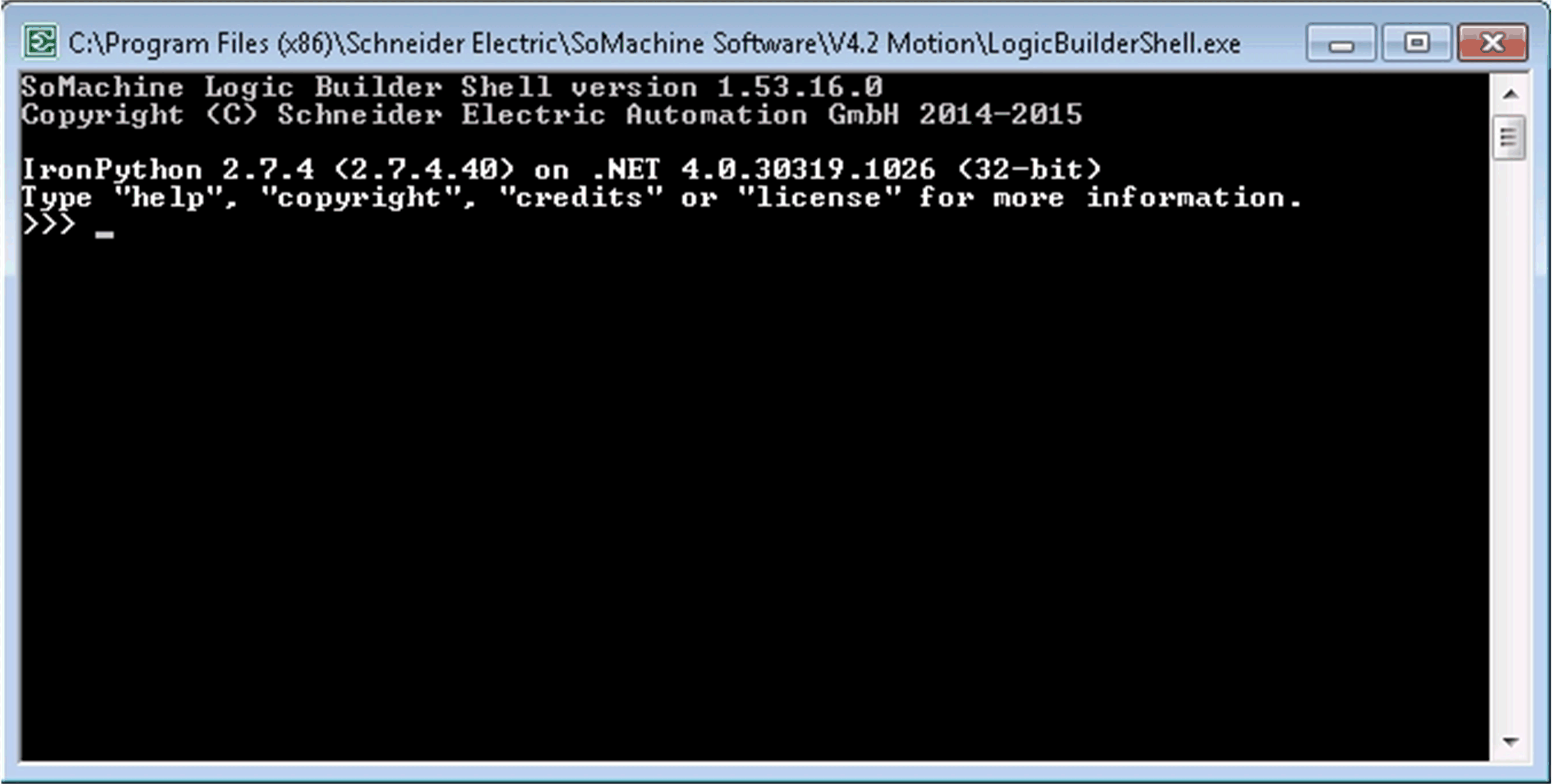
在输入提示 (>>>) 中,输入 Python 语句,然后按 Enter 来执行这些语句。
以下一系列命令举例说明了如何打开项目、搜索设备节点以及打印名称:
IronPython 2.7.4 (2.7.4.40) on .NET 4.0.30319.18444 (32-bit)
Type "help", "copyright", "credits" or "license" for more information.
>>> projectName = "C:\\temp\\MyProject.project"
>>> proj = projects.open(projectName)
>>> sercosNode = proj.find("SERCOSIII", True)[0]
>>> print(sercosNode.get_name(False))
SERCOSIII
>>>
用法:
LogicBuilderShell.exe [options] [file.py|- [arguments]]
[options] 在下面的命令行参数列表中定义。
[arguments] 是传送到脚本文件的参数的占位符。
Logic Builder Shell 的命令行参数:
|
命令行参数 |
描述 |
示例 |
|---|---|---|
|
-h / --help |
打印 IronPython 命令行帮助。 |
LogicBuilderShell.exe --help |
|
-m <module> |
以脚本形式运行库模块。 |
LogicBuilderShell.exe -m pdb |
|
-i |
脚本运行结束后,执行交互式检查。 |
LogicBuilderShell.exe -i |
|
<Script File> |
运行指定的 Python 脚本文件。 |
LogicBuilderShell.exe |
|
--nologo |
在启动期间,跳过对 Logic Builder 信息文本的显示。 在停机期间,跳过对 …terminated 消息的显示。 |
LogicBuilderShell.exe --nologo |
您可以将不同的命令行参数组合到一起。比如,-i 参数可以与指定的 Python 脚本文件和 -nologo 组合。
列表中仅显示了 IronPython 命令行参数的一种选择。有关完整的列表,请参阅 IronPython 网站和文档。
您可以在不同情形中使用 Logic Builder Shell。以下用例显示了它如何帮助改善 EcoStruxure Machine Expert 和 Python 脚本语言的可用性。
在持续集成 (CI) 系统中执行脚本时 - 比如为了从 Subversion (SVN) 中签出 EcoStruxure Machine Expert 项目、编译项目并保存为库,您需要将脚本输出打印到控制台。由于 LogicBuilderShell.exe 是实际的控制台应用程序,您可以重定向输出或者在获取输出并将其添加到生成日志的 CI 系统(比如,Jenkins)中调用输出。
示例:
LogicBuilderShell.exe MyScript.py > output.txt
您可以将 LogicBuilderShell.exe 集成作为 Python 工具用于 Visual Studio(请参阅调试章节)。在这种情况下,LogicBuilderShell.exe 用于调试 Visual Studio 与 EcoStruxure Machine Expert 之间的通讯并执行语句。
LogicBuilderShell.exe 让您能够使用内置命令行调试功能调用的 pdb 模块。
示例:
LogicBuilderShell.exe -m pdb MyScript.py
在无 UI 模式下测试您的 Python 脚本,确认其运行正常。在控制台模式中,可以通过控制台输入。请注意,只有在 LogicBuilderShell.exe 中,才能够从控制台读取输入。在 Logic Builder 用户界面中提供的 Scripting Immediate 视图中,无法执行控制台输入。否则会忽略语句 readline()。
示例:
import sys
print("Please enter a text: ")
text = sys.stdin.readline()
print("Your entered text: " + text)
浏览 Python 和 EcoStruxure Machine Expert API 及文档。
o使用内置的 help() 功能来通过 IronPython shell 访问 Python 帮助。为此,应确保互联网连接可用。
示例:
help() # start the built-in help module
topics # list all available topics
##### here you'll get the list of available topics #####
LIST # dumps the help to work with lists.
##### here you'll get the help working with lists #####
quit # leaf build-in help feature
o使用内置的 dir() 功能来打印可用的 api 功能。
示例:
dir() # prints the list of defined variables and functions in current script scope
##### here you'll get the list of defined variables or functions in current script scope #####
import sys
dir(sys) # prints the available functions defined in sys module
##### here you'll get the list of defined variables or functions in sys module #####
o使用 inspectapi 模块来浏览 EcoStruxure Machine Expert Python API。由于技术限制,Python 的内置 dir() 功能无法为 EcoStruxure Machine Expert Python API 打印 API 帮助。为此,请使用 inspectapi。
示例:
inspectapi.dir(projects) # prints the available API functions of "projects" which provides access e.g. to open a SoMachine project
##### here you'll get the SoMachine API provided via "projects" variable #####
将 -i 开关用作参数,连同指定的脚本一起传送到 LogicBuilderShell.exe,以在脚本运行结束时获得 shell 提示。这能够有助于在脚本运行结束后开展交互式检查,比如以便查看变量的内容。
建议使用 LogicBuilderShell.exe 来执行脚本,而不是使用 LogicBuilder.exe 在无 UI 模式中运行脚本。这两种方法依然都可行,但 LogicBuilderShell.exe 的命令行具有更好的可用性,Logic Builder Shell 则将输出打印至控制台。
使用 LogicBuilder.exe 在无 UI 模式中运行脚本的实例:
LogicBuilder.exe -noui --runscript="<script file>"
LogicBuilderShell.exe 使用示例:
LogicBuilderShell.exe "<script file>"
用命令行调试器模块 pdb 调试 EcoStruxure Machine Expert Python 脚本
LogicBuilderShell.exe 内置有带命令行调试功能的 pdb 模块(有关更多文档,请参阅 https://docs.python.org/2/library/pdb.html)。这个功能专为专家设计,用于调试 Python 脚本或查找问题。IronPython 本身是一个能够加载到 shell 中的模块。在通过 pdb 功能 run(…) 启动自己的脚本时,您可以在控制台中调试 Python 代码。控制台应用程序仅提供基于文本的 UI。
注意: 命令行调试器的使用可能较为复杂。如要获得较为简便的调试体验,可以考虑使用 Microsoft Visual Studio 和 PTVS(有关更多信息,请参阅将 Logic Builder Shell 与 Microsoft Visual Studio 和 PTVS 一起使用)。
模块 pdb 为 Python 程序定义交互式源代码调试器。它提供下列功能:
o在源行层级设置(有条件)断点和单步运行
o检查栈帧
o列出源代码
o在任意栈帧的上下文中对任意 Python 代码求值
如要直接在 pdb 中启动 Python 脚本,请使用以下命令行语法:
LogicBuilderShell.exe -m pdb MyScript.py
选择 pdb 调试器命令(有关更多详细信息,请参阅网上的 Python 帮助):
|
调试器命令 |
命令描述 |
|---|---|
|
h(elp) [command] |
在没有参数的情况下,打印可用命令列表。 在有命令作为参数的情况下,打印有关该命令的帮助。 help pdb 显示文档文件。 |
|
r(un) |
重启调试后的 Python 程序。 |
|
b(reak) |
利用行编号参数,在文件中的此位置设置中断。 利用功能参数,在该功能内第一个可执行语句处设置中断。行编号可作为前缀添加到文件名,可使用冒号来指定另一个文件(可能是尚未加载的文件)中的断点。文件可通过 sys.path 搜索。每个断点被分配有一个供其他断点命令引用的编号。 如果存在第二个参数,则断点为一个表达式,在执行断点前,此表达式的求值必须为 TRUE。 在没有参数的情况下,会列出所有中断。对于所列出的每个断点,同时还包含遇到断点的次数、忽略次数和相关条件(如有)。 |
|
l(ist) [first[, last]] |
列出文件的源代码。 在没有参数的情况下,围绕当前行列出 11 行,或者继续先前的列出操作。 在有一个参数的情况下,围绕该行列出 11 行。 在有两个参数的情况下,列出给定范围;如果第二个参数小于第一个参数,则理解为计数。 |
|
c(ontinue) |
继续执行,仅在遇到断点时停止。 |
|
n(ext) |
继续执行,直至到达当前功能中的下一行,或者直至返回。(next 与 step 之间的区别在于,step 在所调用的功能内部停止,而 next 以(几乎)全速执行所调用的功能,仅在到达当前功能中的下一行时才停止。) |
|
s(tep) |
执行当前行,在第一个可能的情形(在被调用的功能中,或者在到达当前功能中的下一行时)下停止。 |
|
u(ntil) |
继续执行,直至到达行编号比当前行大的行或者直至从当前帧返回。 |
|
r(eturn) |
继续执行,直到当前功能返回。 |
|
w(here) |
打印堆栈轨迹,最新的帧位于最底部。箭头指示当前帧,它确定大多数命令的上下文。 |
|
q(uit) |
退出调试器。中止正被执行的程序。 |
要调试的 Python 示例脚本:
print("Demonstration how to use Visual Studio + PTVS to debug SoMachine Python scripts")
# close open project
if projects.primary:
print("Close project")
projects.primary.close()
print("Open project")
projects.open("c:\\Temp\\MyProject.project")
sercosDevice = projects.primary.find("SERCOSIII", True)[0]
sercosDeviceName = sercosDevice.get_name(False)
print("Sercos device name: " + sercosDeviceName)
print("Close project")
projects.primary.close()
在下面所列出的以 (pdb) 开头的每行中,执行调试器命令,如 list (l) 或 help 或 next (n) 或 quit (q)。在其之间,您可以看到语句或其被执行的输出。
LogicBuilderShell.exe -m pdb SoMachinePythonDemonstration.py
SoMachine Logic Builder Shell version 1.53.16.0
Copyright (C) Schneider Electric Automation GmbH 2014-2015
Demonstration how to use Visual Studio + PTVS to debug SoMachine Python scripts
> C:\temp\somachinepythondemonstration.py(5)<module>()
-> if projects.primary:
(Pdb) help
Documented commands (type help <topic>):
========================================
EOF bt cont enable jump pp run unt
a c continue exit l q s until
alias cl d h list quit step up
args clear debug help n r tbreak w
b commands disable ignore next restart u whatis
break condition down j p return unalias where
Miscellaneous help topics:
==========================
exec pdb
Undocumented commands:
======================
retval rv
(Pdb) l
1
2 print("Demonstration how to use Visual Studio + PTVS to debug SoMachine Python scripts")
3
4 # close open project
5 -> if projects.primary:
6 print("Close project")
7 projects.primary.close()
8
9 print("Open project")
10 projects.open("c:\\Temp\\MyProject.project")
11
(Pdb) n
> C:\temp\somachinepythondemonstration.py(9)<module>()
-> print("Open project")
(Pdb) n
Open project
> C:\temp\somachinepythondemonstration.py(10)<module>()
-> projects.open("c:\\Temp\\MyProject.project")
(Pdb) l
5 if projects.primary:
6 print("Close project")
7 projects.primary.close()
8
9 print("Open project")
10 -> projects.open("c:\\Temp\\MyProject.project")
11
12 sercosDevice = projects.primary.find("SERCOSIII", True)[0]
13
14 sercosDeviceName = sercosDevice.get_name(False)
15
(Pdb) n
IOError: IOError(...oject'.")
> C:\temp\somachinepythondemonstration.py(10)<module>()
-> projects.open("c:\\Temp\\MyProject.project")
(Pdb) q
SoMachine Logic Builder Shell terminated.