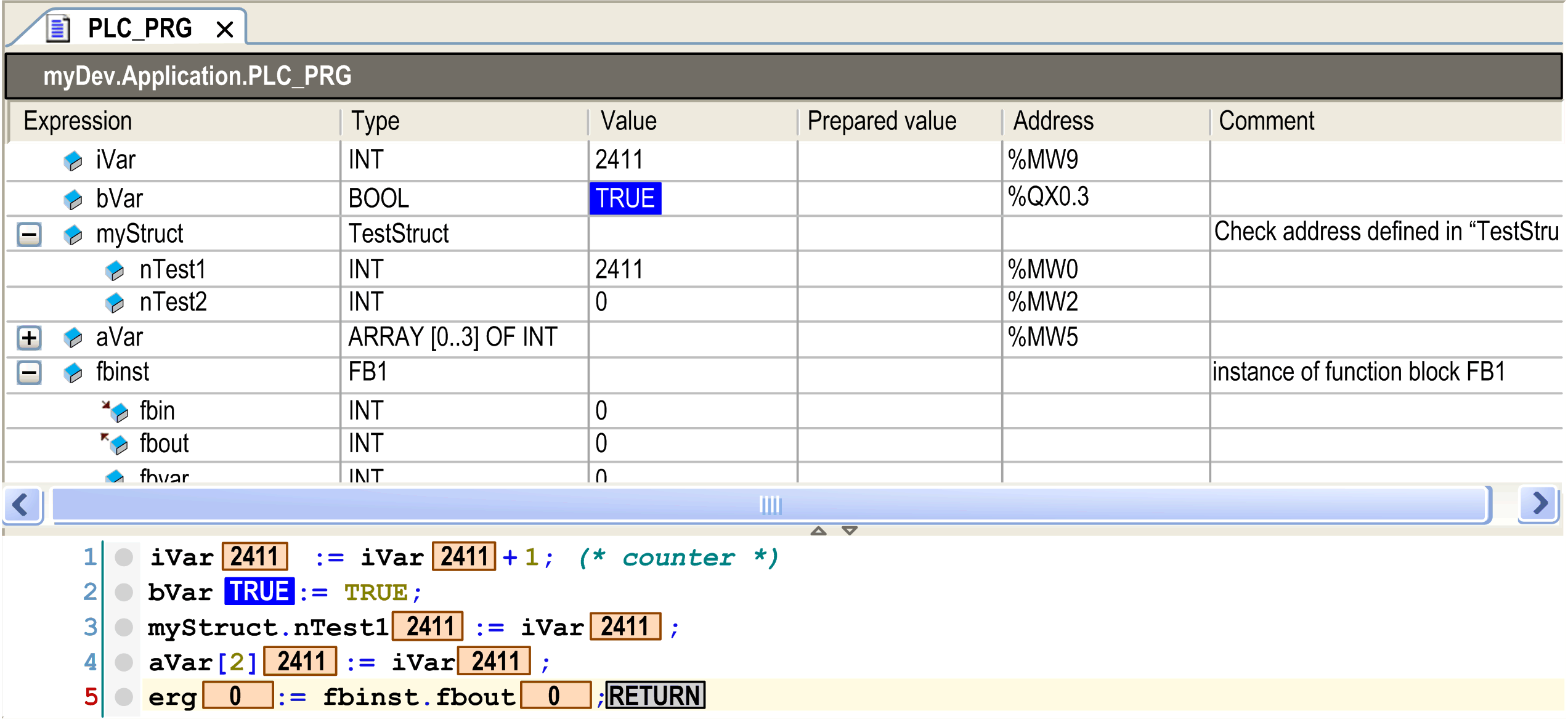Declaration Editor in Online Mode
The online view of the declaration editor presents a table similar to that used in watch views. The header line shows the actual object path <device name>.<application name>.<object name>. The table for each watch expression shows the type and present value as well as - if currently set - a prepared value for forcing or writing. If available, a directly assigned IEC Address and / or Comment are displayed in further columns.
To establish a prepared value for a variable, either use the Prepare Value dialog box or click in the assigned field of the column Prepared value and directly type in the desired value. In case of enumerations, a list showing the enumeration values opens to select a value. In case of a boolean variable, the handling is even easier.
You can toggle boolean preparation values by use of the Return or Space key according to the following order:
oIf the value is TRUE, the preparation steps are FALSE -> TRUE -> nothing.
oIf the value is FALSE, the preparation steps are TRUE -> FALSE -> nothing.
If a watch expression (variable) is a structured type, for example, an instance of a function block or an array variable, then a plus or minus sign precedes the expression. With a mouse-click on this sign the particular elements of the instanced object can be additionally displayed (see fbinst in the following image) or hidden (see aVar). Icons indicate whether the variable is an input  , output
, output  or an ordinary variable
or an ordinary variable  .
.
If the expression is an array, you can define the range of the array indices to monitor. To achieve this, double-click the Type column to open the Monitoring Range dialog box. Enter the Start Index and the End Index to define the range.
When you point with the cursor on a variable in the implementation part, a tooltip shows the declaration and comment of the variable. See the following image showing the declaration editor in the upper part of a program object PLC_PRG in online view:
Online view of the declaration editor