Home
Presentation
The window opens after start of the Diagnostics. In the top right (legend item 3 in the following graphic), you can select the desired language.
The main elements are in the middle of the window (6). To perform a function, click a symbol that works as a button. Functions which are not available appear in reduced intensity.
The window serves as the command center for operating Diagnostics. The button takes you back to the window at any time.
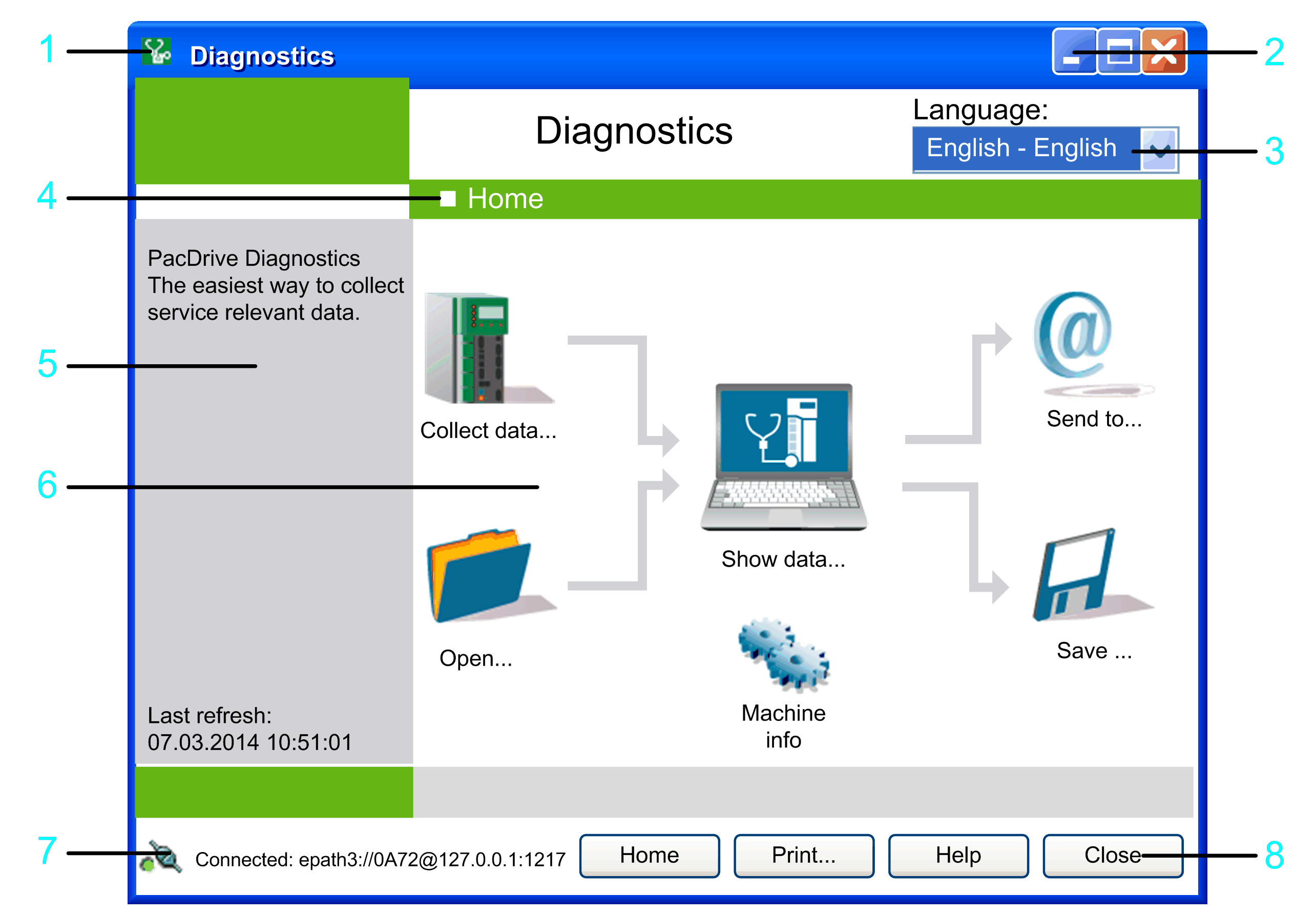
1 System menu: Click the Diagnostics icon to open the system menu. Select the About command for information about the Diagnostics program.
2 Minimize/maximize: Use these two buttons to maximize or minimize the Diagnostics window or return it to its original size.
3 Language: Select an entry from the list to change the language.
4 Title: Shows the title of the dialog box or data view.
5 Left field: Provides further information on the selected window.
6 Main elements: Symbols are used as buttons to provide access to the core functions.
7 Connection status: Shows the status of the connection to the controller.
8 Buttons available in most of the dialog boxes.
For more detailed information on the individual elements, refer to the description of the window Home.