Connecting to PacDrive M Controllers
Overview
The tab of the window allows you to connect to a PacDrive M controller. This chapter describes the specific settings for PacDrive M controllers.
Description of the Elements
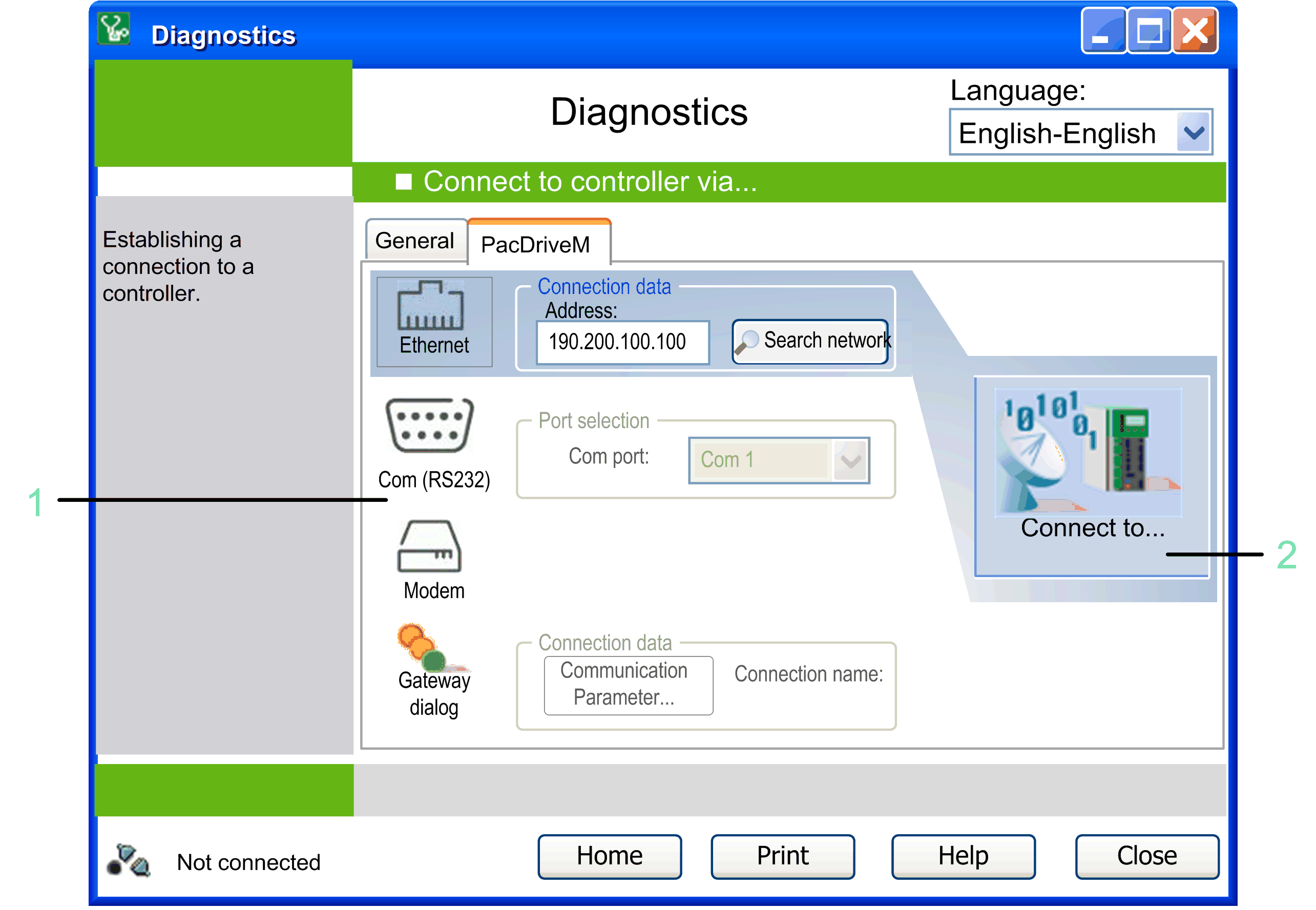
1 Select the type of connection: Choose the type of connection you wish to use to connect to the controller.
2 Collect data: The connection to the controller is established and the data is downloaded.
Collecting Data
After you have selected the connection type, the connection to the controller is established and the data is collected. The status is displayed in the connection status line. After the data collection has been successfully completed, the window opens again. If errors are detected during the data collection, they are indicated in the Communication Log view.
Ethernet Communications
Select the option in order to communicate with PacDrive M controllers. It is the fastest method to read and write data.
Ethernet communication uses the TCP/IP protocol. To establish a communication, a valid IP address of the controller is required. You can enter it directly in the text box . To execute a search for the controllers available in the network, click the button . This dialog box starts the Network Device Identification function. It is also available in the tab. Select a controller from the list and click the button to add the marked controller to the controller selection list of the tab.
Serial Communications
If the controller is connected to the PC via serial cable, select the option . Select the where the controller is connected, and click the or button.
Communication Via Modem
Before you can communicate with the PacDrive M controller via modem, configure the modem connection on the PC using the Windows modem features. For further information on this topic, refer to the Windows online help.
After the connection via modem has been configured, you can select the option , and click the or button.
Communication Via Gateway
To establish a communication to the controller via gateway, set the and define a , and click the or button.
Changing the Communication Settings of a PacDrive M Controller Via Serial Data Transfer
If the PacDrive M controller is connected to the PC via a serial cable, click the button 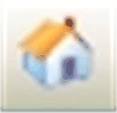 . The dialog box opens. It allows you to enter the , the , and the you want to assign to the PacDrive M controller. Select the where the PacDrive M controller is connected, and click to transfer the settings to the PacDrive M controller.
. The dialog box opens. It allows you to enter the , the , and the you want to assign to the PacDrive M controller. Select the where the PacDrive M controller is connected, and click to transfer the settings to the PacDrive M controller.
After successful transfer of the communication settings, you can transmit the data of the PacDrive M controller via the fast Ethernet connection. The communication settings can also be modified via the contextual menu. However, to this end the PacDrive M controller must already be visible in the network (from firmware version >= V00.15.00).