FAQ - Why is a Connection to the Controller not Possible?
Why is a Connection to the Controller not Possible Even Though the IP Address Seems to Fit?
If you have set the IP address of the controller as described in the Accessing New Controllers chapter, and you still cannot connect to the controller, the reason can be the subnet mask. Since the communication protocol requires an identical subnet mask on both the sender and the receiver site, it may be possible that a ping to the controller is successful, but a connection cannot be established.
In order to solve this issue, proceed as follows:
|
Step |
Action |
|---|---|
|
1 |
In EcoStruxure Machine Expert, open the view of the device editor. |
|
2 |
To adapt the communication settings of the controller, right-click the controller in the list, and execute the command from the contextual menu. Result: The dialog box opens. |
|
3 |
Adapt the configured for the controller exactly to the subnet mask of your EcoStruxure Machine Expert PC. Example: Change to . |
Why is a Login to a Controller not Possible?
For communications between an application (such as EcoStruxure Machine Expert, Controller Assistant) and a controller, a running EcoStruxure Machine Expert gateway is required. If you attempt to login to a controller, the application automatically starts the active EcoStruxure Machine Expert gateway. If EcoStruxure Machine Expert has not been started with (Windows) administrator rights, the start of the gateway cannot be executed.
In order to solve this issue, proceed as follows:
|
Step |
Action |
|---|---|
|
1 |
In the Windows notification area, verify whether the Gateway Management Console icon is displayed in red to indicate that the selected gateway is stopped: |
|
2 |
Right-click the Gateway Management Console icon, and execute the command from the contextual menu. Result: The selected gateway service is started. |
|
3 |
In the Windows notification area, verify whether the Gateway Management Console icon is displayed in green to indicate that the selected gateway is running: |
|
4 |
Start another attempt to log in to the controller. |
Why is the Controller not Listed in the Tab?
If you establish a connection between the controller and the EcoStruxure Machine Expert PC by using the classic mode, then the tab is displayed in classic mode.
If the controller of your choice is not displayed in the tab in classic mode, you can temporarily switch to the tab in controller selection mode as follows:
|
Step |
Action |
|---|---|
|
1 |
Open the dialog box. |
|
2 |
Select the setting and confirm by clicking . |
Why is the Controller not Listed in the View?
If you do not find your controller in the list of the view in controller selection mode, the reason can be that the same is assigned to multiple devices. If the same is assigned to multiple devices, only one of these devices is listed in the list.
You must carefully manage the because each device on the network requires a unique . Having multiple devices with the same can cause unpredictable operation of your network and associated equipment.
| WARNING | |
|---|---|
To change the of a device, proceed as follows:
|
Step |
Action |
|---|---|
|
1 |
In EcoStruxure Machine Expert, open the in classic mode. |
|
2 |
Right-click the device with a duplicate in the list and execute the commands and from the contextual menu. Result: The dialog box is displayed. 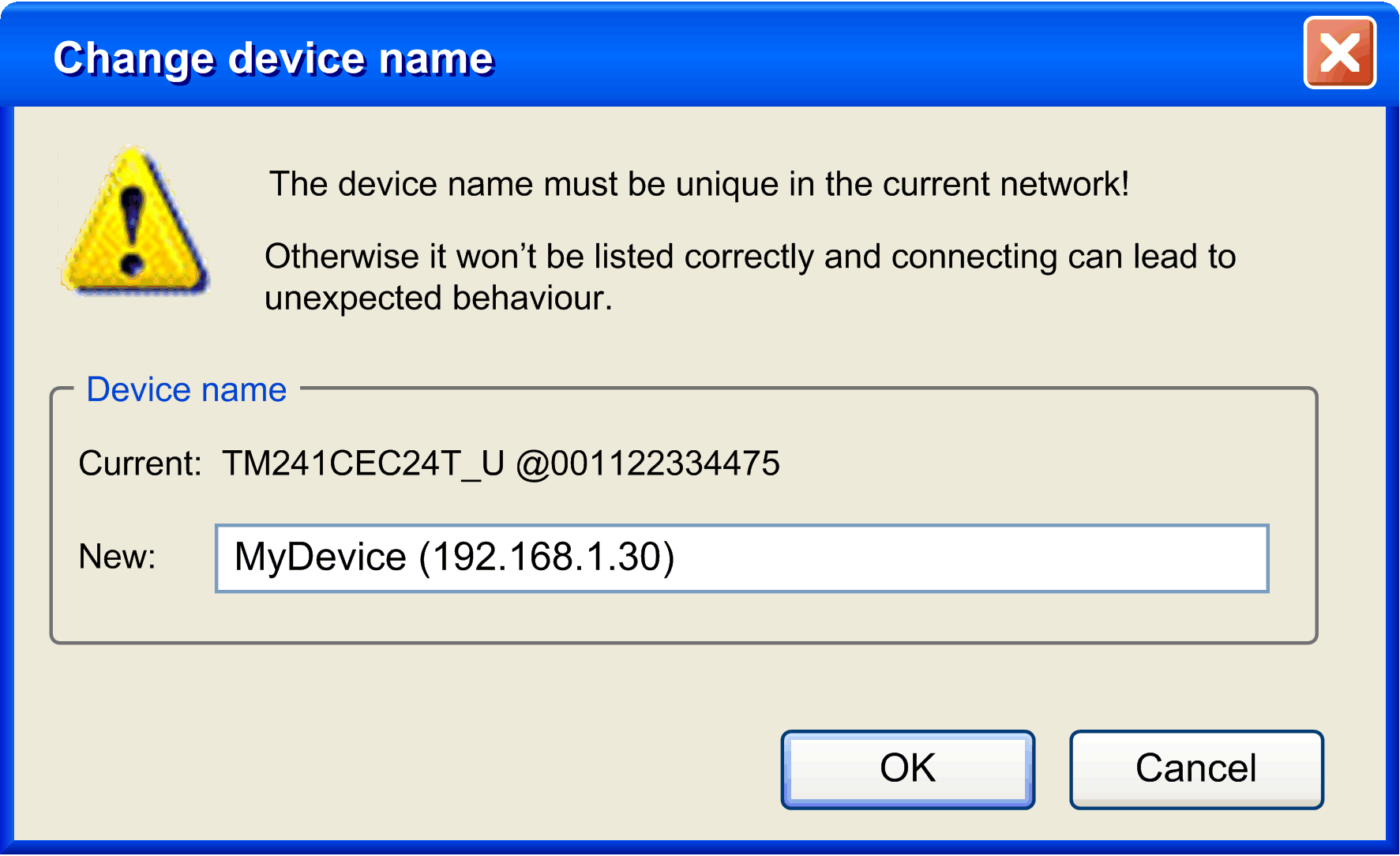
|
|
3 |
In the dialog box, enter a unique in the text box. |
|
4 |
Click to confirm and to close the dialog box. |
|
5 |
In the view, click the button to refresh the list of devices. Result: The second device with the same of the device you just have changed will now be displayed in the list. |
|
6 |
Repeat steps 1...4 until you have eliminated duplicates. |

