Getting Started with Commissioning an EtherCAT Network
Requirements
Note the requirements when working with CODESYS Control Win V3 and CODESYS Control RTE V3.
See also
Creating a project and scanning
-
Install the EtherCAT device descriptions (ESI XML files) of the deployed devices into the device repository.
-
Create a new project with your desired controller. On the Communication Settings tab, set the connection to the controller in the device editor.
-
Insert the EtherCAT Master below the controller as a new device.
-
Double-click the EtherCAT Master to open its editor. Click the Browse button. In the subsequent dialog, select the network adapter for the EtherCAT communication.
⇒ Result:
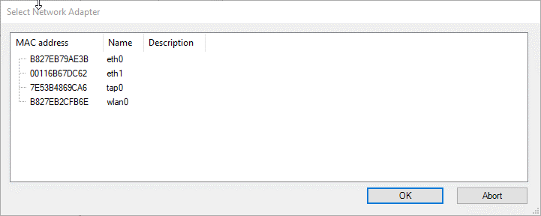
-
Download the project to the controller so that the EtherCAT stack is loaded on the controller.
NoteIf this step is not performed, then the error message "Device scan is not possible: The stack is not available. Please log in first." is displayed when scanning the devices.
-
Scan the network for devices. To do this, select the EtherCAT master and click .
NoteThe connected devices can be read in both the stopped and the started state of the controller. The scan also works in the logged out state.
⇒ After a short time, a dialog opens to display the connected devices.
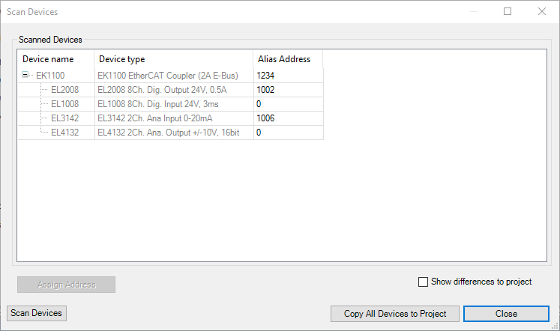
If the dialog remains empty, then there is no connection to the devices. In this case, check that the network cable is properly connected, that the devices are powered on, and that the correct network adapter is selected.
NoteErrors and messages are displayed in the logger of the PLC or in the EtherCAT Master to help in subsequent diagnostics.

If device descriptions are missing, then this is displayed in the scan dialog (message Attention! The device was not found in the repository). You can install the missing device descriptions directly in the scan dialog. To do this, click the Install Missing Descriptions button.
You can insert the devices fully into the project only after all device descriptions have been installed. Otherwise CODESYS cannot determine the topology for star branches.
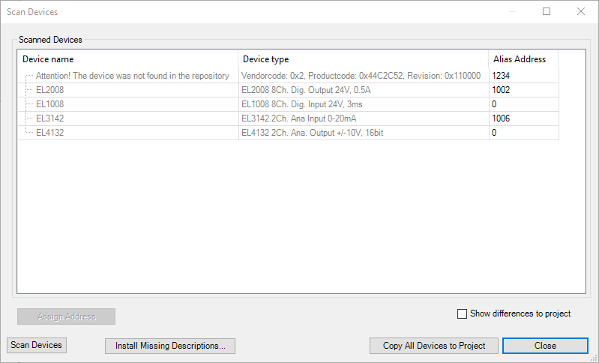
-
Copy all detected devices into the project. To do this, click Copy All Devices to Project.
-
Download the changed project to the controller again and start it.
⇒ After a few seconds, the devices become functional and are displayed in the device tree with a green arrow.
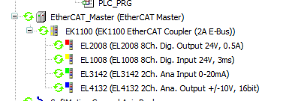
See also