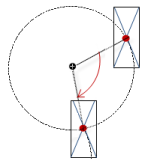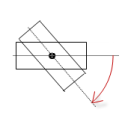Visualization Element 'Alarm Banner'
Symbol:

Tag: Alarm Manager
The element is a simplified version of the alarm table. It visualizes a single alarm only. In the element properties, you specify which information is shown. You define the appearance of the element and the variables that control the element behavior.
The alarm banner displays active alarms only. If the alarm is acknowledged, then it disappears from the alarm banner.
Element property 'Alarm configuration'
|
Alarm groups |
Opens the Select Alarm Group dialog where you define the alarm groups that you want to display. |
|
Priority from |
Lowest priority for alarm display. (0 to 255). |
|
Priority to |
Highest priority for alarm display. (0 to 255). |
|
Alarm classes |
Opens the Select Class Group dialog where you define the alarm classes that you want to display. |
|
Filter criterion |
For the Alarm Banner element only
|
|
Filter by latch 1 |
The generated alarms (previous and current) can be filtered by the contents of Latch variable 1, which is specified in the configuration of the alarm group. In Filter type, you define whether or not the filtering is performed by a string value or a numerical value.
|
|
Filter by time range |
The generated alarms (remote, historical, local) can be displayed for a specified time range. You use the Filter type to define whether filtering by time range is enabled or disabled.
|
See also
Element property 'Columns: Column [<n>]'
By default, columns [0] and [1] are preconfigured: Time stamp and Message text. You create more columns by clicking Create new. You remove columns by clicking Delete.
Animations (dynamic text, font variables), texts, and tooltips are not supported.
|
Width |
Width of the column (in pixels) |
|
Type of data |
About time stamps: When used in a TargetVisu or WebVisu, you can control the date and time format by means of the global string variables from the library Here you define the information to be displayed in the column.
|
|
Text alignment |
Alignment of the contents in the column
|
Element property 'Position'
The position defines the location and size of the element in the visualization window. These are based on the Cartesian coordinate system. The origin is located at the upper left corner of the window. The positive horizontal x-axis runs to the right. The positive vertical y-axis runs downwards.
|
X |
X coordinate of the upper left corner of the element Specified in pixels.
Example: |
|
Y |
Y coordinate of the upper left corner of the element Specified in pixels.
Example: |
|
Width |
Specified in pixels.
Example: |
|
Height |
Specified in pixels.
Example: |
You can also change the values by dragging the box symbols (![]() ) to other positions in the editor.
) to other positions in the editor.
See also
Element property 'Center'
The properties contain fixed values for the coordinates of the point of rotation. This point of rotation is shown as the ![]() symbol. The point is used as the center for rotating and scaling.
symbol. The point is used as the center for rotating and scaling.
You can also change the values by dragging the symbols (![]() ) to other positions in the editor.
) to other positions in the editor.
Element property 'Text properties'
The properties contain fixed values for the text properties.
|
Font |
Example: Default
|
|
Font color |
Example: Black
|
|
Transparency |
Whole number (value range from
Example:
Please note: If the color is a style color and already has a transparency value, then this property is write-protected. |
Handling of multiple active alarms
|
Automatic switch |
|
|
Every N second |
Time period until the next switching. Available only if Automatic switch is selected. |
|
Next alarm |
Variable for switching to the next alarm. Available only if Automatic switch is not selected. |
|
Previous alarm |
Variable for switching to the previous alarm. Available only if Automatic switch is not selected. |
|
Multiple alarms active |
Variable that has the value |
Element property 'Absolute movement'
The properties contain IEC variables for controlling the position of the element dynamically. The reference point is the upper left corner of the element. In runtime mode, the entire element is moved.
|
Movement |
||
|
X |
Variable (numeric data type). Defines the X position (in pixels).
Example: Increasing this value in runtime mode moves the element to the right. |
|
|
Y |
Variable (numeric data type). Defines the Y position (in pixels).
Example: Increasing this value in runtime mode moves the element downwards. |
|
|
Rotation |
Variable (numeric data type). Defines the angle of rotation (in degrees).
Example:
The midpoint of the element rotates at the Center point. This rotation point is shown as the In runtime mode, the alignment of the element remains the same with respect to the coordinate system of the visualization. Increasing the value rotates the element to the right. |
|
|
Interior rotation |
Variable (numeric data type). Defines the angle of rotation (in degrees).
Example: In runtime mode, the element rotates about the point of rotation specified in Center according to the value of the variable. In addition, the alignment of the element rotates according to the coordinate system of the visualization. Increasing the value in the code rotates clockwise.
The rotation point is shown as the Note: If a static angle of rotation is specified in the property, then the static angle of rotation is added to the variable angle of rotation (offset) when the visualization is executed. |
|
You can link the variables to a unit conversion.
The X, Y, Rotation, and Interior rotation properties are supported by the "Client Animation" functionality.
See also
Element property 'State variables'
The variables control the element behavior dynamically.
|
Invisible |
Variable (
|
The Invisible property is supported by the "Client Animation" functionality.
See also
These properties are available only when you have selected the Preview: Support client animations and overlay of native elements option in the Visualization Manager.
|
Animation duration |
Defines the duration (in milliseconds) in which the element runs an animation
Animatable properties
The animated movement is executed when at least one value of an animatable property has changed. The movement then executed is not jerky, but is smooth within the specified animation duration. The visualization element travels to the specified position while rotating dynamically. The transitions are smooth. |
|
Move to foreground |
Moves the visualization element to the foreground
Variable (
Example:
|
See also
Element property 'Access rights'
Requirement: User management is set up for the visualization.
|
Access rights |
Opens the Access rights dialog. There you can edit the access privileges for the element. Status messages:
|
See also
See also