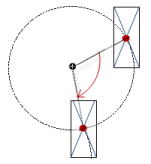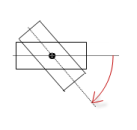Visualization Element 'Slider'
Symbol:

Tag: Common Controls
The element changes the value of a variable, depending on the position of the slider within the slider bar. You define the value range of the slider bar by means of the scale start and scale end.
Element property 'Position'
The position defines the location and size of the element in the visualization window. These are based on the Cartesian coordinate system. The origin is located at the upper left corner of the window. The positive horizontal x-axis runs to the right. The positive vertical y-axis runs downwards.
|
X |
X coordinate of the upper left corner of the element Specified in pixels.
Example: |
|
Y |
Y coordinate of the upper left corner of the element Specified in pixels.
Example: |
|
Width |
Specified in pixels.
Example: |
|
Height |
Specified in pixels.
Example: |
You can also change the values by dragging the box symbols (![]() ) to other positions in the editor.
) to other positions in the editor.
See also
Element property 'Center'
The properties contain fixed values for the coordinates of the point of rotation. This point of rotation is shown as the ![]() symbol. The point is used as the center for rotating and scaling.
symbol. The point is used as the center for rotating and scaling.
You can also change the values by dragging the symbols (![]() ) to other positions in the editor.
) to other positions in the editor.
|
Variable |
Variable (numeric data type)
Example: When executed, the variable assigns a value that corresponds to the position of the slider in the bar. |
|
Page size |
Page size
Requirement: The Move to click element property is not selected. |
|
Move to click |
Behavior of the slider at visualization runtime when it is clicked:
|
Element property 'Bar'
The property defines the representation of scaling and direction of travel.
|
Diagram type |
The drop-down list varies depending on the alignment of the diagram. Horizontal
Vertical
|
|
Orientation |
Alignment of the slider; defined by the ratio of width to height.
You can modify the alignment in the visualization editor by using the pointing device to adjust the width and height of the scrollbar. |
|
Running direction |
The drop-down list varies depending on the alignment of the slider. Horizontal
Vertical
|
Element property 'Absolute movement'
The properties contain IEC variables for controlling the position of the element dynamically. The reference point is the upper left corner of the element. In runtime mode, the entire element is moved.
|
Movement |
||
|
X |
Variable (numeric data type). Defines the X position (in pixels).
Example: Increasing this value in runtime mode moves the element to the right. |
|
|
Y |
Variable (numeric data type). Defines the Y position (in pixels).
Example: Increasing this value in runtime mode moves the element downwards. |
|
|
Rotation |
Variable (numeric data type). Defines the angle of rotation (in degrees).
Example:
The midpoint of the element rotates at the Center point. This rotation point is shown as the In runtime mode, the alignment of the element remains the same with respect to the coordinate system of the visualization. Increasing the value rotates the element to the right. |
|
|
Interior rotation |
Variable (numeric data type). Defines the angle of rotation (in degrees).
Example: In runtime mode, the element rotates about the point of rotation specified in Center according to the value of the variable. In addition, the alignment of the element rotates according to the coordinate system of the visualization. Increasing the value in the code rotates clockwise.
The rotation point is shown as the Note: If a static angle of rotation is specified in the property, then the static angle of rotation is added to the variable angle of rotation (offset) when the visualization is executed. |
|
You can link the variables to a unit conversion.
The X, Y, Rotation, and Interior rotation properties are supported by the "Client Animation" functionality.
See also
Element property 'State variables'
The variables control the element behavior dynamically.
|
Invisible |
Variable (
Example: |
|
Deactivate inputs |
Variable (
|
The Invisible property is supported by the "Client Animation" functionality.
See also
These properties are available only when you have selected the Preview: Support client animations and overlay of native elements option in the Visualization Manager.
|
Animation duration |
Defines the duration (in milliseconds) in which the element runs an animation
Animatable properties
The animated movement is executed when at least one value of an animatable property has changed. The movement then executed is not jerky, but is smooth within the specified animation duration. The visualization element travels to the specified position while rotating dynamically. The transitions are smooth. |
|
Move to foreground |
Moves the visualization element to the foreground
Variable (
Example:
|
See also
Element property 'Access rights'
Requirement: User management is set up for the visualization.
|
Access rights |
Opens the Access rights dialog. There you can edit the access privileges for the element. Status messages:
|
See also
See also