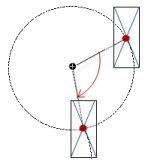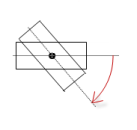Visualization Element 'Histogram'
Symbol:

Tag: Measurement Controls
The element displays the data of a one-dimensional array as a histogram. You can define specific colors for certain value ranges.
See also
Element property 'Subrange of array'
|
Use subrange |
|
|
Start index |
First array index with a displayed value. Requirement: Use subrange is activated. |
|
End index |
Last array index with a displayed value. Requirement: Use subrange is activated. |
|
Display type |
|
|
Line width |
Specified in pixels Requirement: Curve is selected as the Display type. |
|
Show horizontal lines |
Note: Not all visualization styles have this property. This element property is not available for visualization styles that have striped backgrounds (example: Flat style). |
|
Relative bar width |
Integer value between
|
Element property 'Position'
The position defines the location and size of the element in the visualization window. These are based on the Cartesian coordinate system. The origin is located at the upper left corner of the window. The positive horizontal x-axis runs to the right. The positive vertical y-axis runs downwards.
|
X |
X coordinate of the upper left corner of the element Specified in pixels.
Example: |
|
Y |
Y coordinate of the upper left corner of the element Specified in pixels.
Example: |
|
Width |
Specified in pixels.
Example: |
|
Height |
Specified in pixels.
Example: |
You can also change the values by dragging the box symbols (![]() ) to other positions in the editor.
) to other positions in the editor.
See also
Element property 'Center'
The properties contain fixed values for the coordinates of the point of rotation. This point of rotation is shown as the ![]() symbol. The point is used as the center for rotating and scaling.
symbol. The point is used as the center for rotating and scaling.
You can also change the values by dragging the symbols (![]() ) to other positions in the editor.
) to other positions in the editor.
Element property 'Scale'
|
Scale start |
Least value of the scale and the lower limit of the value range for the element.
Example:
|
|
Variable |
Variable (integer data type). Contains the scale start.
Example: |
|
Scale end |
Greatest value of the scale and the upper limit of the value range for the element.
Example:
|
|
Variable |
Variable (integer data type). Contains the scale end.
Example: |
|
Main scale |
Distance between 2 values on the rough scale.
Example:
|
|
Variable |
Variable (integer data type). Contains the distance.
Example: |
|
Subscale |
Distance between 2 values on the fine scale.
You can hide the fine scale by setting the value to
Example:
|
|
Variable |
Variable (integer data type). Contains the spacing.
Example: |
|
Scale color |
Color of scale lines
|
|
Base line |
Value of the main scale where the horizontal base line of the Histogram is located. The drawing of the bar starts at the base line. |
Element property 'Label'
|
Unit |
Text that is displayed in the element. Example: Units displayed in m/s. |
|
Font |
Font for labels (example: scale numbering).
Selection from the drop-down list or by clicking the button. |
|
Scale format (C Syntax) |
Values scaled in "printf" syntax
Examples: |
|
Max. text width of labels |
Optional value that defines the maximum width of the scale label. Note: Change this value only if the automatic adjustment does not yield the expected result. |
|
Text height of labels |
Optional value that defines the maximum height of the scale label. Note: Change this value only if the automatic adjustment does not yield the expected result. |
|
Font color |
Selection from the drop-down list or by clicking the |
Element property 'Colors'
|
Graph color |
Color of the bar in normal state. Note: The normal state is in effect when the current value of the array component does not fulfill the alarm condition. |
|
Alarm value |
Threshold for the alarm |
|
Alarm condition |
If the current value of the array component fulfills the alarm condition, then the alarm condition is set.
|
|
Alarm color |
Color of the bar in alarm state. |
|
Use color areas |
|
|
Color areas |
|
|
Create new |
A new color area is added. |
|
Delete |
The color area is removed from the list. |
|
Begin of area |
The start value on the Scale of the Histogram where the color area begins. |
|
End of area |
The end value on the Scale of the Histogram where the color area ends. |
|
Color |
Color that is used for displaying the area. |
Element property 'Absolute movement'
The properties contain IEC variables for controlling the position of the element dynamically. The reference point is the upper left corner of the element. In runtime mode, the entire element is moved.
|
Movement |
||
|
X |
Variable (numeric data type). Defines the X position (in pixels).
Example: Increasing this value in runtime mode moves the element to the right. |
|
|
Y |
Variable (numeric data type). Defines the Y position (in pixels).
Example: Increasing this value in runtime mode moves the element downwards. |
|
|
Rotation |
Variable (numeric data type). Defines the angle of rotation (in degrees).
Example:
The midpoint of the element rotates at the Center point. This rotation point is shown as the In runtime mode, the alignment of the element remains the same with respect to the coordinate system of the visualization. Increasing the value rotates the element to the right. |
|
|
Interior rotation |
Variable (numeric data type). Defines the angle of rotation (in degrees).
Example: In runtime mode, the element rotates about the point of rotation specified in Center according to the value of the variable. In addition, the alignment of the element rotates according to the coordinate system of the visualization. Increasing the value in the code rotates clockwise.
The rotation point is shown as the Note: If a static angle of rotation is specified in the property, then the static angle of rotation is added to the variable angle of rotation (offset) when the visualization is executed. |
|
You can link the variables to a unit conversion.
The X, Y, Rotation, and Interior rotation properties are supported by the "Client Animation" functionality.
See also
These properties are available only when you have selected the Preview: Support client animations and overlay of native elements option in the Visualization Manager.
|
Animation duration |
Defines the duration (in milliseconds) in which the element runs an animation
Animatable properties
The animated movement is executed when at least one value of an animatable property has changed. The movement then executed is not jerky, but is smooth within the specified animation duration. The visualization element travels to the specified position while rotating dynamically. The transitions are smooth. |
|
Move to foreground |
Moves the visualization element to the foreground
Variable (
Example:
|
See also
Element property 'Access rights'
Requirement: User management is set up for the visualization.
|
Access rights |
Opens the Access rights dialog. There you can edit the access privileges for the element. Status messages:
|
See also