Troubleshooting
This topic lists some potential issues which may occur while you are working with Machine Expert – Safety. For each potential issue, the corrective action is described. The descriptions are divided into several categories according to the programming system part reporting the potential issue:
-
General (affecting the operation of the whole programming system)
-
Online communication between Machine Expert – Safety and Safety Logic Controller
General
|
Issue |
While launching Machine Expert – Safety, the installation check routine detects a corrupt system file. A corresponding message box is displayed. |
|
Solution |
Uninstall Machine Expert – Safety and then start the setup program again to reinstall the software. |
|
Issue |
The operating system check routine detects that it is tried to run Machine Expert – Safety under an unsupported operating system. |
|
Solution |
Install an operating system which is supported by Machine Expert – Safety or ask your local Schneider Electric representative whether a later Machine Expert – Safety version is available supporting the operating system you are using. |
|
Issue |
An error occurs (accompanied by an appropriate message) which cannot be removed by performing the measures described in this topic. |
|
Solution |
Contact your local Schneider Electric representative. |
|
Issue |
Machine Expert – Safety or one of its functions does not react or cannot be operated as described in the user manual or online help. |
|
Solution |
Contact your local Schneider Electric representative. |
FBD/LD code editor and variables editor
|
Issue |
A worksheet could not be loaded due to a checksum error. The editor displays a message box. |
|
Solution |
The affected POU is corrupted and has to be deleted. In case of the 'Main' POU (which cannot be deleted), the entire project can no longer be used. |
|
Issue |
The editor shows an unexpected reaction when inserting an object or item. (Example: You have inserted a coil but a contact is visible.) This may result from an incorrect user operation, an intermittent error, or a systematic error. |
|
Solution |
Undo the last operation (by pressing <Ctrl> + <Z>) and then redo the operation. If the result is still incorrect, contact your local Schneider Electric representative. |
|
Issue |
The editor reports a data corruption, an intermittent error, or a systematic error. |
|
Solution |
Contact your local Schneider Electric representative. The worksheet is closed automatically without giving you the possibility of saving the modifications you have made last. |
|
Issue |
The global variables worksheet could not be opened due to a checksum error. The editor shows a corresponding message box. |
|
Solution |
The project can no longer be used because the variables worksheet for global declarations cannot be deleted. |
Project tree
|
Issue |
After copying a POU in the project tree, the POU does not contain the expected code or variables worksheet. |
|
Solution |
Delete the copy of the erroneous POU and try to copy again. If the issue still exists, contact your local Schneider Electric representative. |
Device parameterization editor
|
Issue |
Data could not be loaded in the device parameterization editor due to a checksum error. The editor shows a corresponding message box. |
|
Solution |
The project can no longer be used because the device parameterization data cannot be deleted. |
|
Issue |
The device parameterization editor shows an unexpected reaction when editing parameter data. (Example: You have entered '3' but '4' is visible.) This may result from an incorrect user operation, an intermittent error, or a systematic error. |
|
Solution |
Undo the last operation (by pressing <Ctrl> + <Z>) and then redo the operation. If the result is still incorrect, contact your local Schneider Electric representative. |
|
Issue |
The editor reports a data corruption, an intermittent error, or a systematic error. |
|
Solution |
The worksheet is closed automatically without giving you the possibility of saving the modifications you have made last. |
Compiler
|
Issue |
A worksheet cannot be read by the compiler due to an unsuccessful CRC check. The message window displays a corresponding error message. |
|
Solution |
The affected POU is corrupted and has to be deleted. In case of the 'Main' POU (which cannot be deleted), the entire project can no longer be used. |
|
Issue |
The second compiler detects an error in the project structure and displays a corresponding error message in the message window. |
|
Solution |
Contact your local Schneider Electric representative. |
|
Issue |
A compiler detects a syntactic or semantic error in the user program and displays a corresponding error message in the message window. |
|
Solution |
Open the suspected worksheet and correct the error. Worksheets containing an error can directly be accessed from the message window by double-clicking on the error message. The error position (object/item) is automatically marked in the worksheet. |
|
Issue |
A compiler writes an error message into the message window the cause of which you cannot remove (for example 'Internal error'). |
|
Solution |
Try to recompile the project. If the error is reported again, contact your local Schneider Electric representative. |
Online communication between Machine Expert – Safety and Safety Logic Controller
|
Issue |
An error occurred while downloading the project to the Safety Logic Controller or it is not possible to establish a connection to the Safety Logic Controller at all. In both cases an error message box is displayed. |
|
Solution |
Verify the following settings and correct as necessary:
If the connection is valid, the status bar in Machine Expert – Safety appears green. If all the above points are correct, but still no connection can be established, please contact your your local Schneider Electric representative. |
|
Issue |
After a successful project download, Machine Expert – Safety detects that the checksum of the project stored on the Safety Logic Controller does not match the checksum of the project on the PC. A corresponding message box is displayed. |
|
Solution |
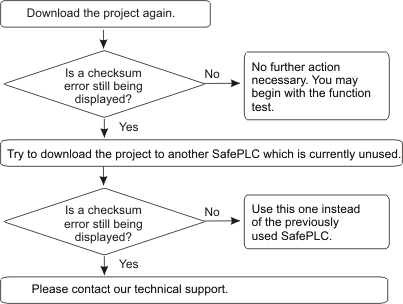
|
Messages of the Safety Logic Controller
|
Issue |
The Safety Logic Controller reports an error while compiling the program of the 1st compiler (the program of the 2nd compiler has already been compiled fully on the PC). |
|
Solution |
Contact your local Schneider Electric representative. |
|
Issue |
The Safety Logic Controller reports an internal error. |
|
Solution |
Contact your local Schneider Electric representative. |