Overview
In the editor view, click the button to open the dialog box for the selected library. It allows you to configure the namespace, version handling, availability, and visibility of library references.
dialog box for a library:
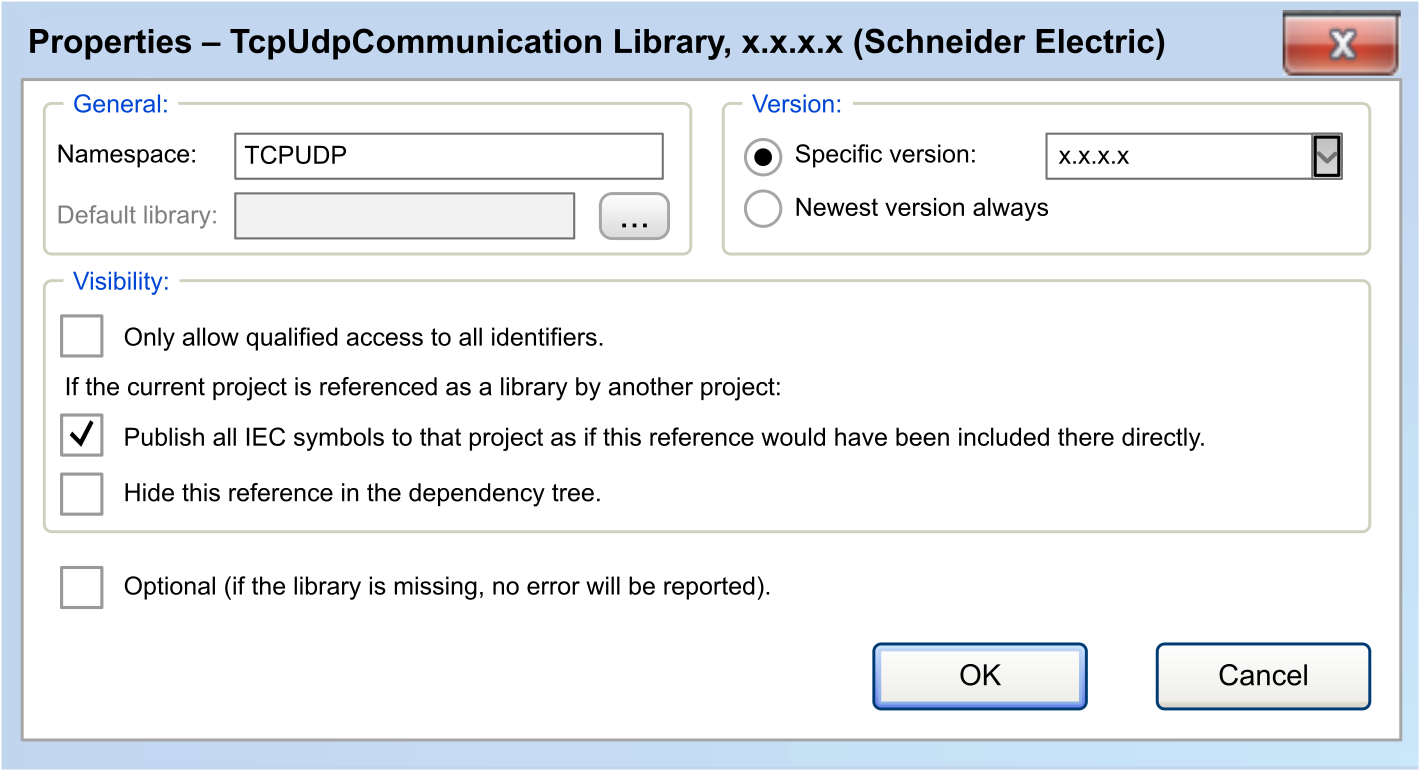
Area of the Dialog Box
|
Parameter |
Description |
|---|---|
|
|
The namespace of the library is displayed. The default namespace of the library for accessing functions of the library.
NOTE: It is a good practice to use the default namespace in accordance with your application.
For further information, refer to the editor view description. |
|
|
If a library placeholder is selected in the , this field contains the name of the library which replaces the placeholder if no device-specific library is available. Refer to the tab. |
Area of the Dialog Box
Configure the version of the library that is used in the project if the selected library is not a library placeholder:
|
Parameter |
Description |
|---|---|
|
|
Enter the version or select one from the list that is used in the project. To be used for container libraries. |
|
|
The latest version found in the library repository is used. The modules used can change because a more recent version of the library is available. To be used for interface libraries. For common libraries, do not specify version constraints, but use a placeholder reference. |
Area of the Dialog Box
The settings of the area are of interest as soon as the library is included and referenced by another library. By default, they are deactivated:
|
Parameter |
Description |
|---|---|
|
|
If this option is enabled, the usage of the namespace is mandatory. |
|
|
NOTE: Modify the following settings if you intend to create a library project. It has the effect that the selected library is referenced in the new library.
|
|
|
If the present project is a container library, activate this option for the selected library to make its objects visible at the top level later in the project. Symbolic access to library modules:
NOTE: Only activate this option if the present project is a container library, not containing own modules, but just including other libraries for packaging them. This packaging for example allows you to include multiple libraries in a project at once just by including the container library. In this case, it can be desired to have the particular libraries on top level of the of the project.
This option is relevant if a library B was added to a library A inside a project that uses library A: If the option is activated, you can access components of library B by using the namespace of library A.
Example: If this option is deactivated, the contents of the selected library is accessed uniquely by using the namespace. For unique access to a module from the selected library, the namespace of the present library and the namespace of the selected library are prefixed to the module. Unique symbolic access to the library module:
|
|
|
If this option is activated, the selected library is not displayed (later in a project) in the as a library reference. This allows you to include hidden libraries into a library. This requires careful use because if library detected error messages are issued, it may be difficult to identify the causing library. If this option is deactivated, the selected library is displayed as a library reference (later in a project). |