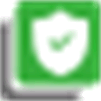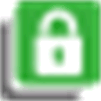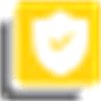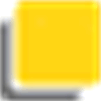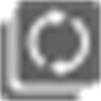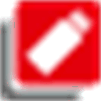Editor
Overview
Double-click a node in the to open the in an editor view.
The editor view consists of four parts:
-
The upper part, displaying libraries included in the project.
-
The lower left part, displaying particular modules of the library selected in the upper part.
-
The lower right part, displaying further information on the module selected in the lower left part in different tabs.
-
A toolbar with buttons and commands.
Description of the Upper Part
The upper part of the view provides a list of the libraries included in the project. If a library depends on other libraries (referenced libraries), these referenced libraries are automatically integrated.
The following information is provided:
|
Parameter / Symbol |
Description |
|---|---|
|
|
The library names in the list consist of the following elements:
|
|
|
The default setting for the namespace of a library is
NOTE: If the library has the property , you must access the library module in the application code by using the namespace. Qualified (unique) access is required.
You can modify the standard namespace for local use (within the project) in the dialog box. |
|
|
Version of the library after the resolution. This version is used in the project. The is displayed for placeholder libraries if the has been opened from the . Example:
NOTE: For placeholder libraries, the effective version is determined by the search order listed in Placeholder Mechanism.
NOTE: For FCL libraries, the effective version is determined by the version configured in the tab of the .
|
|
|
This tooltip symbol informs you about the resolution of the selected placeholder library, which deviates from the default. Example when the is in the : The placeholder is explicitly redirected to this version (see the dialog box). Example when the is in the node of the :
|
|
|
Library that is signed with a trusted certificate. |
|
|
Library that is signed with a trusted certificate, but references at least one unsigned library. |
|
|
Library that is signed with a private key and token. |
|
|
Library that is not signed, or signed with an untrusted or expired certificate. In the case of an untrusted certificate, the command is provided in the context menu. |
|
|
Library is and will not be included in the compile. |
|
|
Library that is defined as optional and not available. |
|
|
Library whose status is being determined. |
|
|
Licensed library for which no valid license is available. |
|
|
Library symbol for a library that cannot be loaded because its signature (encryption) could not be verified. |
Libraries that have been automatically added to a project by adding a certain device or object, are displayed in gray; those that have been added manually by using the command are displayed in black.
If a library has dependencies on other libraries (referenced library), those are automatically included - if available - and are displayed with icon for referenced libraries in a subtree of the entry. Expand or collapse a subtree by clicking the respective plus or minus sign.
Description of the Lower Part
In the lower left part of the editor, the particular modules of the library selected in the upper part (the libraries list) are displayed in a tree structure.
The lower right part of the editor can contain the following tabs:
|
Tab |
Description |
|---|---|
|
|
The information provided in this tab is library-specific information that is provided in the library file. For user documentation on Schneider Electric libraries, refer to the Library Guide documents provided in the EcoStruxure Machine Expert online help. For third-party libraries, refer to the corresponding documents from the third party. When creating a library, consider the items listed in the chapter Create Your Own Library. |
|
|
The components of the selected library module are listed in a table with variable , data , , , value, and , as defined in the library. |
|
|
Graphical representation of the module. |
|
|
This tab is available when a Global Parameter List is selected. For modifying library parameters, execute the command to open the dialog box.
NOTE: Library parameters can only be displayed and configured in the of applications.
|
Buttons and Commands
The following commands, which are provided in the editor view when one or several libraries are selected, correspond to those of the libraries. This is, by default, available in the menu bar as long as the editor is active:
|
Command |
Description |
|---|---|
|
|
To include a library into the project The precondition is that the library is installed on the local system. A message appears in case of trying to insert a library which is already available in the project. |
|
|
To delete the library selected in the library list from the project. |
|
|
To edit general settings about the selected library such as the namespace version handling, visibility and accessing. Refer to the Properties... chapter. |
|
|
To display a dialog box with details about the library (general information, contents, properties, license information). |
|
|
If a library has not been found, then select it and execute this command to attempt to reload it into the project. |
|
|
To redirect any placeholder and library group to a different version. Refer to the Placeholders... chapter. |
|
|
Opens the dialog box that allows you to display and configure the parameters of the libraries that are available in the of the node for each controller.
NOTE: Library parameters can only be displayed and configured in the of applications.
|
|
|
To define library locations and to install or uninstall libraries. Refer to the Library Repository chapter. |
|
|
Opens the dialog box with a legend of the icons that display the status of a library in the list of integrated libraries. |
|
|
Opens the dialog box that displays the libraries referenced in the project in a tree structure including the libraries that are referenced by these libraries. Select a library and execute the command or double-click a library to highlight in the editor the libraries that reference or use the selected library. Display of the libraries:
When you click the plus sign of a library, the libraries that reference this library are displayed in the next sublevel. |
|
Command |
Description |
|---|---|
|
|
Available in the context menu of a library selected in the editor, in which the library has been signed with an untrusted certificate. The command turns the untrusted certificate into a trusted certificate and the prepended icon changes from |
|
|
Available in the context menu of a library selected in the editor: Opens the default dialog box for saving the library file in the file system. |