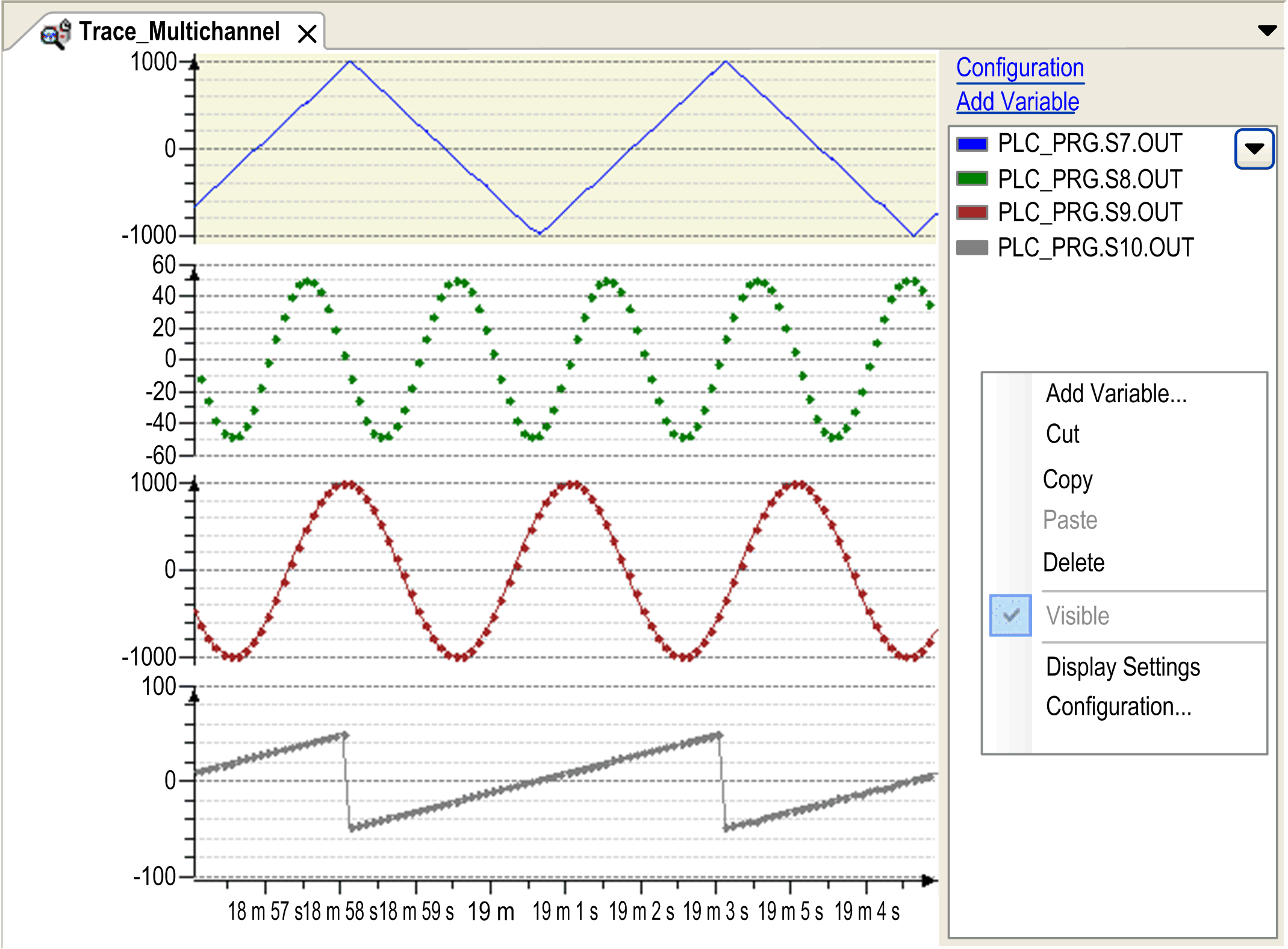Creating a Trace or a Device Trace Object
Overview
To insert a trace object in the , select the node, click the green plus button, and execute the command . Double-click the node in the to open the trace editor. and objects display trace data in one or more diagrams.
A node, in particular, is inserted below the device in the and does not immediately depend on the applications of the project. It directly accesses traces that are running on the controller.
Trace Variable Tree
The trace variable tree provides an overview of the trace configuration. The diagrams with the respective trace variables are displayed. Double-click a trace variable to open the dialog box with the variable settings.
Click the triangle and select . The variable is displayed in the tree without the full instance path. Example: iCounter
The tree view of the diagrams provides the following information:
|
Element |
Description |
|---|---|
|
|
Diagrams are listed with the respective variables:
A selected in the tree is also selected in the editor and vice versa. |
|
|
Indicates the Y value at the cursor position. |
|
|
Indicates the delta of the Y value between and . |
|
Multiselection |
Diagrams selected simultaneously can be expanded and collapsed with the number pad keys and . |
You can drag the diagrams and variables to sort them or move them to other diagrams. Hold down the key to copy a variable. This is also available in online mode.
Configuration
Newly created trace with contextual menu:
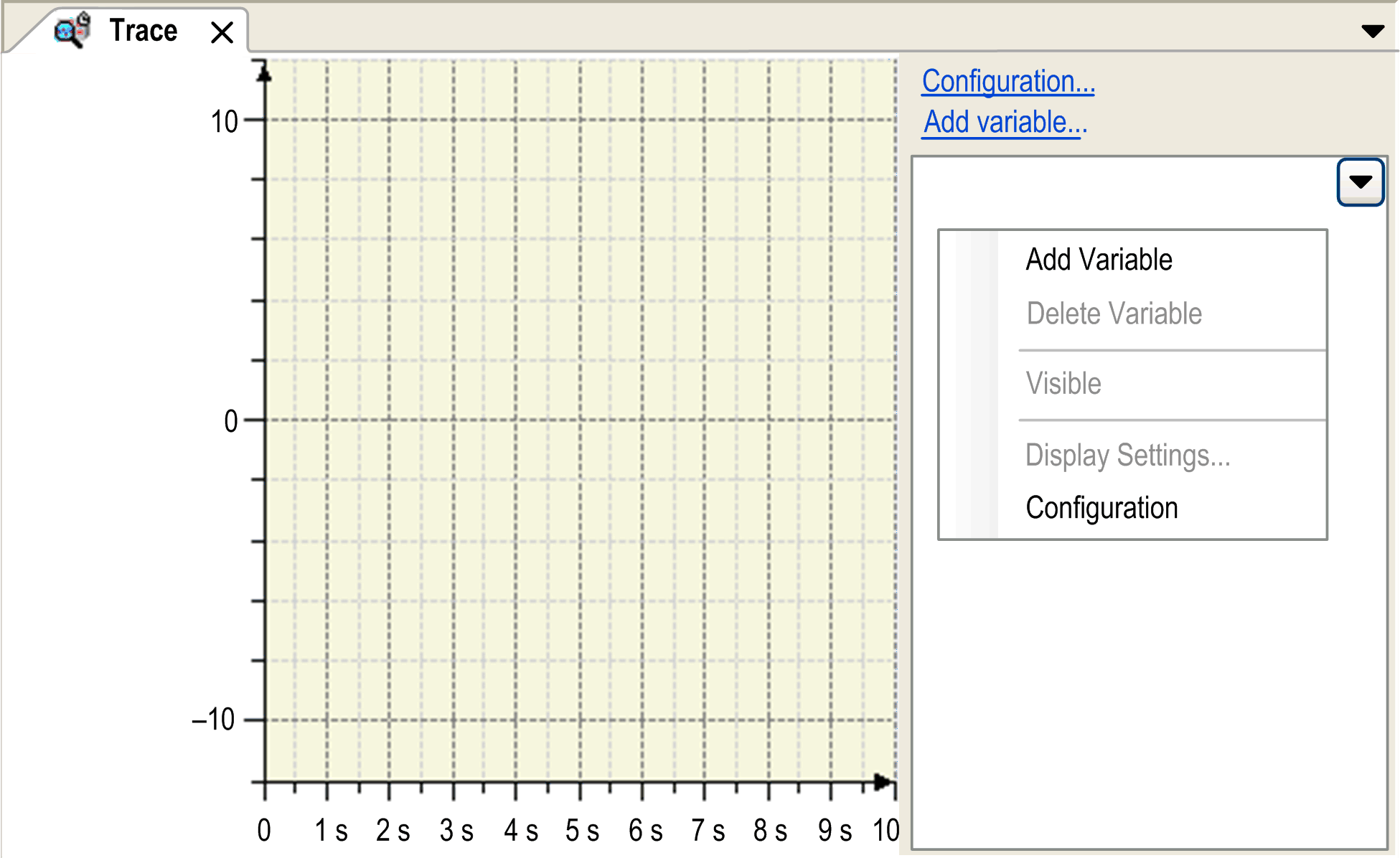
A trace contains at least one variable which is sampled.
In the trace tree area in the right part of the window, the configured trace variables are displayed. By default, the trace variables are displayed with their complete instance path.
Select the check box to hide the instance path. To display this check box, click the arrow button in the upper right corner of the trace tree area.
To configure or modify the trace settings, use the commands of the contextual menu in the trace tree area:
-
: Opens the dialog box with Variable Settings.
-
: Deletes the selected variable. Only available if at least one trace variable exists.
-
: This command makes the selected variable visible. Only available if at least one trace variable exists.
-
: Opens the dialog box with Record Settings.
-
: Opens the view. It allows you to configure the appearance of the graph and the coordinate system. This command is unavailable until a configuration is loaded.
Features
For running the trace, use the following commands:
For customizing the view of the graphs, use the following commands:
-
For further information, refer to the chapter Keyboard Operations for Trace Diagrams.
For access to traces stored on the runtime system, use the following commands:
For access to traces stored on the disc, use the following commands:
Getting Started
In order to start the trace in online mode, download the trace configuration to the controller by executing the command. The graphs of the trace variables are displayed in the trace editor window where you can store them to an external file. This file can be reloaded to the editor. Also refer to the chapter Trace Editor in Online Mode.
|
Step |
Action |
|---|---|
|
1 |
Login and run the associated application. Result: The application runs on the controller. |
|
2 |
Download trace Result: The trace graphs are immediately displayed according to the trace configuration. |
|
3 |
Arrange the trace graphs, store the trace data, stop/start tracing. |