Bluetooth Low Energy Communication
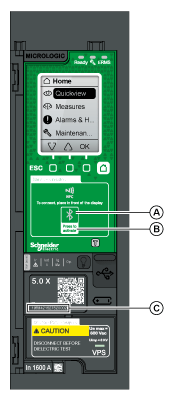
A Bluetooth LED B Bluetooth activation button C Serial number of MicroLogic X control unit |
Using Bluetooth® low energy BLE communications, you can access the MicroLogic X control unit from a smartphone running the EcoStruxure Power Device app. This application offers a task-oriented interface with the control unit. You can establish a BLE connection with only one MicroLogic X control unit at the same time. Only one smartphone at a time can connect to a control unit. During the connection, the control unit is identified by the last digits of its serial number. The format of the identifier is MTZ <ProtectionType> <EndOfSerialNumber>, for example, MTZ 5 012345, where 5 indicates MicroLogic 5.0 X control unit and 012345 are the last 6 digits of the serial number. BLE communications are encrypted using Advanced Encryption Standard (AES) 128-bit encryption. |
Prerequisites for Using Bluetooth Low Energy
The prerequisites for establishing a BLE connection are:
oThe MicroLogic X control unit must be powered.
oBLE communication must be enabled on the control unit.
oYou must have a smartphone running the EcoStruxure Power Device app.
oThe smartphone must support Android 4.4 or iOS 9 or above, and be compatible with Bluetooth low energy.
oYou must have access to the MicroLogic X control unit, and be physically within an open field range of 20 to 30 meters (22 to 32 yards) (within 10 meters (11 yards) for optimized connection) for the duration of the connection.
Enabling and Disabling Bluetooth Low Energy Communication
By default, BLE communication is disabled.
BLE communication can be enabled or disabled as follows:
oOn the MicroLogic X display screen, at Home > Configuration > Communication > Bluetooth, set Bluetooth to ON or OFF.
oWith EcoStruxure Power Commission software, at Home > Configuration > Communication > Bluetooth, set Bluetooth activation to ON or OFF.
The BLE communication status (enabled or disabled) can be displayed as follows:
oOn the MicroLogic X display screen, at Home > Communication > Bluetooth
oWith EcoStruxure Power Commission software
oOn a remote controller using the communication network
Enabling Bluetooth communication generates the following event:
|
Code |
Event |
History |
Severity |
|---|---|---|---|
|
0x1429 (5161) |
Bluetooth communication enabled |
Communication |
Low |
|
0x1427 (5159) |
Connection on Bluetooth port |
Communication |
Low |
Setting the Bluetooth Disconnection Timer
When Bluetooth communication is activated using the activation pushbutton on the MicroLogic X control unit, there is a timer on the connection with a smartphone that ends the communication after a period of idle time. By default, this automatic disconnection timer is set to 15 minutes.
The setting for the Bluetooth disconnection timer can be changed as follows:
oOn the MicroLogic X display screen, at Home > Configuration > Communication > Bluetooth, set Bluetooth to ON, and then set the BLE timer (min) value.
oWith EcoStruxure Power Commission software, at Home > Configuration > Communication > Bluetooth, set Bluetooth time out delay (min) to the appropriate value.
You can set the value from 5 to 60 minutes (default = 15 minutes) in increments of 1.
Establishing a Bluetooth Low Energy Connection
Follow the steps below to establish a BLE connection from your smartphone to the MicroLogic X control unit.
|
Step |
Action |
|---|---|
|
1 |
Start EcoStruxure Power Device app on your smartphone. |
|
2 |
Select Connect to device through Bluetooth. |
|
3 |
On the MicroLogic X control unit, press the Bluetooth activation pushbutton. The Bluetooth LED lights up. If it does not, you must enable the Bluetooth communication feature first. On your smartphone, the EcoStruxure Power Device app starts scanning and displays a list of Bluetooth devices in the neighborhood. MicroLogic X control units are identified by their ID number. |
|
4 |
Select the MicroLogic X control unit to which you want to connect. A 6-digit pairing code is displayed on the MicroLogic X display screen. |
|
5 |
Enter the pairing code in EcoStruxure Power Device app within 30 seconds. oIf the pairing code is incorrect, or if more than 30 seconds have elapsed, Bluetooth communication is deactivated (the LED turns off), and you must start the connection procedure again at Step 3. oIf the connection is established, the Bluetooth LED starts blinking. |
|
6 |
To end the connection, you can either: oPress the Bluetooth pushbutton on the MicroLogic X control unit. oDisconnect from EcoStruxure Power Device app. |
While your smartphone remains within the communication range (an open field range of 20 to 30 meters (22 to 32 yards) from the MicroLogic X control unit), the BLE connection remains active and the information displayed is refreshed.
NOTE: Each connection is unique, you cannot save the connection parameters for your next BLE connection.
The Bluetooth LED on the front face of the MicroLogic X control unit can be:
oON: A Bluetooth connection procedure is in progress.
oOFF: Bluetooth is not activated or disabled.
oBlinking: A Bluetooth connection is established and active.
NOTE: The Bluetooth LED does not indicate whether the BLE communication feature is enabled or disabled in the MicroLogic X control unit. When this feature is disabled, the LED does not light up when you press the Bluetooth activation button.
Troubleshooting Bluetooth Low Energy Communication Issues
The following table lists common problems when establishing a Bluetooth connection to the MicroLogic X control unit.
|
Problem description |
Probable causes |
Solutions |
|---|---|---|
|
The Bluetooth LED does not light up when you press the Bluetooth activation pushbutton on the MicroLogic X control unit. |
The Bluetooth function is not enabled in the MicroLogic X control unit. |
Enable Bluetooth communication in the MicroLogic X control unit. |
|
The MicroLogic X control unit is not powered. |
Check the power supply of the MicroLogic X control unit. |
|
|
The Bluetooth connection was established but the signal is lost. |
The smartphone has been moved out of range. |
Place the smartphone within the range for Bluetooth and establish a new connection. |
|
The Bluetooth LED is blinking on the control unit but you cannot see its ID number in the list of devices available. |
A smartphone is already connected to the MicroLogic X control unit. |
Check whether another smartphone within range is also connected to the control unit. |