Deactivating alarms
Active alarms can continue to appear in the Alarms viewer if, for example, an alarm dropout has not been configured, or a device has been removed from the network after an alarm was issued. In such cases you can use the Deactivate Alarms utility to remove these permanently active alarms from the Alarms viewer.
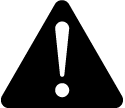 warning
warning
inaccurate data results
| ● | Do not incorrectly configure the software or the devices. |
| ● | Do not base your maintenance or service actions solely on messages and information displayed by the software. |
| ● | Do not rely solely on software messages and reports to determine if the system is functioning correctly or meeting all applicable standards and requirements. |
| ● | Consider the implications of unanticipated transmission delays or failures of communications links. |
Failure to follow these instructions can result in death, serious injury, equipment damage, or permanent loss of data.
NOTE: There can be a time delay between submitting a deactivation request with this utility and when the alarm is deactivated in the system.
To use the Deactivate Alarms utility:
- Open Management Console and select Tools > Deactivate Alarms to open the dialog.
- Select a date for the Show Active Alarms older than field if you want to change the default date.
- Click Load Active Alarms to display a list of the active alarms that are older than the date specified.
- Use the Select column to select the alarms that you want to set to an inactive state. You can also click Select All to select all the alarms displayed in the grid. Use Select None to clear the selection of any alarms listed.
-
Click Set Selected Alarms to Inactive.
NOTE: The Active column displays N for all alarms set to the inactive state.
NOTE: Allow a few minutes of time for the alarm to be deactivated in the system. There can be a time delay between submitting a deactivation request with this utility and when the alarm is deactivated in the system.
-
Click Done to close the Deactivate Alarms dialog and then close Management Console.
When you log in to Management Console again and open the Deactivate Alarms dialog, the number of alarms shown in the Alarms Displayed field matches the number in the Alarms Displayed field in the All Active Alarms view in the Alarms application. (The Alarms application is available in the Web Applications component.)
Related topics:
- Adding a new Alarms view
- Copying an Alarms view
- Editing an Alarms view
- Sharing an Alarms view
- Moving an Alarms view
- Deleting an Alarms view
- Setting a default Alarms view
- Changing the alarm viewer settings
- Deactivate alarms
For reference information see:
For information on how to use Alarms, see Alarms.