EWS Client
TIP: You can open EWS Client from SETTINGS > Security > Integrations > EWS Client in the Web Applications banner.
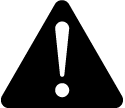 warning
warning
inaccurate data results
| ● | Do not incorrectly configure the software or the devices. |
| ● | Do not base your maintenance or service actions solely on messages and information displayed by the software. |
| ● | Do not rely solely on software messages and reports to determine if the system is functioning correctly or meeting all applicable standards and requirements. |
| ● | Consider the implications of unanticipated transmission delays or failures of communications links. |
Failure to follow these instructions can result in death, serious injury, equipment damage, or permanent loss of data.
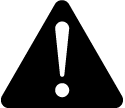 warning
warning
unintended equipment operation
| ● | Do not use the software to control time-critical functions. |
| ● | Do not use the software to control remote equipment without proper access control and status feedback. |
Failure to follow these instructions can result in death, serious injury, or equipment damage.
Use EWS Client to configure EWS Client and map device, measurement, monitor the real time data, and / or alarm data of EWS sever with PME.
Once the mapping is complete, you can use the EWS device, measurement, and / or alarm data to view alarms, historical trends, key performance indicators, gadgets, reports, real time data, and other information from the EWS server you are monitoring using PME web applications.
To configure and map EWS Client, see:
- Configuring EWS Client
- Re-configuring EWS Client
- Deleting an EWS Client
- Disabling or Enabling an EWS Client
For specific information on mapping, see
- Remapping a Device, Measurement, and / or Alarm Mapping
- Deleting a Device, Measurement, and / or Alarm Mapping
- Enabling or Disabling a Device, Measurement, and / or Alarm Mapping
For reference information see: