Overview
The command opens the dialog box. The properties of the selected object in the , , or is displayed on various tabs, the availability of which depends on the type of the selected object.
|
Properties Tab |
Description |
|---|---|
|
Information on the object. |
|
|
Device-dependent available settings concerning the boot application. |
|
|
For the encryption of downloads, online changes, and boot applications. |
|
|
For characterizing objects by bitmaps. |
|
|
For an object added as external file. |
|
|
These settings for an application overwrite the default memory size definitions for inputs, outputs, and memory locations on the target controller. |
|
|
Options of the controller. |
|
|
For SFC transition objects. |
|
|
Memory allocation on the controller, generating application information, and encryption for the application. |
|
|
User access to the object. |
|
|
, , , , . |
|
|
For global variable list read from an external file. |
|
|
For global network variable list. |
|
|
Execution order for CFC objects. |
|
|
Flags for SFC. |
|
|
For global variable lists, export and import. |
|
|
For Cam objects. |
|
|
CNC |
Properties of a CNC object. |
|
Documentation for folder. |
|
|
For text lists |
|
|
For image pools |
Common
Provides information on the object:
|
|
Object name as used in the tree views (, , or ). |
|
|
Type of the object (for example, , , and so on). |
|
|
Type of the editor which is used to edit the object. |
Boot Application
It depends on the device whether these settings are available:
|
|
If activated, at a download of the project automatically a boot application will be created. |
|
|
If activated, at an online change automatically a boot application will be created. |
|
|
If activated, when closing the project you will be asked whether the boot application should be updated/created. |
|
|
If activated, each boot application that is created is automatically verified for correctness. |
The tab contains the properties of the application for the encryption of downloads, online changes, and boot applications.
|
section: |
NOTE: If the option is selected in the tab of the editor, the option is set to and cannot be modified in this tab. This function is not available for all supported controllers. Consult the Programming Guide specific to your controller for further information.
|
|
|
The application is not encrypted. |
|
|
To download the boot application to the controller, you must connect the defined dongle (license key) to the computer. The is displayed. Enter the you received from Schneider Electric. |
|
|
To download the boot application to the controller, you must enter the and the as configured here. Furthermore, the dongles must be connected to both the development computer and the controller, respectively. |
|
|
This option is selected and cannot be modified in this dialog box if the option is selected in the tab of the editor. To download the boot application to the controller, a valid certificate must be available. With this option enabled, the section is displayed below that provides further options. |
|
section |
|

|
Click the icon to open the dialog box. Select certificates of controllers that you have installed previously and that are stored in the local Windows certificate store. If the certificates of your controller are not available in the directory, then they must be loaded from the controller and installed to the directory. For information on handling controller certificates, refer to the How To Manage Certificates on the Controller User Guide. |
|
|
If this option is selected, the application is signed with a digital signature. The certificate for the is specified in the tab of the editor. |
|
Area for displaying the selected certificates with corresponding information |
Information provided per certificate: |
Bitmap
In the tab, you can associate a bitmap to the current object or remove a currently associated bitmap. The bitmap is used in the graphical display of the object in the Library Manager and in the toolbox of the FBD/LD/IL editor. For specifying the transparency of the bitmap, you can activate the option and via a mouse-click on the color rectangle select the color to be made transparent.
|
|
Specifies the transparency color of the bitmap. |
Application Build Options
Consult the Programming Guide specific to your controller for whether the following options are available on your controller.
These settings define whether during compilation some information on the application content is downloaded, how the memory will be allocated on the controller and whether and how the application gets encrypted.
|
|
If this option is activated, information on the content of the application is downloaded to the controller: As a precondition, the compiler version must be ≥ 3.5.0.0 and the runtime version ≥ 3.5.0.0. An implicitly generated variable <devicename>.App.__ApplicationInfoVariables.appContent stores information and checksums concerning the number of POUs, data, and memory locations. This allows checking for differences between the current project and the downloaded project. The content information is visible via the button in the view of the device editor as well as in the message box which appears when you are going to download an application different to that already available on the controller. |
|
|
This function is not supported and therefore not available for selection. |
|
|
|
|
|
Activate this option to allocate memory dynamically for the application, for example, when using the __NEW operator. In this case, enter the desired .
NOTE: The complete memory is not available for dynamic object creation. A part of it is used for system management.
The maximum admissible value for the parameter depends on the individual controller (PacDrive LMC Eco, PacDrive LMC Pro, PacDrive LMC Pro2) as they incorporate different sizes of random access memory, and on the size of the present application. If the threshold value is exceeded, download operations will not be executed successfully. |
Target Memory Settings
These settings for an application overwrite the device-specific memory size definitions for inputs, outputs, and memory locations:
|
|
The maximum data sizes for the input, output, and memory location memory, defined by the target device, is overridden by the sizes defined below. |
|
[bytes] |
Memory space for variables assigned to input addresses of the target device.
Declaration |
|
[bytes] |
Memory space for variables assigned to output addresses of the target device.
Declaration |
|
[bytes] |
Memory space for variables assigned to memory location addresses of the target device.
Declaration |
Options (Controller)
The (controller) tab is available in the properties of a selected application. The content depends on the device.
This function is not available for all supported controllers. Consult the Programming Guide specific to your controller.
|
|
Specifies the time interval for the monitoring (10 ms...1000 ms). |
The helps to avoid an unintended login to a different controller.
|
|
No interaction with the user while login. Corresponds to the behavior of earlier versions. |
|
|
While login, the user is prompted to enter an ID. The ID is stored in the controller. A valid ID is necessary to login. While login a second time, the user is not asked again for the ID if the computer name, the user name, the device name, and the device address has not changed. The information is stored in the project options. |
|
|
While login, a dialog box appears prompting the user to press a key on the controller. The timeout for this action is defined in the device description. |
|
|
By default, this option is not activated. Consistent access by the system is not always available. Activate the option to allow symbolic clients (for example, visualizations or database connections based on the PLCHandler) a consistent read and write access that is synchronized with the IEC tasks. Also refer to the Additional Information on the Option in the EcoStruxure Machine Expert Programming Guide. In order for the setting to take effect, the applications and boot applications must be downloaded to the controller. |
Monitoring
The tab allows you to configure the monitoring of transitions in SFC.
|
|
If the option is activated, the variable is assigned when the application calls the transition. The last value that has been stored for the variable is displayed in the monitoring. |
|
|
If the option is activated, the transition to be monitored is read by directly calling the transition.
NOTE: When you activate this option, be aware that additional operations may have been implemented in the transition and would be executed.
|
External File
The tab allows you to view and edit the properties of an external file. The properties were defined when the object was created. Also refer to the dialog box.
To save modified properties, click the button.
Elements of the section:
|
Element |
Description |
|---|---|
|
|
The file is accessible from the project as long as it is not removed from the folder where it is stored. |
|
|
In addition to the link to the folder location, an internal copy of the file is saved with the project. The option for updating the file is available as long as the external file is available at the defined folder. When the source file is removed from the folder, the copy of the file saved with the EcoStruxure Machine Expert project is used. |
|
|
A copy of the file is saved with the EcoStruxure Machine Expert project. The link to the external source file is not preserved. |
The elements of the section are only available if the option is selected:
|
Element |
Description |
|---|---|
|
|
If the external file is modified, the file in the project is updated. |
|
|
If the external file is modified, a dialog box is displayed requesting you to decide whether the file in the project is to be updated. |
|
|
The file in the project remains unchanged, even if the external file is modified. |
The elements of the section are only available if either the option or is selected:
|
Element |
Description |
|---|---|
|
, , , |
Provides information about the external file. |
|
button |
Opens the dialog box, identical to the Windows dialog box that opens upon right-clicking a file. |
Elements of the section:
|
Element |
Description |
|---|---|
|
, |
Provides information about the external file. |
|
option |
If selected, the file embedded in the project is updated if the external file located at the specified folder is modified. |
Access Control
The tab allows you to configure the access rights on the current object for the available user groups. This corresponds to the configuration via the dialog box which is available in the menu.
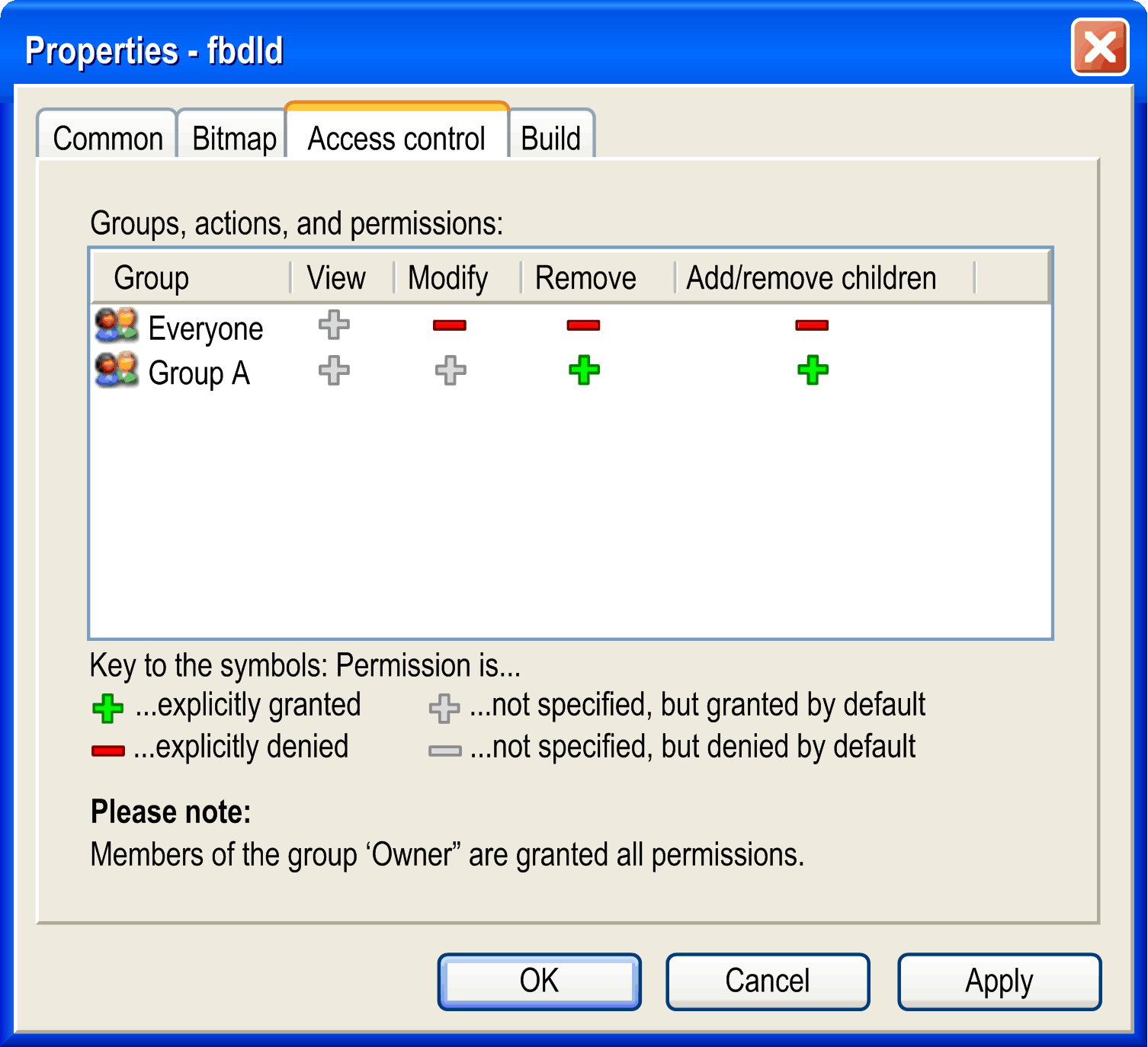
To edit the right for a certain action and group, select the respective field in the table, click or press SPACE to open the selection list, and choose the desired right.
For a description on possible actions, rights and the symbols refer to the Permissions... dialog box.
Build
Concerning the compilation (Build), you can activate the following options:
|
|
The object and recursively its child objects will not be considered during the next run. The object node is displayed in green in the or .
NOTE: This option is not supported for safety-related devices.
|
|
|
No code is created for this object during a compilation of the project. The object will be linked when running the project on a target, if it is available there, for example via a library. The object name is extended by the string |
|
|
The ADR operator can be used with function names, program names, function block names, and method names, thus replacing the INSTANCE_OF operator. For further information, refer to the description of function pointers. BUT there is no possibility to call a function pointer within EcoStruxure Machine Expert. In order to enable a system call (runtime system), you must activate the current option for the function object. |
|
|
The object is marked for the compiler so that it is included into the compile information. As a result, objects will be compiled and downloaded to the controller. This option is relevant when the object is located below an application or is referenced using libraries inserted below an application. The variables selectable for the symbol configuration use the compile information as basis. Alternatively, you can use the pragma {attribute 'linkalways'} to always include an object. |
|
|
Here you can enter defines (refer to |
Additional compiler definitions from the device description:
|
|
List of compiler definitions from the device description. These compiler definitions are used in the build if they are not listed in the field. |
|
|
List of compiler definitions from the device description that are not used in the build. |
|
Arrow right button |
Click to copy the selected compiler definition from the field to the field. |
|
Arrow left button |
Click to move the selected compiler definition from the field to the field. The compiler definition is used in the build. |
Example:
It can be useful to make the compilation of an application dependent on the value of a certain variable.
In the following figure, hallo is defined and if a variable test has value 2 the application will be compiled.
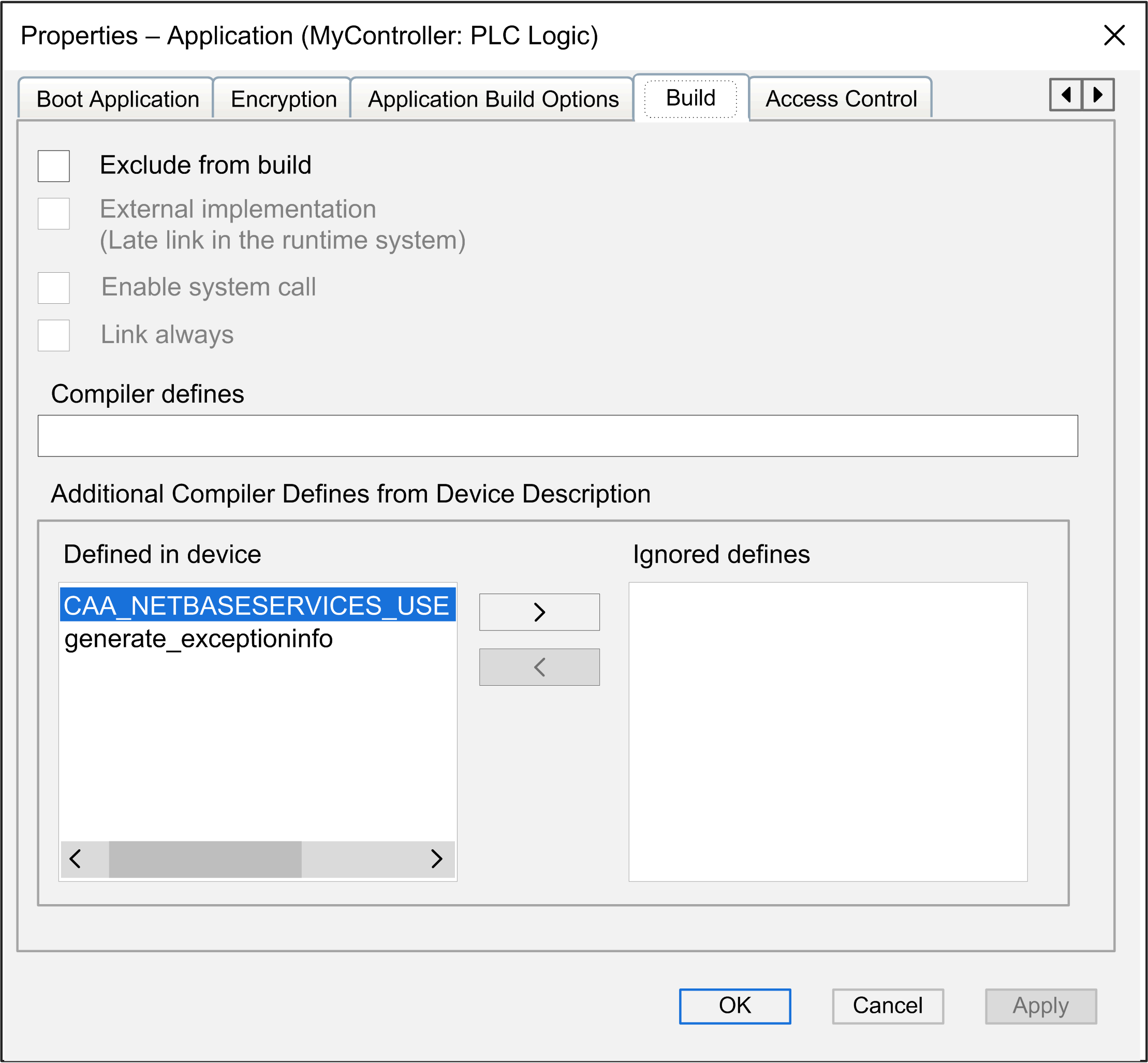
Network Variables
If the network variables functionality is supported by the current device, then the network properties of a GVL (Global Variable List) object can be viewed and edited in the dialog box.
Specifying network properties for a GVL means to make available the included variables as network variables. A GVL is to be defined by the sender of the network variables. The receiver must have a corresponding GNVL list. Also refer to the general description on how to use network variables.
|
|
Choose the desired type from the target-dependent selection list. Example: for a UDP transmission system |
|
|
From the selection list, choose the task of the current application which should control the sending of the variables. The variables will be sent at the end of a task cycle. |
|
|
Number (ID) of the first list to be sent (default = 1). Further lists will be numbered in ascending order. |
|
|
Protocol-specific settings. The permissible entries depend on the corresponding network library. |
Network settings for a GVL
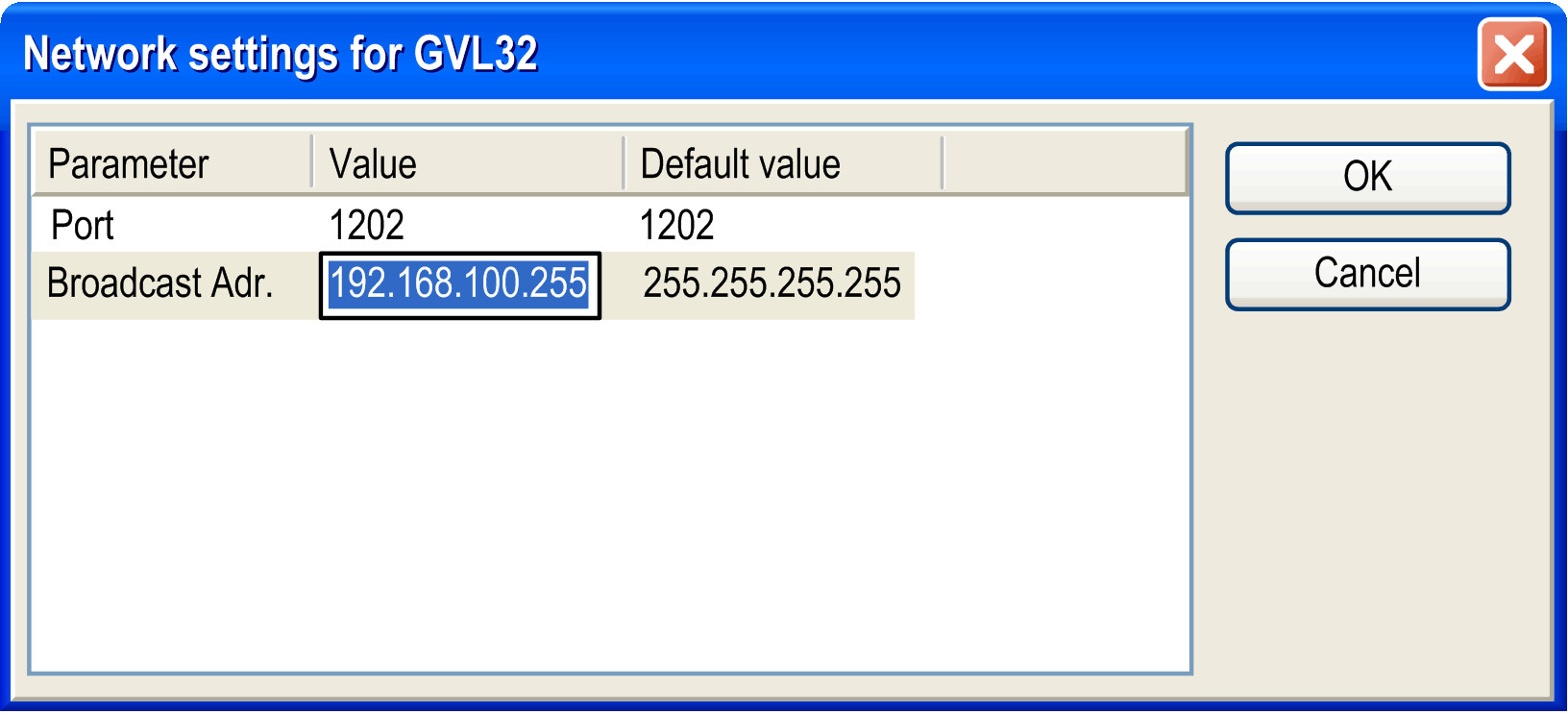
For networks, define the following parameters:
|
|
Number of the port to be used for data exchange with the other network participants. The is 1202. The current value can be modified in the field (select the field and press SPACE to open the edit frame). Make sure that the other nodes in the network define the same port. If you have more than one UDP connection defined in the project, then the port number will be automatically modified in all configuration sets according to the input you made here. |
|
|
The default value is 255 . 255 . 255 . 255, which means, that data is exchanged with all participants in the network. The current value can be modified in the field (select the field and press SPACE to open the edit frame). You can enter the address or the address range of a subnetwork. Example: Enter 197 . 200 . 100 . 255 if you want to communicate with all nodes which have IP addresses 197 . 200 . 100 . x).
NOTE: For Win32 systems, the broadcast addresses must match the subnet mask of the TCP/IP configuration of the PC.
|
The following options can be activated or deactivated for configuring the transmission behavior of the variables:
|
|
For the transfer, the variables are bundled in packets (telegrams) whose size depends on the network. If the option is deactivated, one packet per variable will be set up. |
|
|
A checksum will be added to each packet of variables. The checksum will be checked by the receiver to make sure that the variable definitions of the sender and the receiver are identical. A packet with a non-matching checksum will not be accepted. |
|
|
Variables are sent within the specified after interval. Example for time notation: T#70ms). |
|
|
An acknowledgement message is sent back for every received data packet. If the sender does not receive an acknowledgement before sending again, an error message will be written to the diagnostic structure. |
|
|
Variables will be sent only if their values have changed. The can define a minimum time lapse between transfers. |
|
|
The variables will be sent as soon as the specified variable gets TRUE. |
Network Settings
If the network functionality is supported by the current device, then the for a GNVL (Global Network Variable List) object can be viewed and edited in the dialog box. Basically these are the settings which have been defined when adding the NVL object via the dialog box. (Also refer to the general description on how to use network variables).
|
|
Name of the task of the current device, which controls the data exchange of the network variables. |
|
|
Here you see either the name of the global variable list of the sending device, which is referenced in the current NVL object, or . If the name is specified, the squared brackets include the name of the device and the application. In case the sender GVL is imported from a *.gvl file, which previously has been exported from the respective global network variable list, the complete file path is shown here, for example: D:\projects\pr9519\project_xy.gvl. |
|
|
In case the GVL is specified via a *.gvl export file, which previously has been generated from the respective global network variable list, the file path is shown here. |
CFC Execution Order
The CFC editor allows you to position the elements and thus the networks freely. The tab allows you to select the mode of the execution order of CFC objects.
Two modes are available for defining the execution order:
|
Mode |
Description |
|---|---|
|
|
The execution order is determined by data flow. In the case of multiple networks, it is determined by their topological position in the editor. The POUs and the outputs are internally numbered. The networks are executed from top to bottom and left to right. The advantage of this mode is that you do not have to consider the internally managed execution order during the development process. With the selected, the following commands are available in the menu : The elements in the CFC editor are displayed without markers and without numbering. You cannot modify the execution order manually. For networks with feedback you can set a starting point. |
|
|
This mode allows you to define the execution order manually. The elements in the CFC editor are displayed with markers and numbering. The following commands are available in the menu for defining the order: This was the default behavior of CFC POUs for EcoStruxure Machine Expert V1.2 and earlier versions.
NOTE: Make sure to configure the execution order and carefully assess the consequences and impacts. The markers and numbering indicating the execution order are permanently displayed to provide you a quick access.
|
Click the button to apply the mode you selected to all CFC objects in the project.
SFC Settings
The tab allows settings for the current SFC object regarding compilation and flag handling only for this object. Refer to Sequential Function Chart (SFC), for a description of the particular settings. The settings made in the dialog box are valid for the entire project.
|
|
Activate the check box to apply the settings made in the dialog box. |
Link to File
A Global Variable List - GVL can be defined with the help of an external file in text format. Such a file can be generated by using the export functionality provided in the dialog box of the respective variable list. If the option is activated, at each project compilation (for example, by pressing F11) a file with extension gvl is automatically created and stored at the path specified in the field. If the option is activated, an existing list export file can be read at each project compilation. This allows importing a GVL created from another project, for example in order to set Network Variables communication.
Cam
The tab serves to specify the global settings of a cam object that is its dimensions, its period and continuity requirements and its compile format.
|
|
|
|
|
Start and end position of the master define the set of master values and thus the scale of the horizontal axis of the cam. The default settings are thought of in arc degrees and thus adjusted to 0 and 360. |
|
|
The associated slave positions are determined by the cam-defining mapping. The cutout displayed by the graphs, that is the scale of the vertical axis, may be specified by the minimal and maximal value of the slave display. |
|
|
These settings affect the creation of the cam in the cam editor and cam table. Depending on the parameters, the slave start position is adapted automatically if the end position is changed and vice versa. This adaption optimizes the period transition in a way that it moves consistently without jerking. |
|
|
The check boxes , , and determine whether validation of continuity is performed while editing. You can clear the check boxes for special cases (mapping consisting of linear segments only). However, the lack of continuity may lead to kinks in the position graph. |
|
|
During compilation, the function block |
|
|
Polynomial description on particular points consisting of master position, slave position, slave velocity, and slave acceleration. |
|
|
One dimensional table of slave positions. |
|
|
Two dimensional table of related master/slave positions. |
|
|
Number of elements in the arrays. This array has already been created in the library SM3_Basic for the default cases 128 and 256. If you enter another value, you must create the structure in your application (refer to the following example). |
Example of an array with 720 elements:
TYPE SMC_CAMTable_LREAL_720_2 :
STRUCT
Table: ARRAY[0..719] OF ARRAY[0..1] OF LREAL;
fEditorMasterMin, fEditorMasterMax: REAL;
fEditorSlaveMin, fEditorSlaveMax: REAL;
fTableMasterMin, fTableMasterMax: REAL;
fTableSlaveMin, fTableSlaveMax: REAL;
END_STRUCT
END_TYPEText List
|
|
In a standard case, text lists are used for the visualization and therefore also for the application. In this case, the option is activated. For developing elements, the translation of element properties is performed by using text lists. In this case, deactivate the option because these text lists are not used by the application itself. |
|
|
If activated, the object is only visible in the of the current project. If the text list is part of a referenced library it is not displayed in the . |
Image Pool
|
|
In a standard case, an image pool contains images belonging to a project and an application. In this case, the option is deactivated. If there is an image pool used for different projects, it is not useful to download all these files to the controller. In this case, the option is activated. Then only images are downloaded to the controller which are used in the application. |
|
|
If activated, the image pool is downloaded to the controller with the visualization. |
|
|
If activated, the object is only visible in the of the current project. If the image pool is part of a referenced library it is not displayed in the . |
|
|
|
|
|
Symbol libraries that are installed in the repository are listed in the tab of the dialog box. To use the library and / or the images of the image pool in the visualization of your projects, the library has to be added to your project. The images will then be available in the for a visualization. For more information, refer to the Visualization part of the EcoStruxure Machine Expert online help. If a library project is open, click this button to mark the image pool as a symbol library for use in a visualization. This has the following effects:
Add this library to the Library Repository by executing the command. |
|
|
Select the text list that contains the translated texts for the image pool. |