Alarms configuration
TIP: You can open the alarm viewer from the ALARMS link in the Web Applications banner.
Use the Alarms application to view incidents, alarms and events. You access the information in the Alarms application through views which are saved in the view library. PME comes with several pre-configured system views. These system views cannot be deleted or modified, but you can create additional views and customize them to meet your needs.
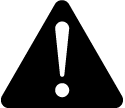 warning
warning
inaccurate data results
| ● | Do not incorrectly configure the software or the devices. |
| ● | Do not base your maintenance or service actions solely on messages and information displayed by the software. |
| ● | Do not rely solely on software messages and reports to determine if the system is functioning correctly or meeting all applicable standards and requirements. |
| ● | Consider the implications of unanticipated transmission delays or failures of communications links. |
Failure to follow these instructions can result in death, serious injury, equipment damage, or permanent loss of data.
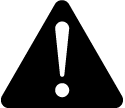 warning
warning
unintended equipment operation
| ● | Do not use the software to control time-critical functions. |
| ● | Do not use the software to control remote equipment without proper access control and status feedback. |
Failure to follow these instructions can result in death, serious injury, or equipment damage.
For information on how to configure the Alarms application, see:
- Adding a new Alarms view
- Copying an Alarms view
- Editing an Alarms view
- Sharing an Alarms view
- Moving an Alarms view
- Deleting an Alarms view
- Setting a default Alarms view
- Changing the alarm viewer settings
- Deactivating alarms
For reference information see:
For information on how to use Alarms, see Alarms.