User Manager
TIP: You can open User Manager from SETTINGS > Users > User Manager in the Web Applications banner. You can also open User Manager from Management Console > Tools > Web Tools > User Manager.
NOTE: You must have supervisor-level access to use User Manager, otherwise the link on the SETTINGS page is not available.
Use User Manager to:
- Configure users and user groups.
- Customize user access level privileges.
- View web application user licensing information.
PME does not provide any pre-configured user accounts or user groups. One supervisor account is created with a user defined password during the installation of the software. Create user accounts and groups to meet your needs.
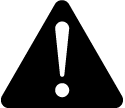 warning
warning
potential compromise of System availability, integrity, and confidentiality
Use cybersecurity best practices when configuring user access.
Failure to follow these instructions can result in death, serious injury, equipment damage, or permanent loss of data.
Cybersecurity policies that govern user accounts and access – such as least privilege and separation of duties – vary from site to site. Work with the facility IT System Administrator to ensure that user access adheres to the site-specific cyber security policies.
RECOMMENDATION: Use Windows users instead of standard users in your PME system to improve cybersecurity. Windows offers the advanced user management function of limiting the number of invalid login attempts. This function is required for IEC 62443 compliance, the global standard for industrial automation control system security.
NOTE: To only use Windows users, replace any existing standard users in the system with Windows users. Disallow logins for standard users in Web Applications, this disables the supervisor user.
To configure users and user groups, see:
Users
- Users
- Adding a standard user
- Adding a Windows user
- Adding a Windows group
- Changing a username
- Changing a user password
- Changing a user access level
- Changing user details
- Deleting a user
User groups
- User Groups
- Adding a user group
- Adding a user to a user group
- Adding sources to a user group
- Changing a user group name
- Removing a user from a user group
- Removing sources from a user group
- Changing application access for a user group
- Moving a user between user groups
- Deleting a user group
For information on the Web Application user licenses, see:
For information on related Web Application settings, see:
To customize user access level privileges, see:
For reference information see: