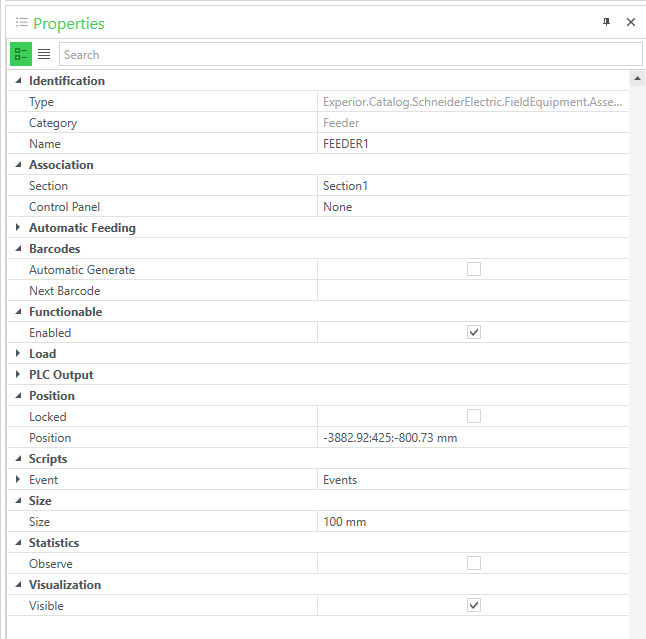Normally loads will be created by a Feeder.
A Feeder can be added by either:
- Right clicking on the conveyor and select insert Feeder from the menu. The feeder is added and visualized with a yellow arrow at the beginning of the conveyor.
- Dragging and placing a feeder from the field equipment catalog, under miscellaneous. This feeder is visualized as a small yellow square.
The only difference in properties between the two feeders, is that the feeder square is possible to re-size and re-orientate, and freely moved around the model. All other configurable properties are identical between the two.
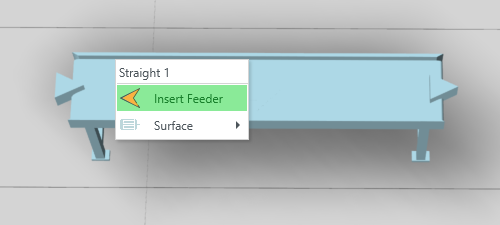
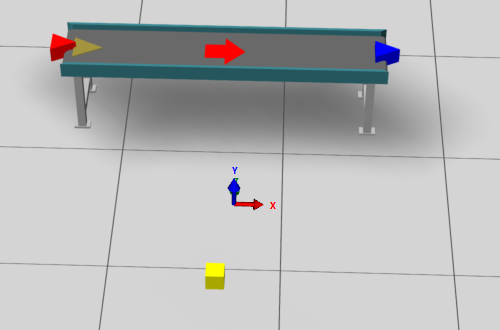
There are three different ways of activating the feeder. The first simple way is double clicking the feeder, this will spawn a load. This is rather unpractical for testing purposes so instead you can use one of two options.
Automatic Feeding
In automatic feeding you are able to set up a constant flow of loads being feed into the system. You can choose to set it on a timer to add a load at a certain time interval, or you can set it to add loads when there is a big enough gap to the next load on the conveyor.
Depending on how you wish to feed, there will be different seetings regarding the intervals etc.
PLC Output
Setting up the feeder with the PLC output so the PLC controls the feeds added.
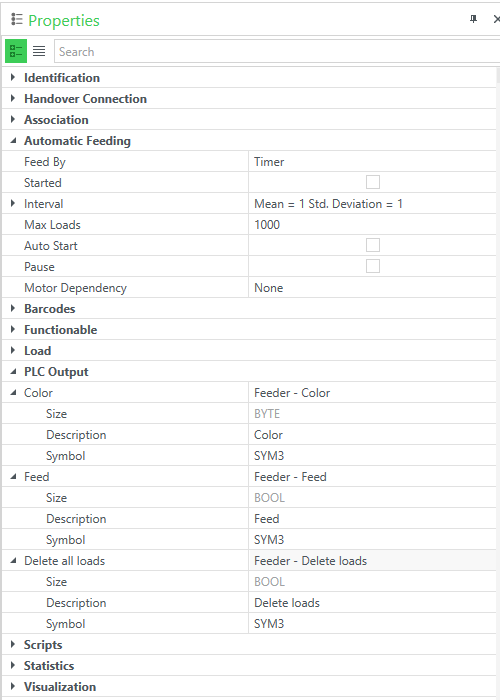
The type of load being generated by the feeder can be changed and configured in the load category in the properties section.
In the type drop down menu you can select between a vast array of loads.
Mode determines if the loads are random sizes, as shown here, or if the loads are all a fixed size.
The rest are different options for setting, or randomizing, the values of the loads.
Load properties
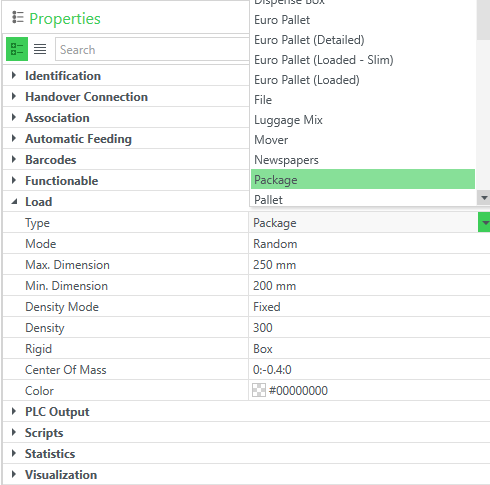
Identification
Here you can see the specification of what type of feeder you have selected, and you can customize the name given to the feeder. This can help you keep better track of the feeder in the solution explorer.
Association
Here you can see what section of the model the feeder is located.
Barcodes
As standard the loads generated by the feeder won’t have any identification. You can check the ‘Automatic Generate’ in the barcodes tap the loads will now have an identification. As standard it will be numbers, starting from 1. If you want it to start from 100, just type in 100 in the next barcode option. If you type in a name like ‘box’ it will start with ‘box1’ and go through the numbers.
Functionable
If the feeder is active or not.
Scripts
Scripts is not usuable at this moment in time. It will come with a future update of EcoStruxure Machine Expert Twin.
Statistics
By checking the observe box this specific feeder will appear in the statistics section of EcoStruxure Machine Expert Twin and you can follow how many loads have been added to the model from this feeder.
Visualization
If the feeder is visible or not, this only works on regular feeders and not basefeeder.
Remaining Properties